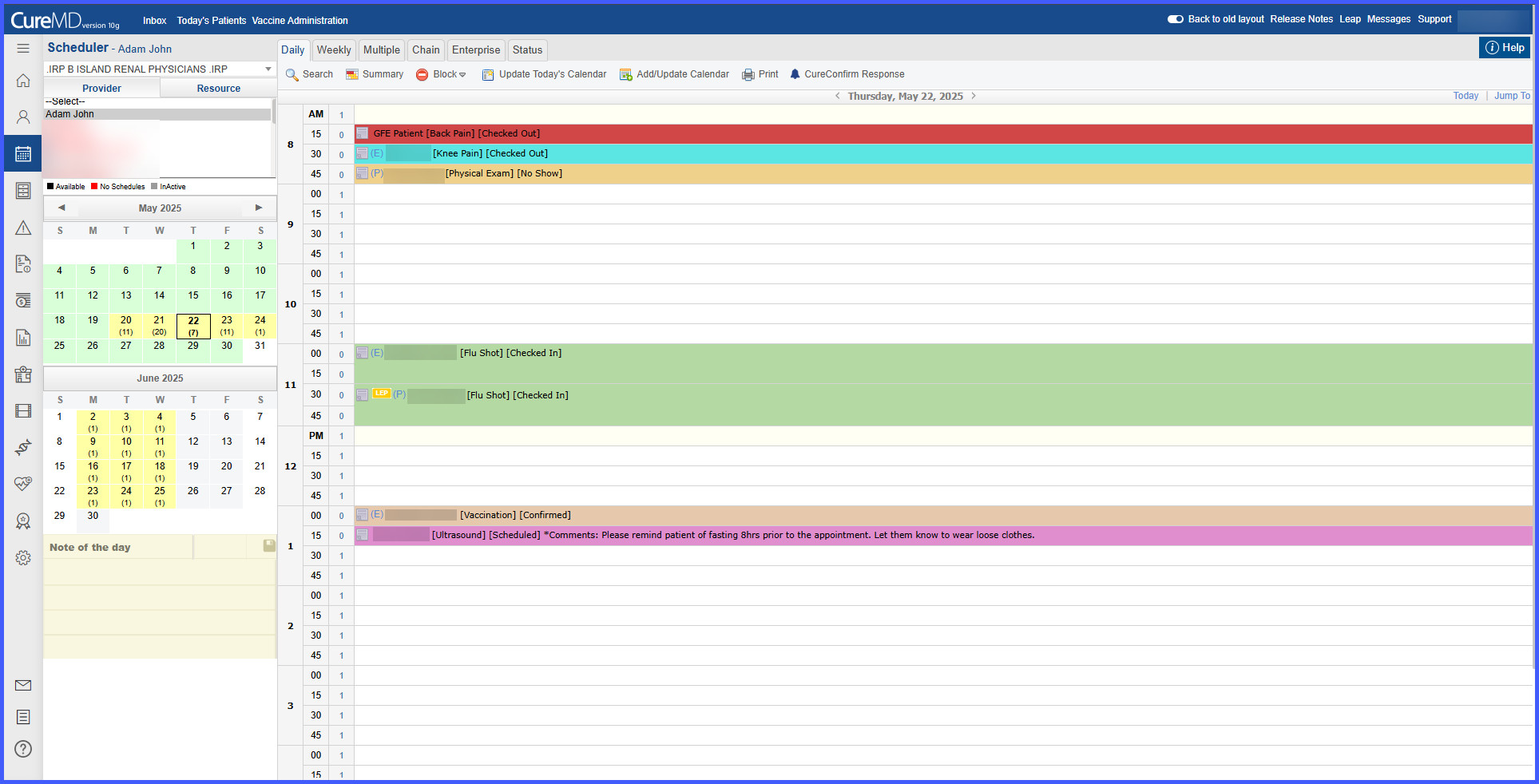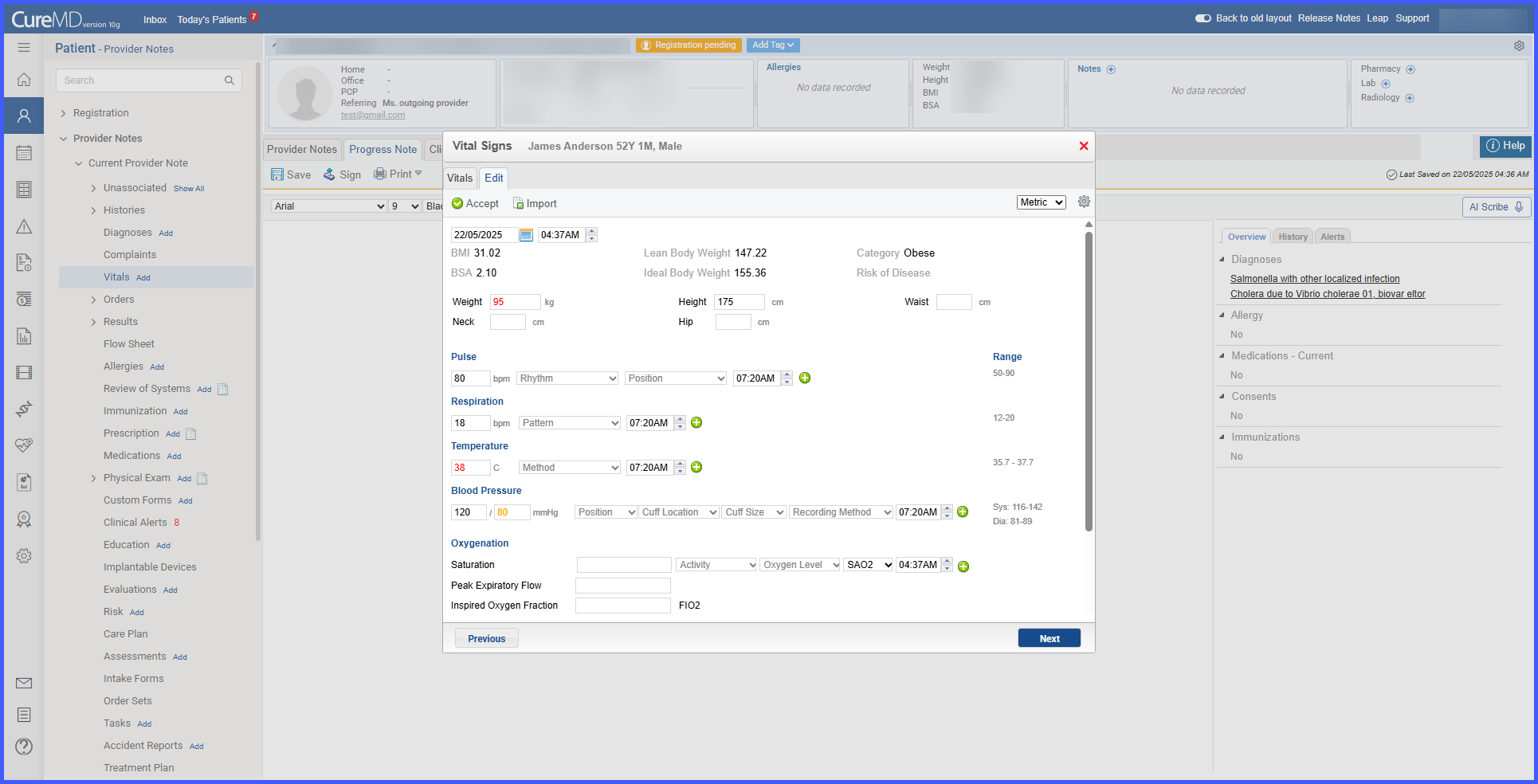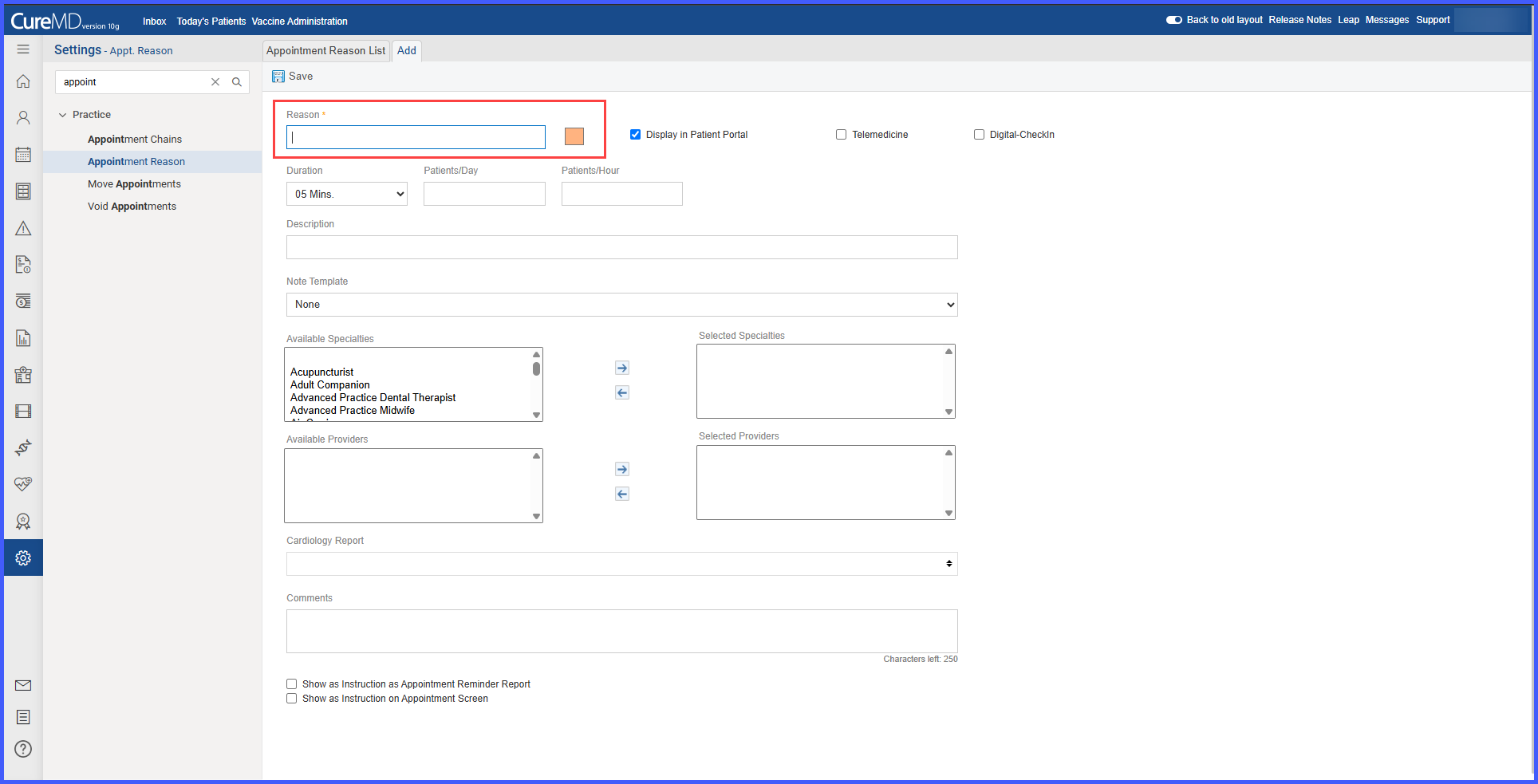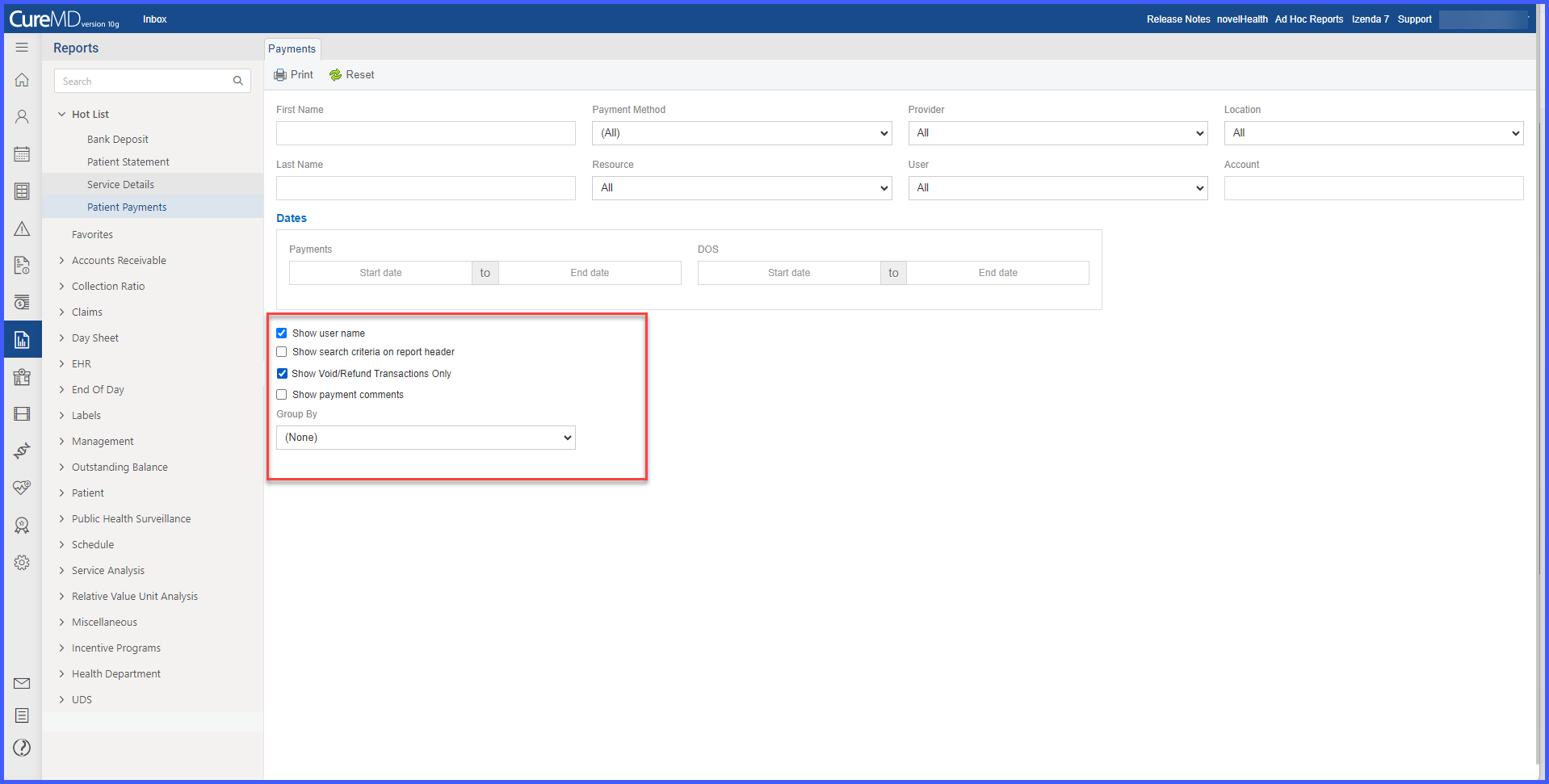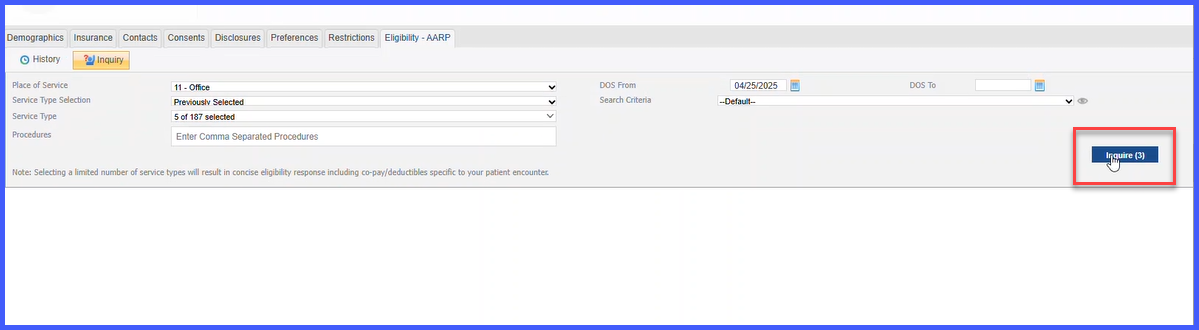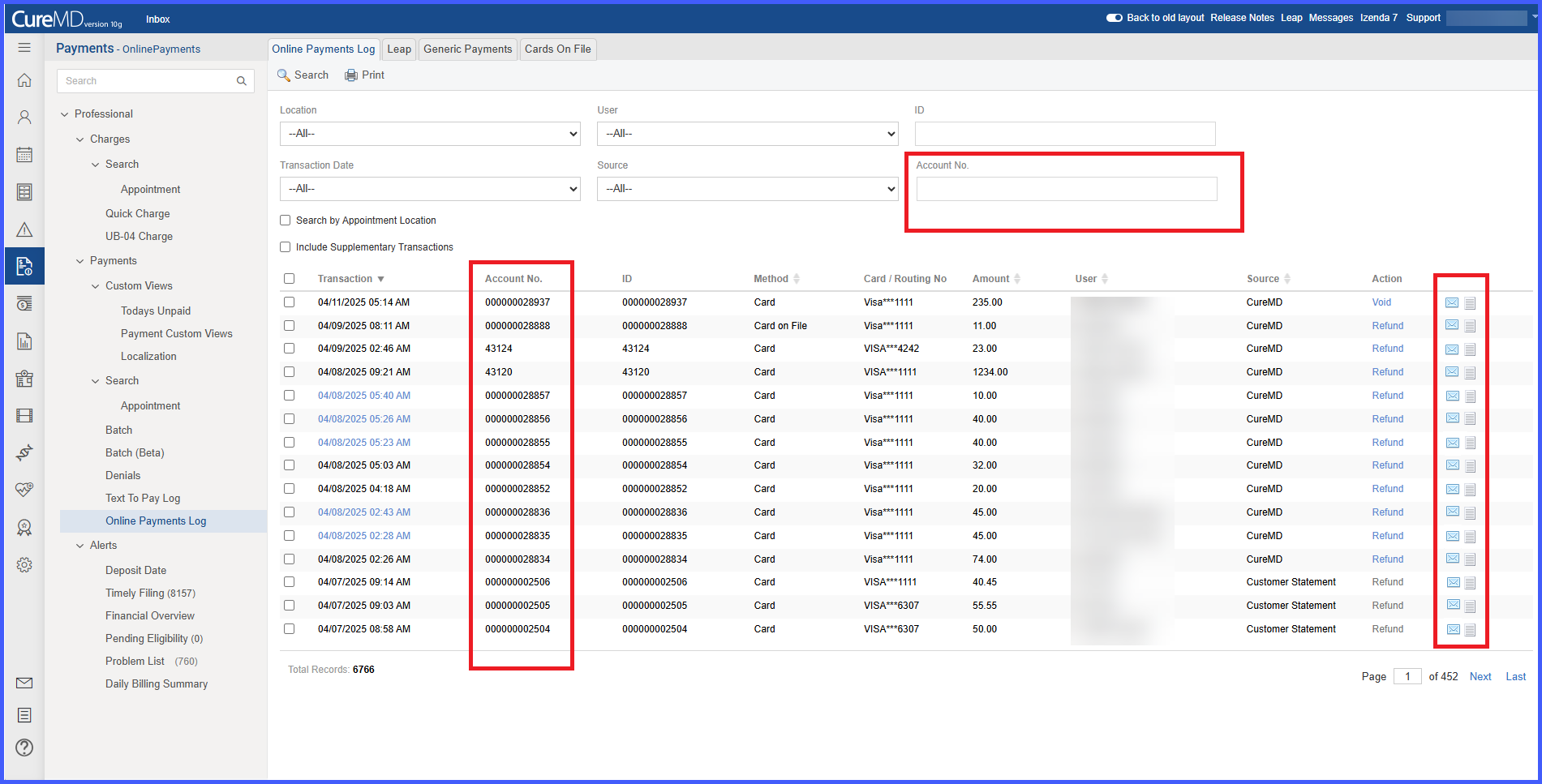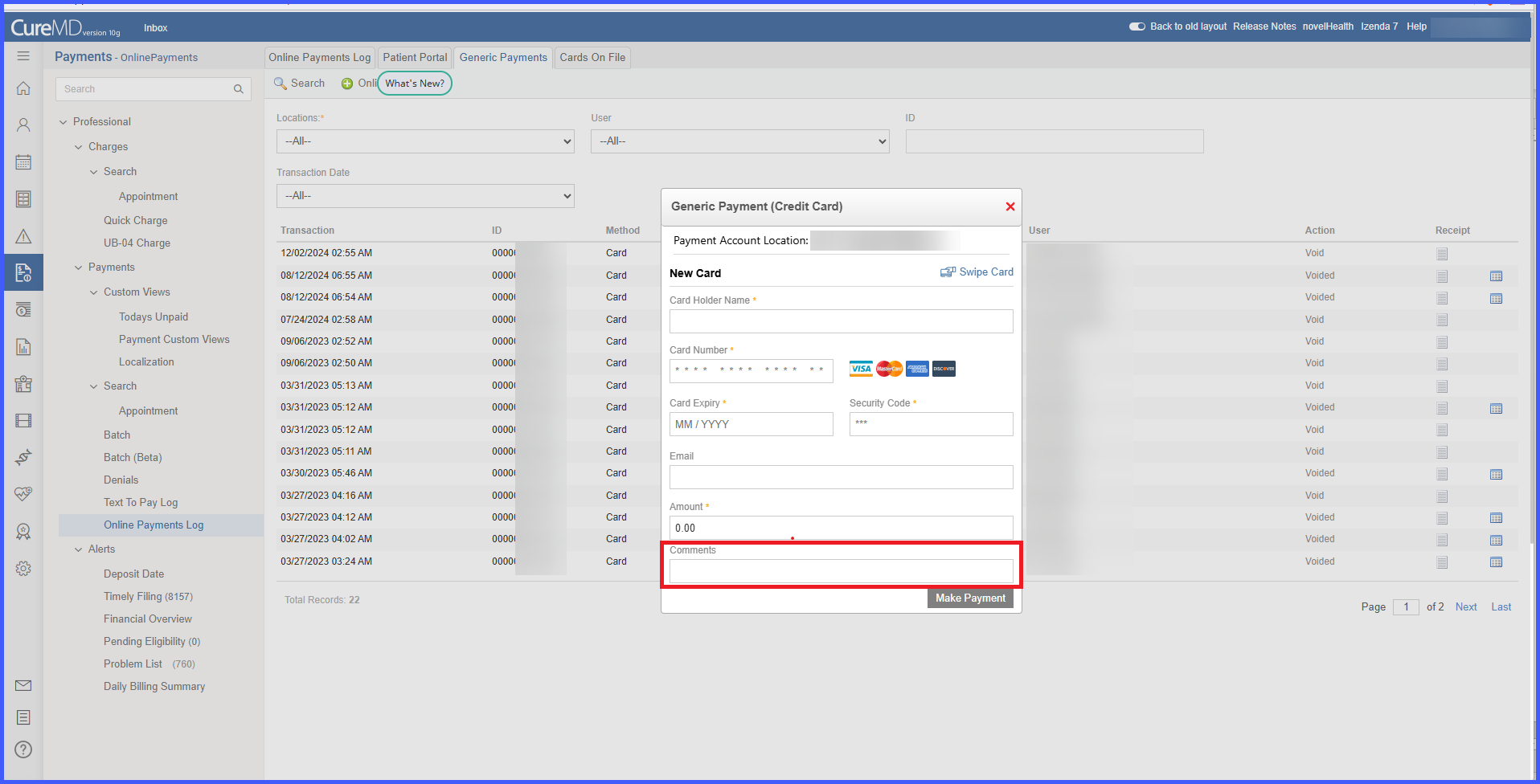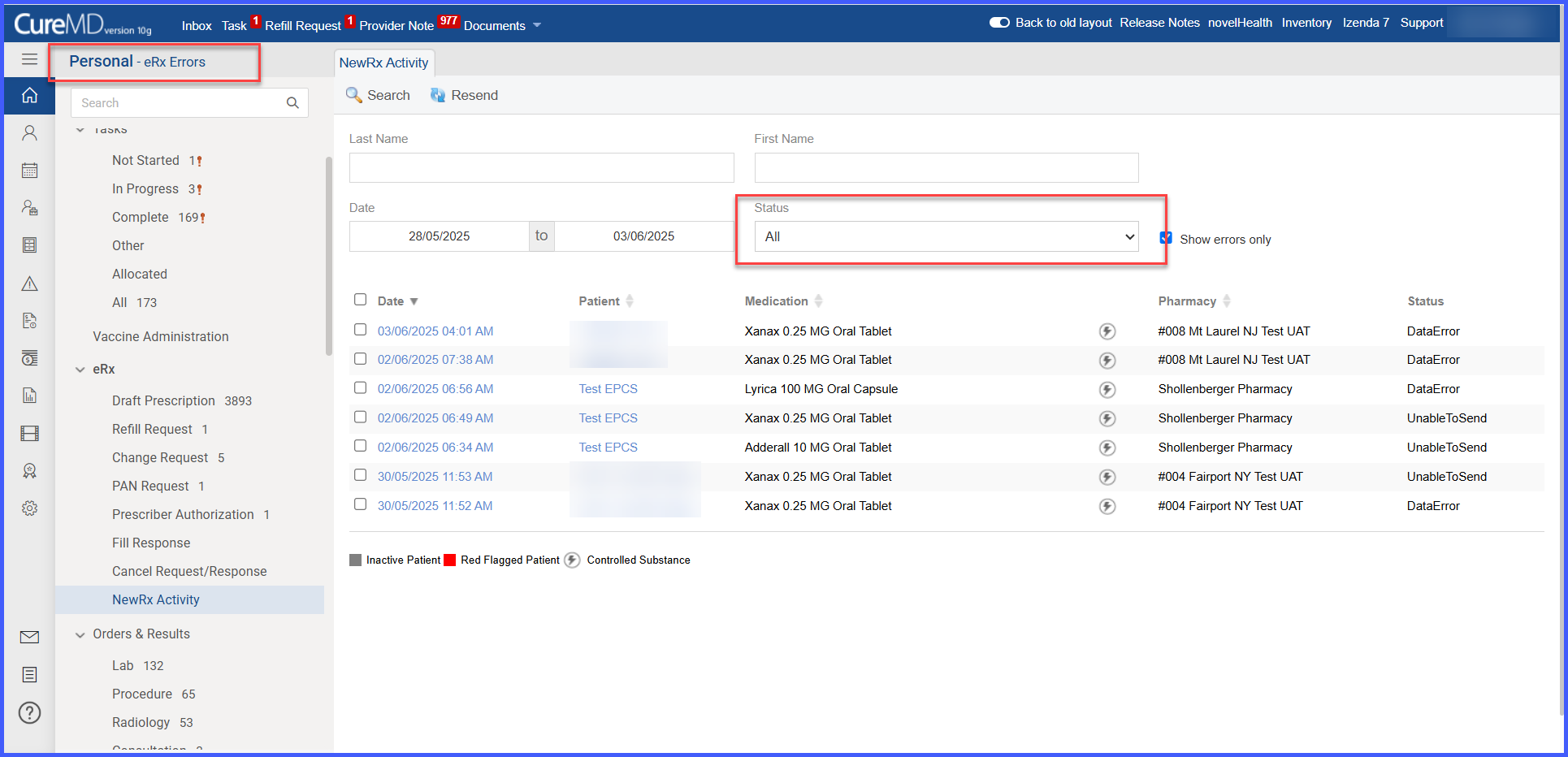
Inclusion of the failed prescriptions of controlled substances in the quick link of "eRx Errors"
With this enhancement in CureMD application, the status of the electronically prescribed Controlled Substance Drugs will be updated in the NewRx Activity and if error is returned against an electronically prescribed EPCS Drug, it will reflect in the eRx Errors quick link as well.