[caption id="attachment_16319" align="aligncenter" width="600"]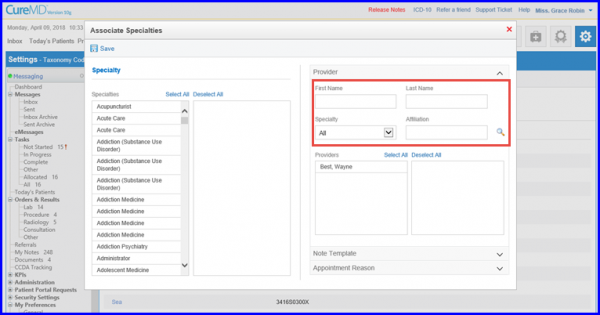 Associate Specialties[/caption]
Associate Specialties[/caption]
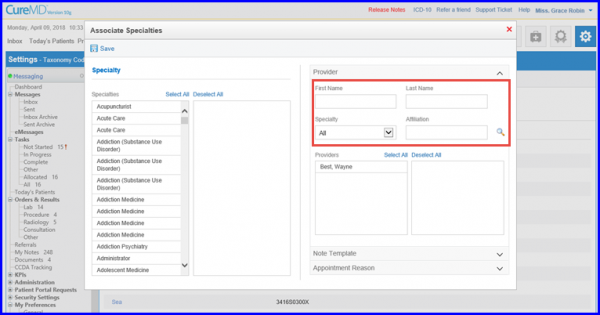 Associate Specialties[/caption]
Associate Specialties[/caption]
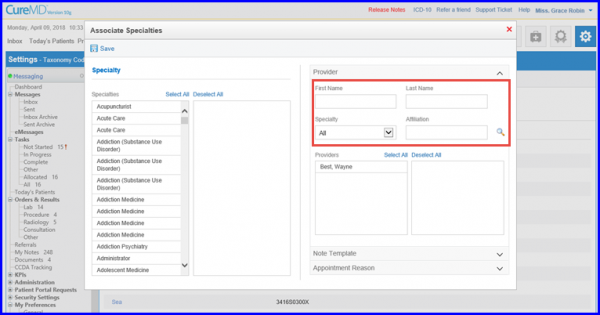 Associate Specialties[/caption]
Associate Specialties[/caption]

 CCM[/caption]
CCM[/caption]
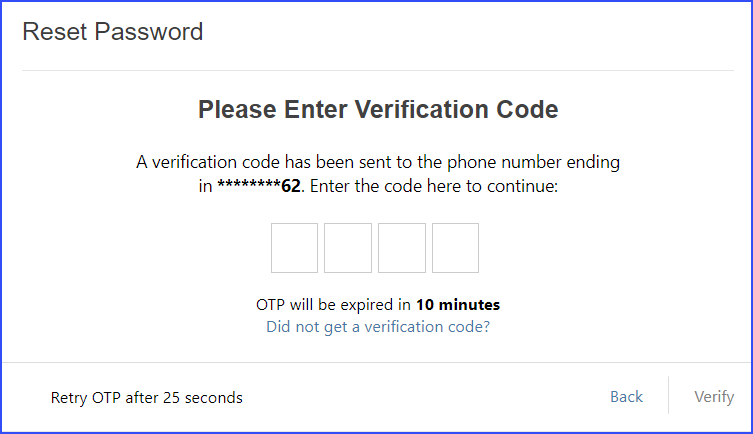
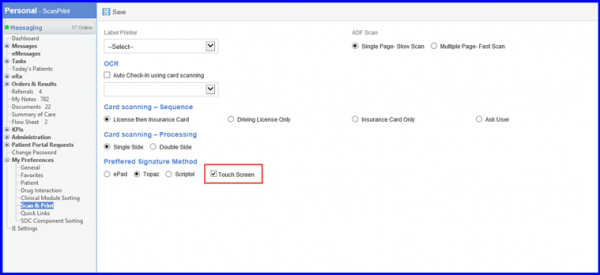 Signature Preferences[/caption]
Signature Preferences[/caption]
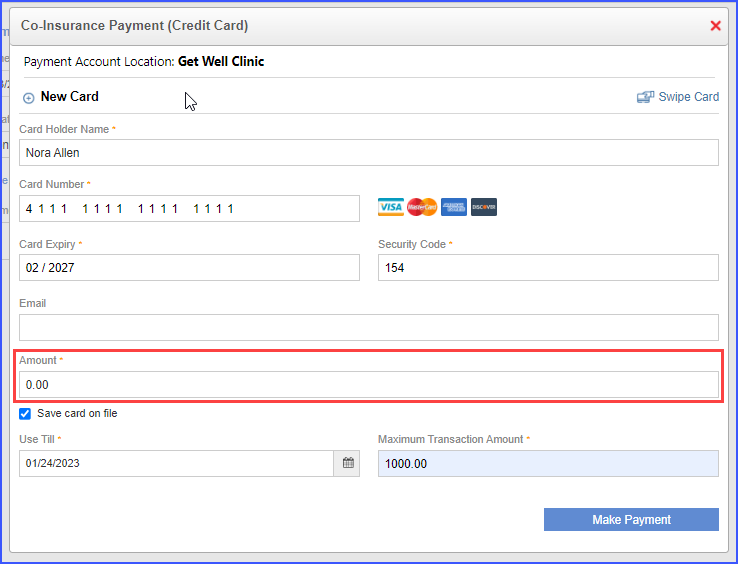
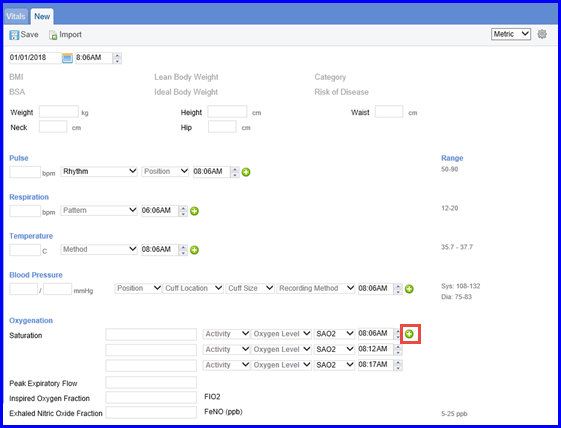 Add Multiple Saturation[/caption]
Add Multiple Saturation[/caption]
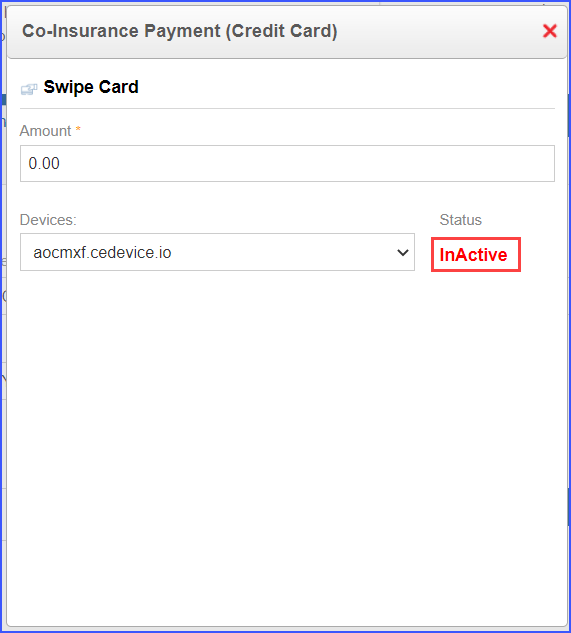
 Advanced Search[/caption]
Advanced Search[/caption]