How to View Patient Care Plan?
Patient care plan is a patient-centered, electronic care plan carefully established based on mental, physical, psycho-social, cognitive, functional and environmental assessment. Patient is given a copy of the care plan which can be shared with other caregivers or providers. Practice needs to make sure the care plan is maintained and made available to be shared with individuals within and outside of the billing practice.
Navigate to Patients list page. Users can access patient’s care plan by clicking the ‘Name’ or ‘Action Due’ hyperlink.
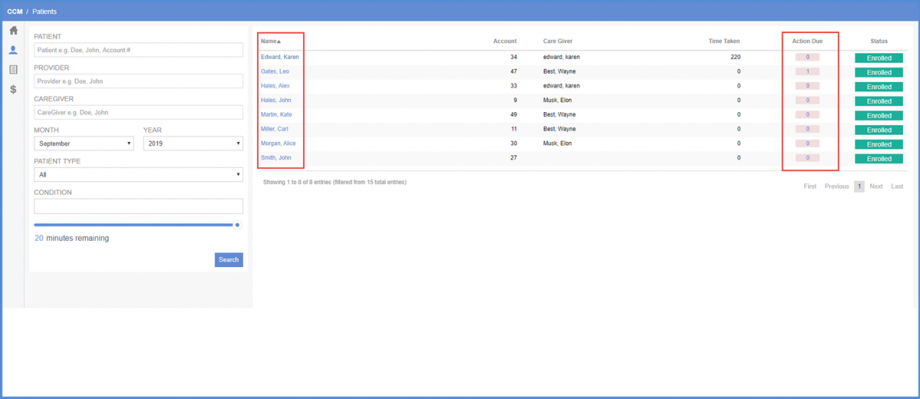
Patient’s ‘Care Plan’ allows the user to record the following details:
- Billing Provider
- Care Manager
- Care Giver
- Tasks
- Goals
From this page, users can view, edit and add tasks and goals or select a caregiver for the patient.
The Billing Provider is a mandatory drop down. Whereas the Care Manager and Care Giver are optional fields. The billing provider drop down has a list of all the providers that can bill the patient for CCM.
The Care Manager drop down has a list of all the users that have all CCM rights. In order to see how to give a user rights for CCM, click here.
Clicking ‘Report’ button displays a report of the care plan.
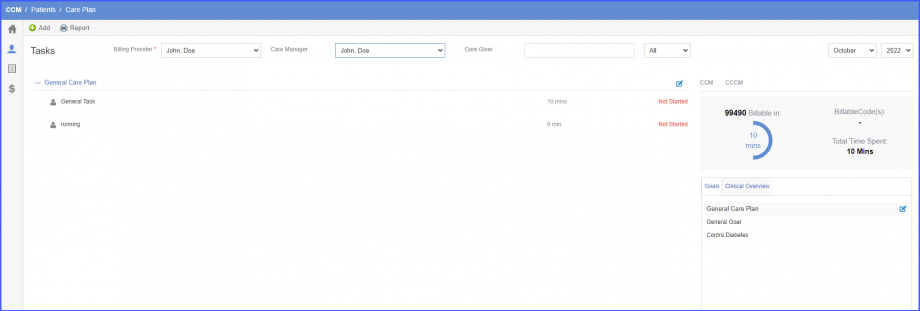
Crystal report contains patient’s demographics, caregiver, insurance plan, tasks and goals.
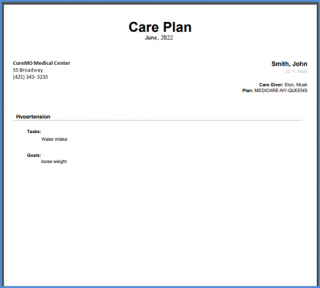
When a patient is enrolled and the care plan is accessed for the first time, user is navigated to ‘Initial Care Plan’ page where a user is asked to select a caregiver, edit goals and tasks for the patient.
After filling in the details, click ‘Save’ and the user is navigated to the ‘Care Plan’ page.
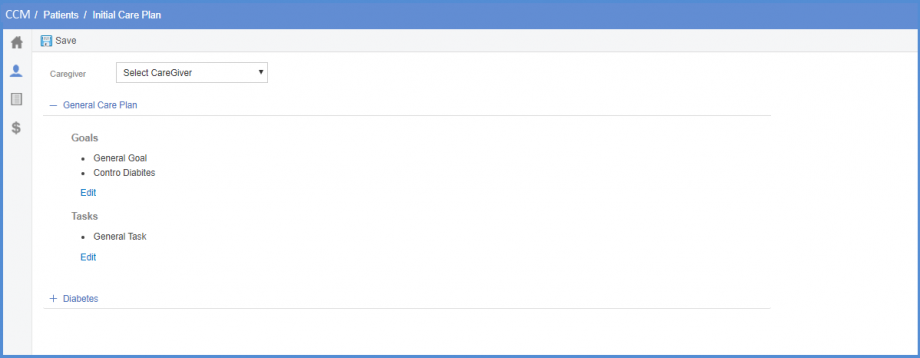
To see how to add tasks, click here.
To see how to add goals, click here.
The total time spent by the billing provider/clinical staff and billable codes are displayed in CCM Care Plan.![]()
Users can easily view this information in the care plan of the patient.
When the users navigate to the care plan of a patient, the system displays a total time spent and billable codes tracker. The tracker has two tabs, CCM and CCCM. The CCCM tab is for complex CCM. By default, the CCM tab is selected.
The total time spent by a billing provider or the billing provider and the care manager is displayed under the heading, ‘Total Time Spent’.
In the CCM tab, if the user has only selected a billing provider or the billing provider and the care manager are the same, then only the provider codes are displayed in the tracker.
Once, 30 minutes of care have been rendered by the billing provider, the code, 99491 is displayed under the heading ‘Billable Code(s)’ and the next billable code, 99437 is displayed above the circular progress bar.
After 60 minutes of care have been rendered by the billing provider, the codes, 99491 and 99437 are displayed under the heading ‘Billable Code(s)’ and the text, ‘No add-on code after 60 minutes’ is displayed in the left section of the tracker.
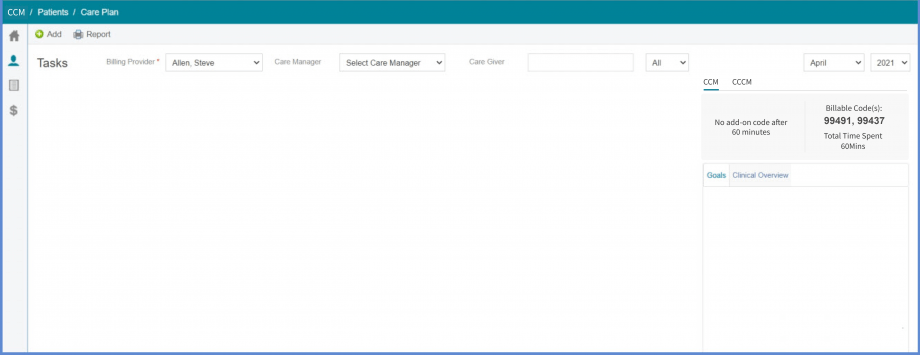
Similarly, if the user has selected a billing provider different from the care manager, then the clinical staff codes are displayed in the tracker.
Once, 20 minutes of care have been rendered to the patient, the code, 99490 is displayed under the heading ‘Billable Code(s)’ and the next billable code, 99439 is displayed above the circular progress bar.
Subsequently, when 40 minutes of care have been rendered to the patient, the codes, 99490 and 99439 are displayed under the heading ‘Billable Code(s)’ and the next billable code, 99439 is displayed above the circular progress bar.
After 60 minutes of care have been rendered to the patient, the codes, 99491 and 99439X 2. are displayed under the heading ‘Billable Code(s)’ and the text, ‘No add-on code after 60 minutes’ is displayed in the left section of the tracker.
In the CCCM tab, once 60 minutes of care have been rendered by the billing provider, the code, 99487 is displayed under the heading ‘Billable Code(s)’ and the next billable code, 99489 is displayed above the circular progress bar.
The add-on code 99489 can be applied unlimited number of times and therefore, for each increment of 30 minutes completed after initial 60 minutes of care, the add-on code 99489 is added under the ‘Billable Code(s)’ heading.
A tooltip is displayed with text, ‘Complex-CCM’ when the user hovers over the CCCM tab.
If the user navigates to the CCCM tab from the CCM tab without selecting a care manager, an error message is displayed.
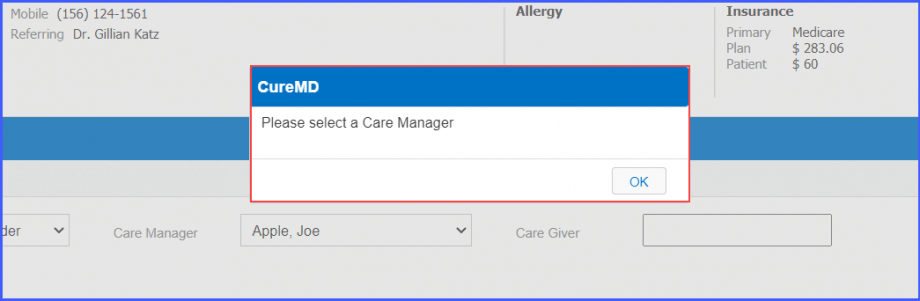
Similarly, if the user navigates to the CCCM tab from the CCM tab with same billing provider and care manager, an error message is displayed.
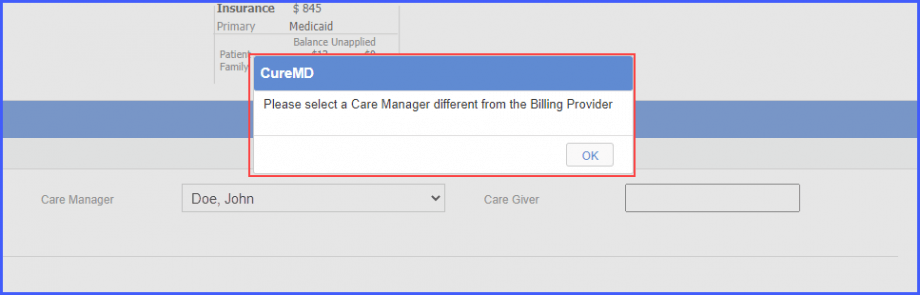
While in the CCCM tab, if the user unselects the care manager or select a care manager same as the billing provider, then the user is automatically navigated to the CCM tab.
When the user creates an eSuperbill for the patient, the billable codes are displayed on the eSuperbill according to the tab (CCM and CCCM) the user is in at the time of generating the eSuperbill.
Click here, to view a similar change made in the PCM Care Plan.
