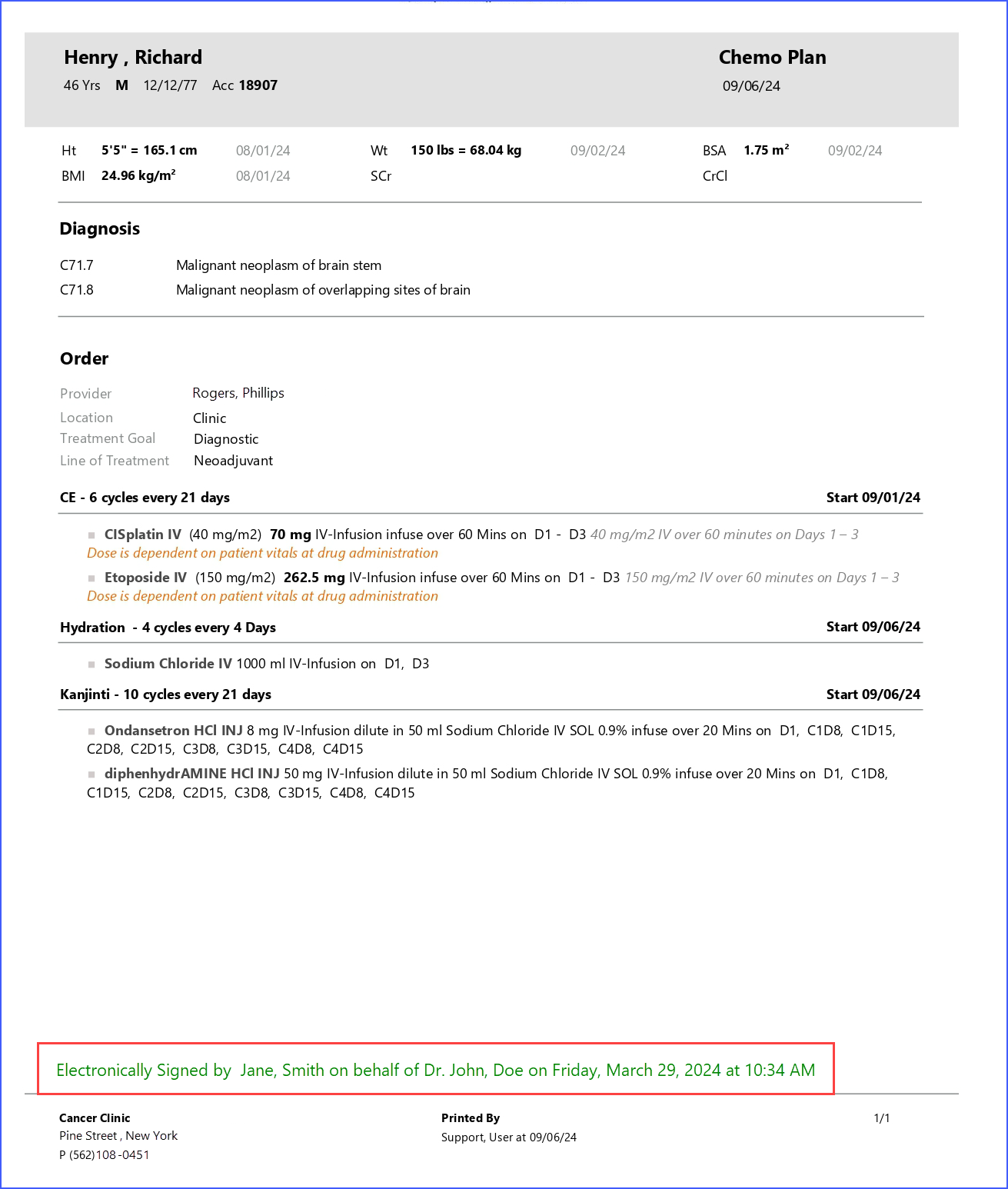How to Print Plan Reports?
Users can print the plan report by clicking on the ‘Print’ button or the dropdown next to print button.
The print button is used when the user wants to print a plan report containing information about all associated drug orders.
However, if the user wants to display selected drug orders on a plan report, the user is then required to click on the print dropdown.
Then, the system displays a popup from where the users can enable the checkbox of the drug order they want to display on the report.
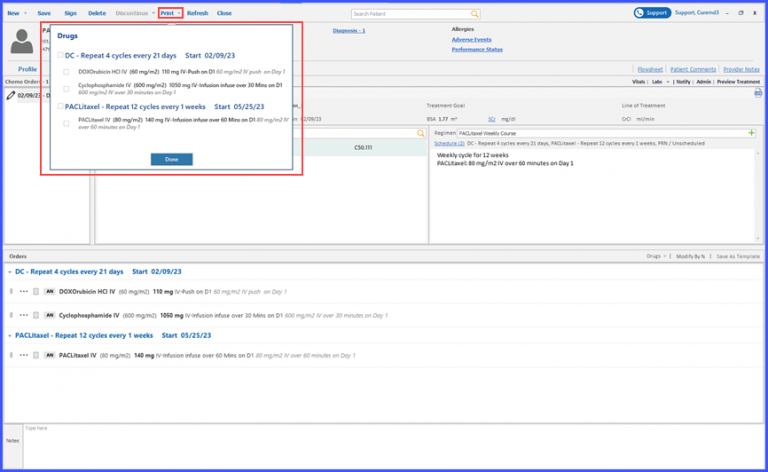
After enabling the required checkbox(es), click ‘Done’ to generate a plan report.
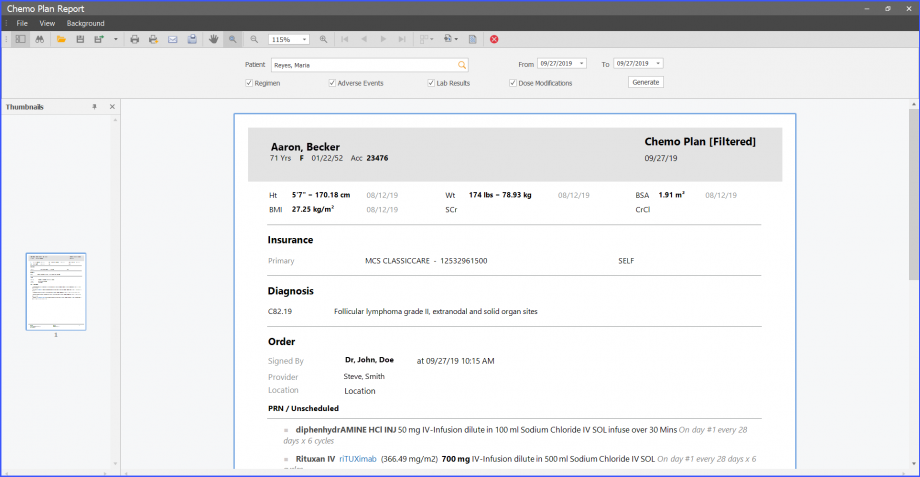
The adverse event along with their CTCAE number is displayed on the patient’s plan report as displayed below.![]()
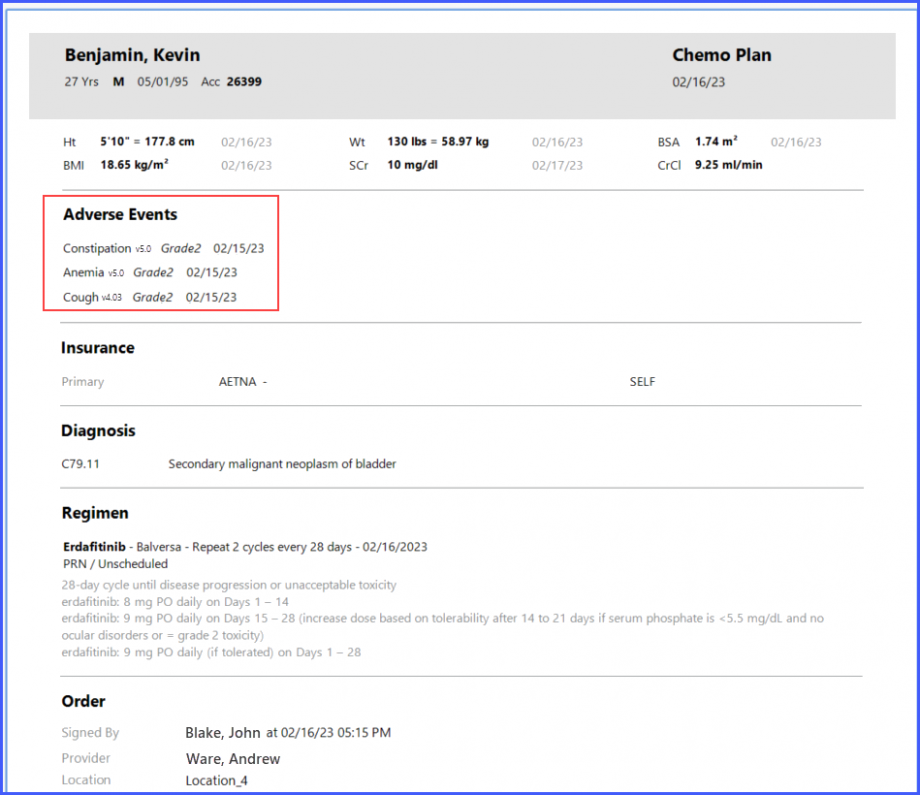
Click here, to view a similar enhancement made in the Admin reports.
If the user signs the plan electronically, the signature is displayed on the printed report. ![]()
The signature includes the name of the user who signed the document.
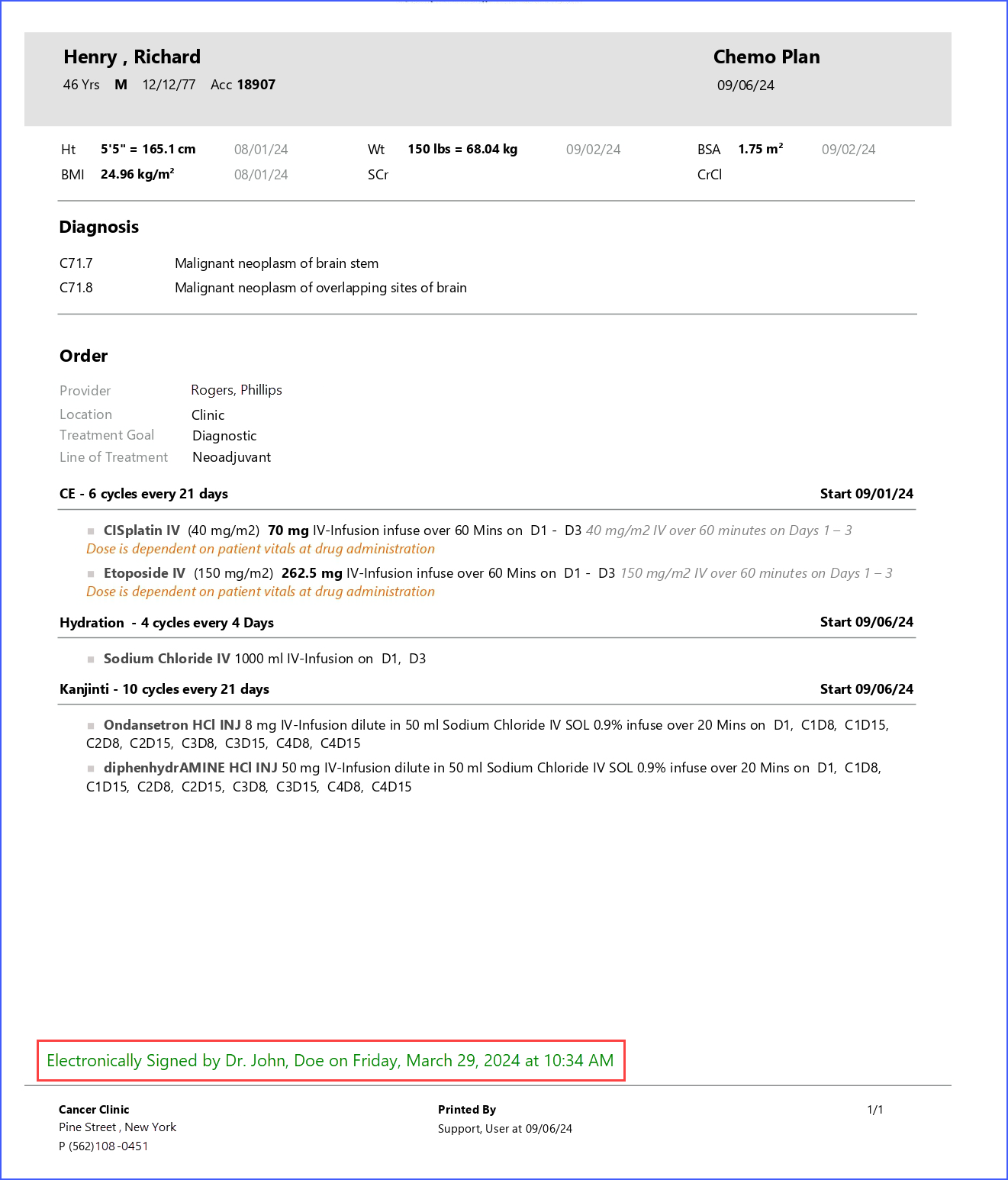
If the user signs the plan on behalf of another physician, the printed report specifies the name of the physician for whom the signature is provided.