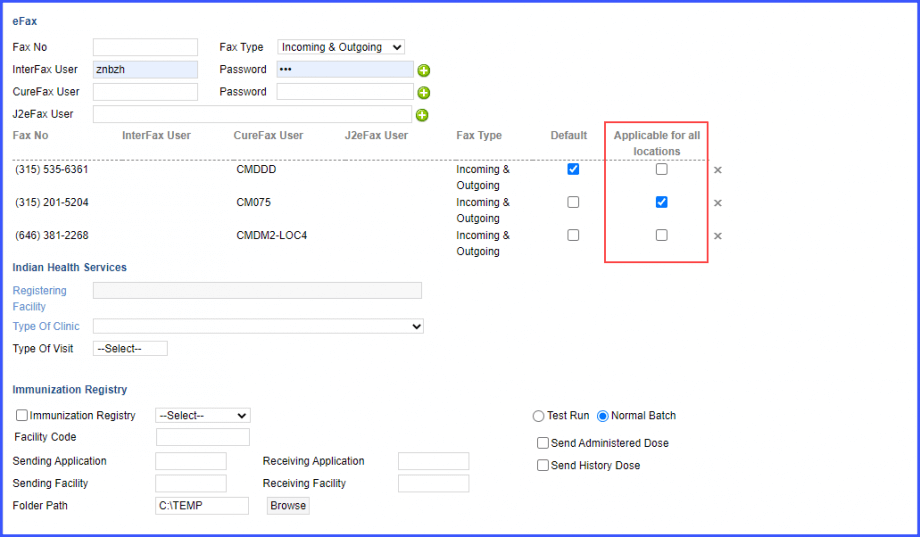How to Select Default Fax Number for a Practice Location?
Users can mark a fax number as default for each location of a practice.
Follow the workflow mentioned above to land on the location settings page.
Then, navigate to the ‘eFax’ section after selecting a location in the ‘Locations’ tab.
To select a default fax number from the list of Fax Numbers, click on the required checkbox under the column titled ‘Default’.
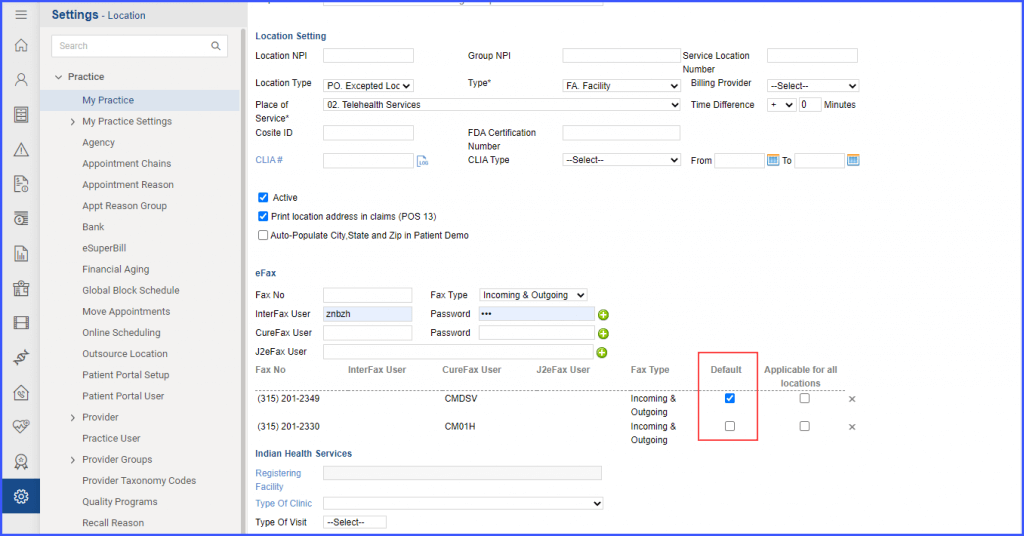
Then, click the ‘Save’ button.
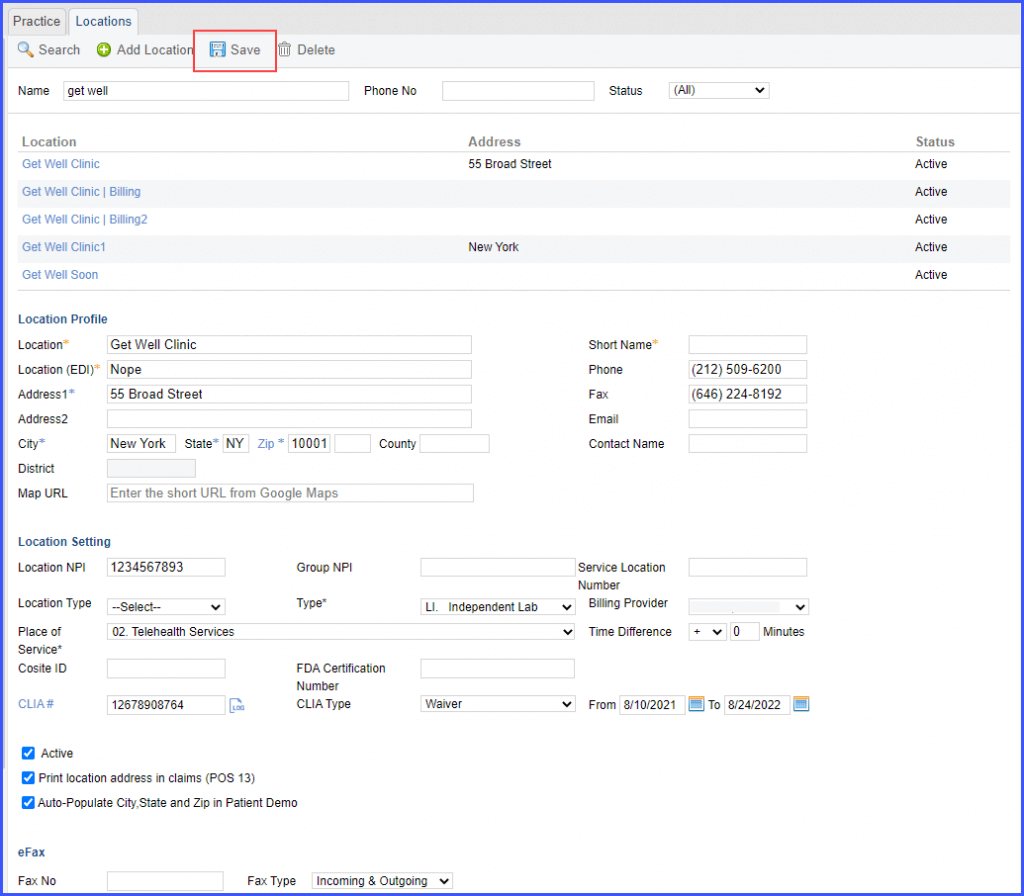
This fax number auto-populates the ‘From’ field on all fax windows if the ‘User Location’ preference is enabled. Click here to view how to configure fax number preferences.
In case a default number already exists for a location and the user wants to change that number, , click on the required checkbox under the column titled ‘Default’.
Then, click the ‘Save’ button.
The user can select the ‘Applicable for all locations’ checkbox for a fax number. Click the ‘Save’ button.