What is a DAISEY Report?
Follow the above mentioned workflow to land on the DAISEY Reporting page.
User can either extract a report for ‘DAISEY Profiles’ or ‘DAISEY Forms’ filtered through their Date of Service.
Set a criteria, click ‘Search’ and click ‘Export to Excel’ to download the sheet in Excel format.
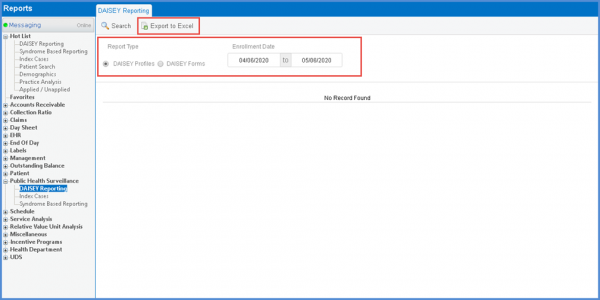
Users can go to the respective patient note directly from DAISEY report details.
Select a DAISEY form to view details. Click the required ‘DOS’ hyperlink to directly land on the associated patient note. This makes it easier for users to take action if the note is in draft state.
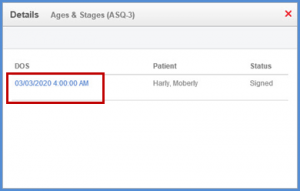
The user selects the Report type as ‘DAISEY profiles’, selects the ‘KDHE Adult Profile’/’KDHE Child Profile’ and sets a date range for the report extraction.
Clicking the ‘Export to Excel’ button, an excel file is downloaded. This file contains only those patient profiles for whom no DAISEY ID has been added in their demographics. Please click here to view how to add DAISEY ID for a profile. ![]()
On clicking the ‘Details’ icon against the profiles, the user is shown details of only those profiles which do not have the DAISEY ID added.
