Prior Authorization
To categorize referrals and prior authorization, separate pages for both have been created.
Follow the workflow mentioned above to land on the ‘Prior Authorization’ screen.
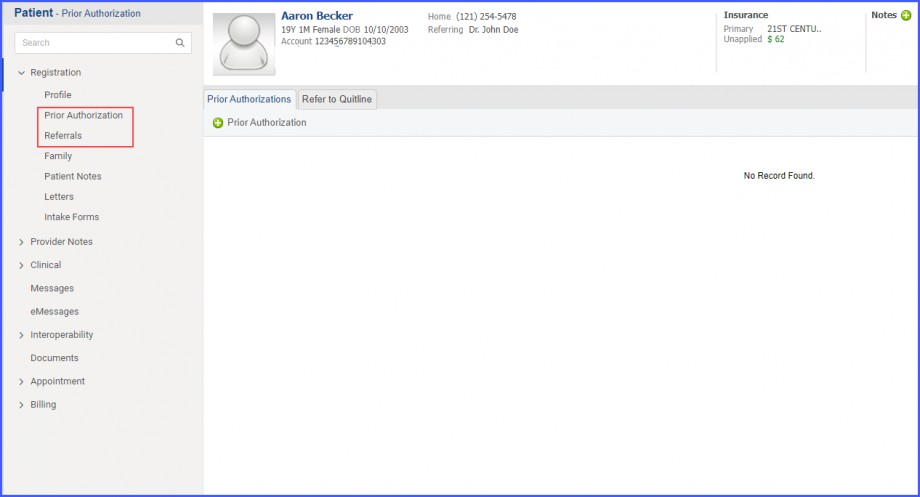
When the user navigates to ‘Prior Authorization’ section, following columns are displayed on the screen:
- Referred To (Clickable)
- Referred By
- PAN
- Plan
- Reason
- Effective (From-To)
- Status
- Visits Left
- Attachment icon
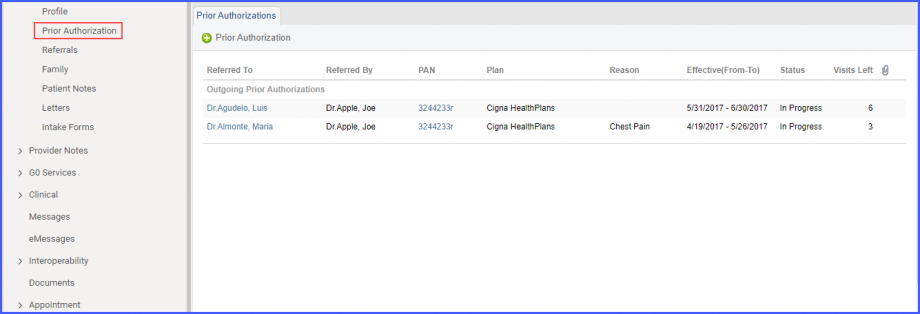
The prior authorization section only contains details about authorizations and information relevant to it.
User/Role permissions for Prior Authorization can be adjusted from the ‘Settings’ module. Click here to view how to adjust these permissions.
When a user utilizes the Duplicate function for a Prior Authorization, both the Effective Date and the Prior Authorization Number (PAN) from the original authorization are automatically duplicated.
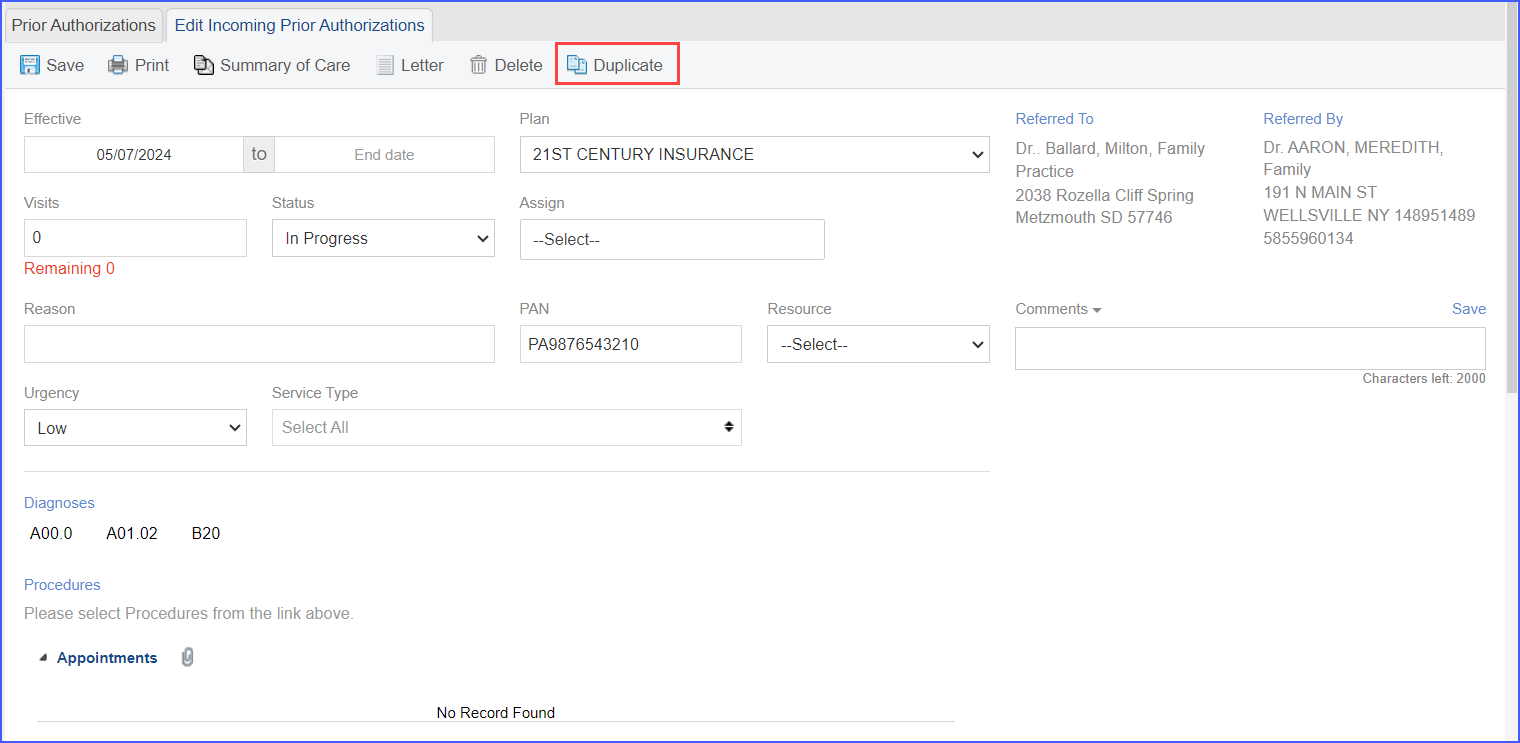
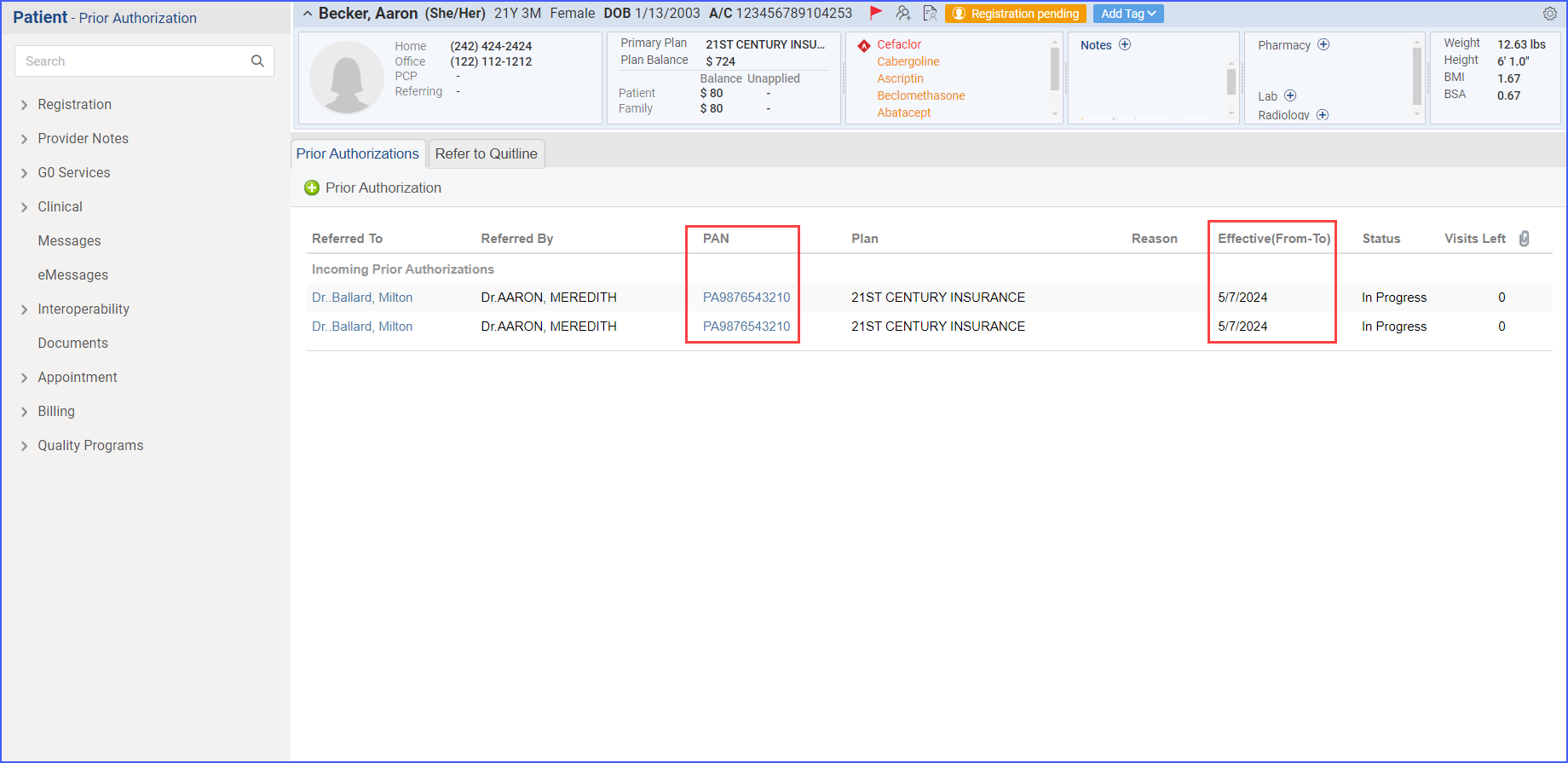
When a user adds or edits a prior authorization response, the system enforces the completion of the following fields before allowing the response to be saved: Effective Date, Plan, Referred to, Referred By, Visits, Status, Reason, and PAN. 
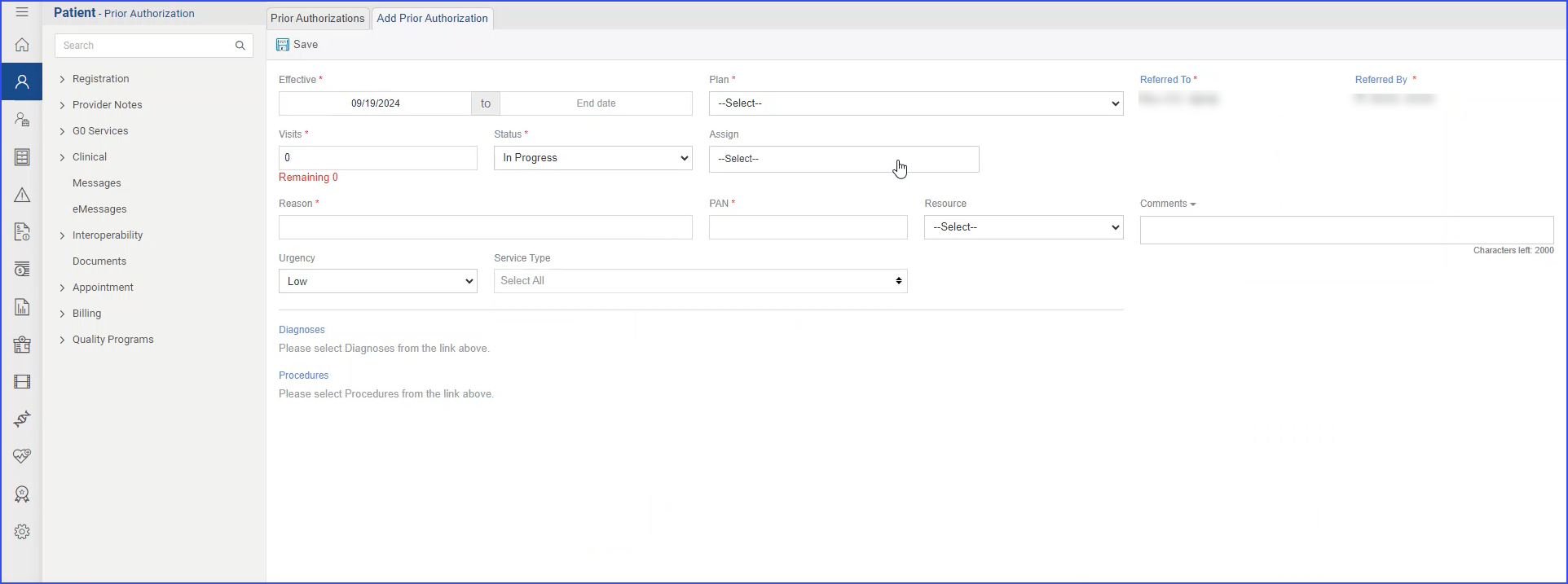
If any of these fields are left blank when the user attempts to save the response, an error message displays, indicating that all mandatory fields must be filled in. The message specifies which fields are incomplete, guiding the user to complete them before saving.
Note: The user can control these mandatory field requirements within the practice settings by navigating to Settings >> Practice >> My Practice Setting. Here, a practice-level configuration enables or disables the mandatory field enforcement for prior authorization responses. Once adjusted, these settings apply to all users within the practice, and any changes made to the configuration are logged in the system, including the user’s name and the date/time of the change, for audit purposes.
