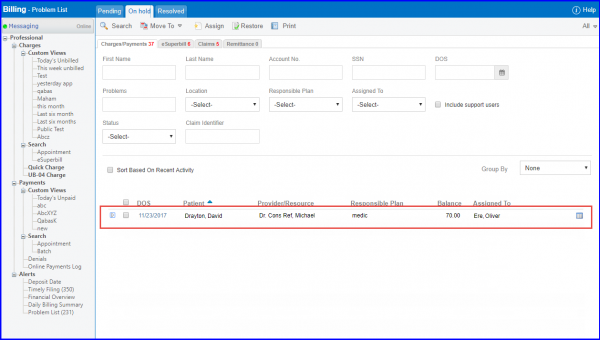How to Move Problem List Appointments from Pending to On Hold Bucket?
Users can move ‘Problem List’ claims to ‘On Hold’ bucket by providing reason in comments.
To do this, navigate to “Problem List” page following the above mentioned workflow.
On “Pending” tab, search for charges using available search criteria. To learn more about how to search for records in problem list, click here.
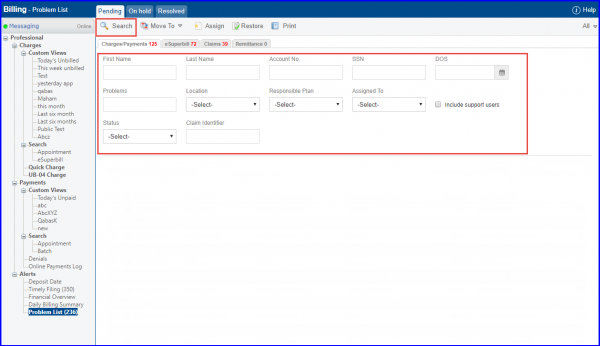
Claims respective to search results are populated on the screen.
To add comments, user can expand the required claim to add comments in the text field. Once done, click ![]() icon to save it.
icon to save it.
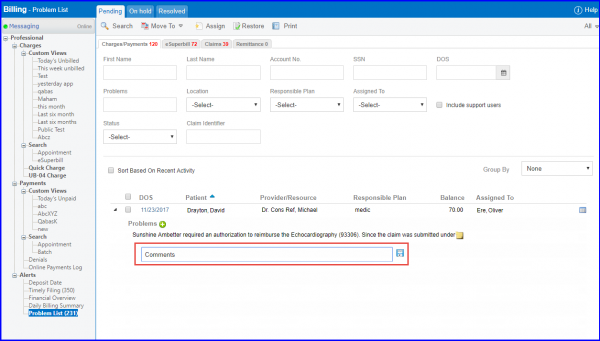
User can mark required appointment’s checkbox and hover on ‘Move To’ drop down to select ‘On Hold’ option.
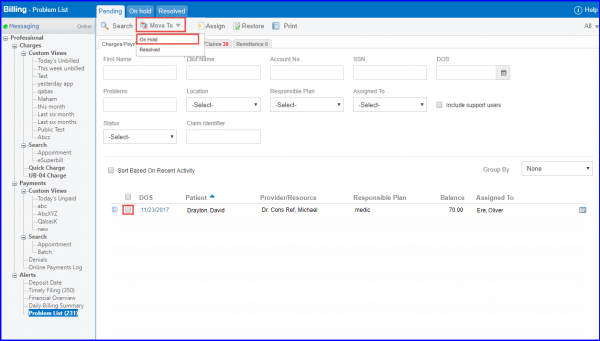
System verifies if comments, problem list, or attachment is added against respective appointment and sends the appointment to ‘On Hold’ bucket. If comments are not present against that claims, an error icon shows up. User can hover upon the icon to see the “Comments is missing” message.
Click here to learn more about ‘On Hold’ claims.
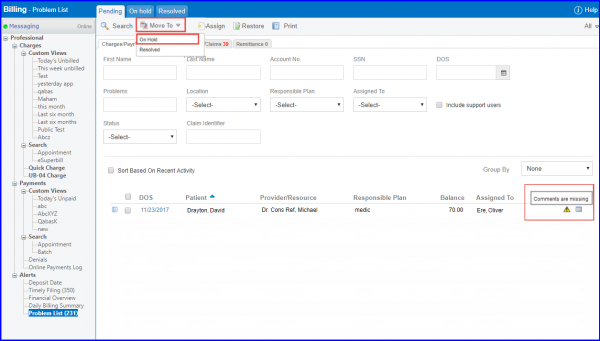
In case multiple appointments are selected, system sends only those appointments to On Hold bucket which have comments with them and rejects the others.
Non-support users can move appointments for which latest interaction (stating problem, providing comments, or making an attachment) is done by them. If the latest interaction is done by support user, non-support user provides comments, states problems, or attaches a file, to move the appointment.
User can choose to make comments mandatory while moving items from pending to on hold bucket, by configuring settings. To learn more about it, click here.
The moved claims appears in the ‘On Hold’ claims list.