How to Add an Alert/Recall?
Follow the workflow above to land on the ‘Basic Search’ screen.
For information on differences between ‘Basic Search’ and ‘Advanced Search’, click here.
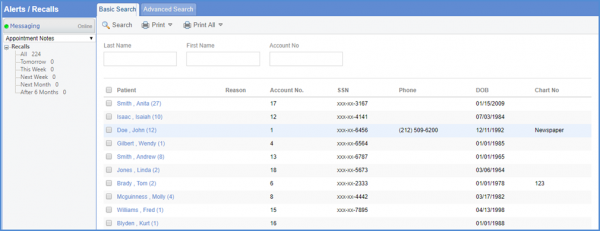
Users can search for a patient using the search fields, or select a patient by clicking the patient name hyperlink. The ‘Alerts/Recalls’ tab will be displayed with a list of all the previous alerts/recalls for the selected patient.
Click on ‘+Add’.”
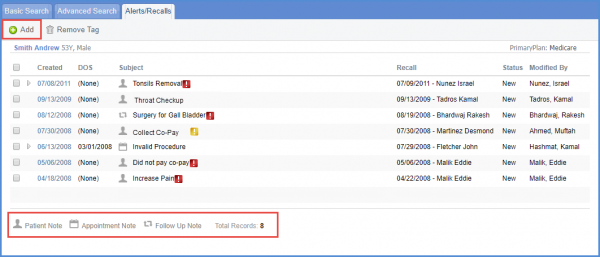
The ‘Add Alert/Recall’ screen will be displayed. Input the mandatory fields.
Enable the ‘Task Details’ checkbox to add and auto-populate task details.
Users can also assign tasks to other providers of the practice here.
Click ‘Save’ when done.”
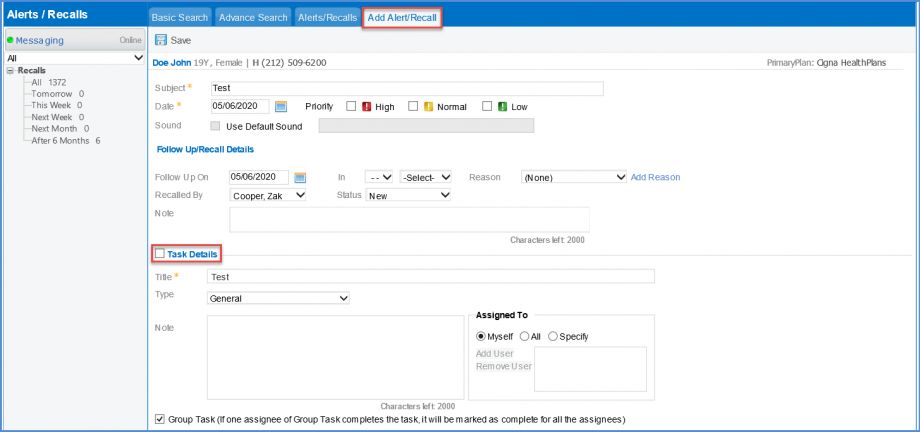
Users can add alerts and recalls via ‘Patient Notes’. To know about this, click here.
Users also have the option to add alerts and recalls via ‘Provider Notes’. To know about this, click here.
