Feedback Mechanism for Clinical Alerts on the ‘Log’ Page
Follow the workflow to reach “Log” Page.![]()
To provide feedback on an alert, the user clicks the ‘Add’ hyperlink,
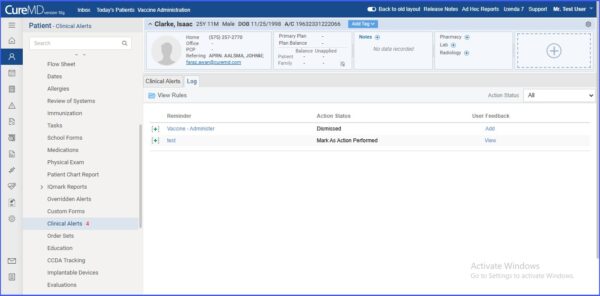
The system displays a User Feedback pop-up for the user to enter the feedback.
Once the user has entered their feedback, they click ‘Save’ button. The user feedback is recorded in a log along with the date.
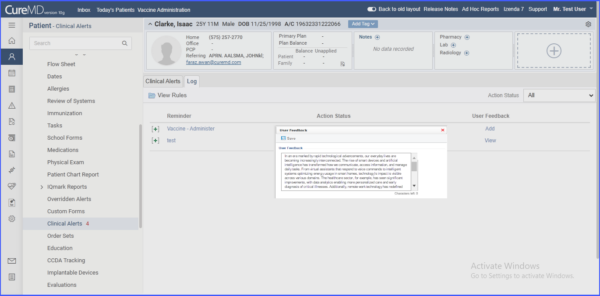
To view a feedback, the user clicks on the ‘View’ hyperlink on the Log page.
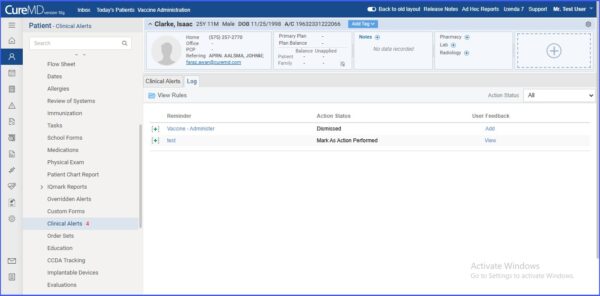
The system displays the existing user feedback in a read only state.
To edit the existing feedback, the user clicks on the pencil icon and makes the changes.
Once the user has edited the feedback, they click the ‘Save’ button.
This feature ensures that users can easily document and review their responses to clinical alerts for improved tracking and decision support.
All clinical alerts for which users have provided feedback (such as performed actions, dismissed, overwritten, or added user feedback) are listed on the Personal > Clinical Alerts > Feedback page. Users can also export this feedback.
To learn more about how users can export Feedback, click here.
