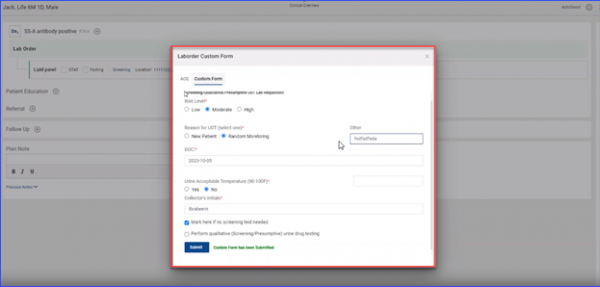What is the Purpose of Custom Form Flag on the Provider Note Screen?
On the Create Provider Note screen, users can select ‘Custom Form’ flag which means that they have a custom form template in the Note Template drop down. Users can add customized note templates in the Custom Form pop-up (which appears while inserting custom form flag in the note template).
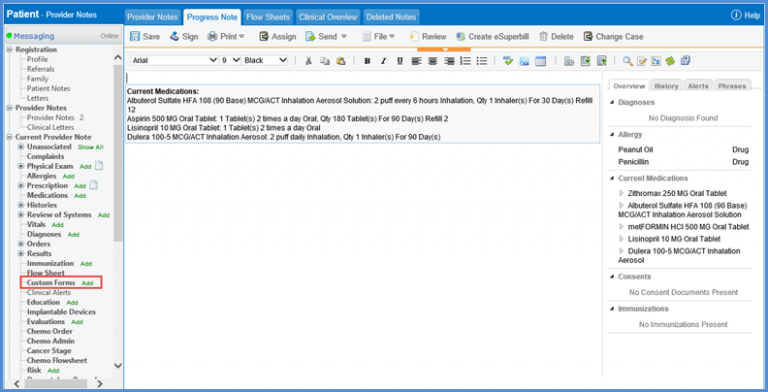
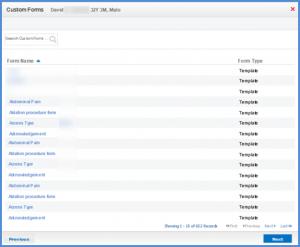
The user navigates to the ‘Provider notes’ node in the ‘Patient’ module and creates a new ‘Transmit to DAISEY’ provider note.
On selecting various DAISEY forms like Family Planning Service Form, Maternal Child Health Form, Tobacco Use Survey Form, etc. from the custom forms tagged DAISEY, data is fetched from the Patient’s profile and History and pre-populated onto the DAISEY forms.
Smart phrases can be used in the custom forms.
Users do not have to write lengthy instructions or descriptions.
In order to be able to use smart phrases in the custom forms, the user should enable smart phrases from the patient preferences and settings.
To enable smart phrases from patient preferences in the ‘Personal Module’, click here.
To enable smart phrases from the ‘Settings’, click here.
Click the ‘Add’ hyperlink next to ‘Custom Forms’.
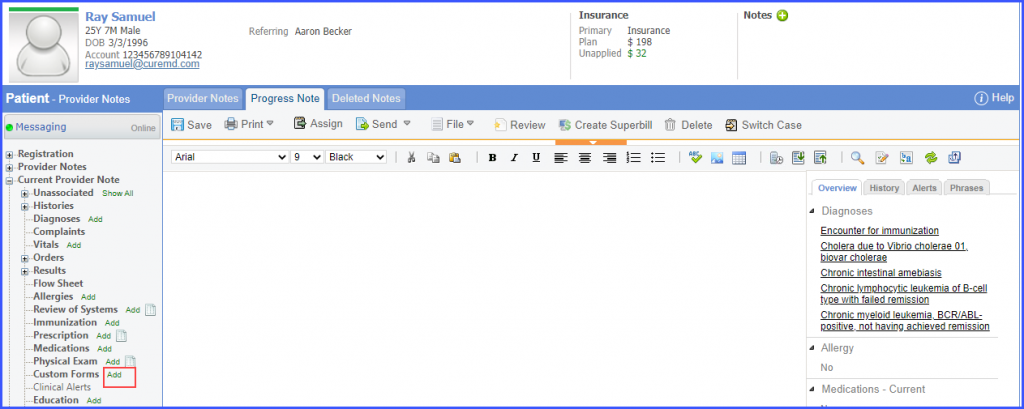
Enter the name of the custom form template in the search bar and select the desired template from the displayed list.
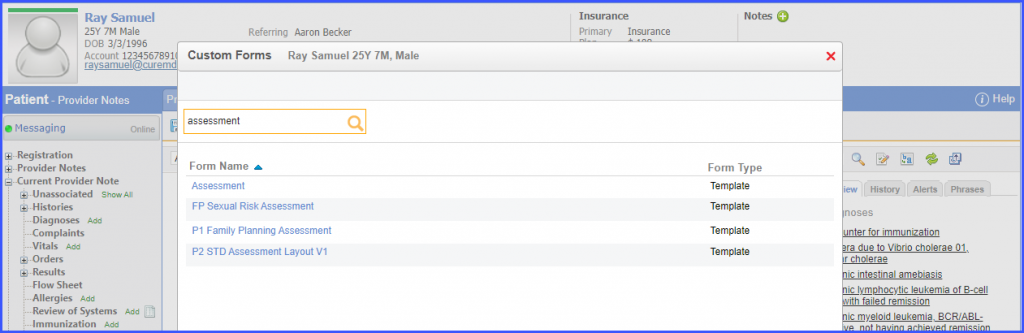
Type the short key of a smart phrase in the text field and then press the ‘Ctrl’ + ‘Space’ keys.
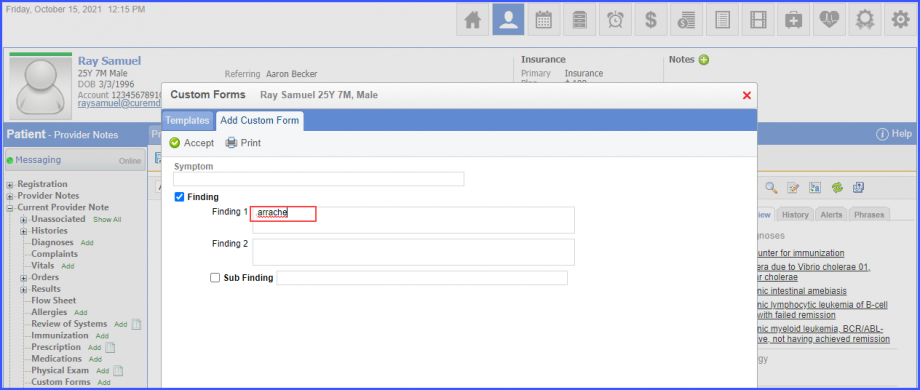
The relevant complete phrase is added to the custom form.
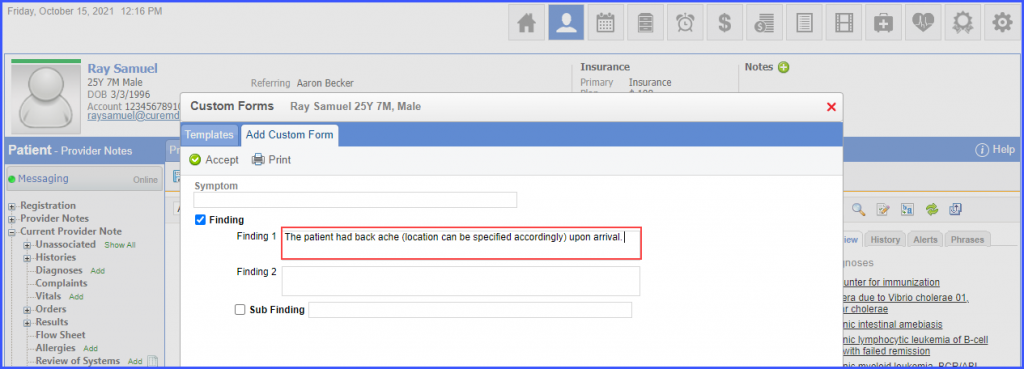
The character limit of the free text field has been increased.
Users get extended space to consolidate and reconcile the required information.
Click here to learn how to add customized ‘Custom Form’ template for extended text field.
The character limit of extended free text field in custom form is increased from 6000 to 10,000 words.
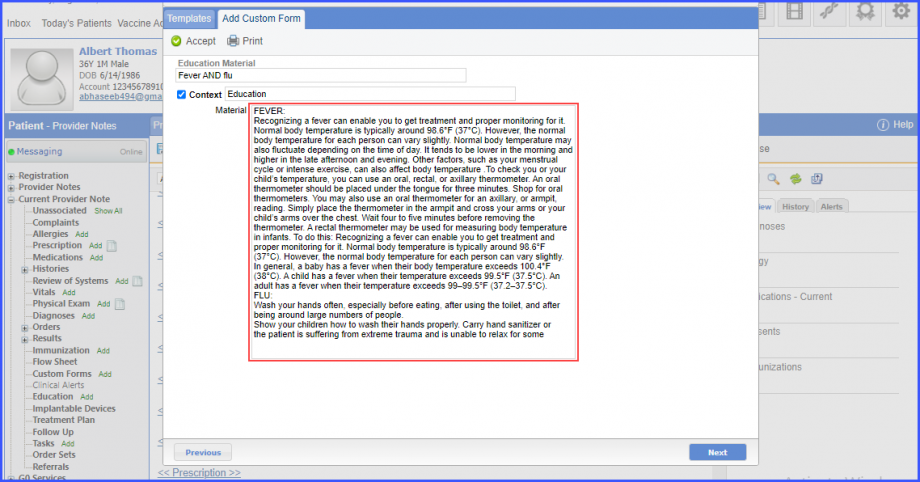
A scroll-bar appears on the screen when the user reaches 20 columns in the textbox area.
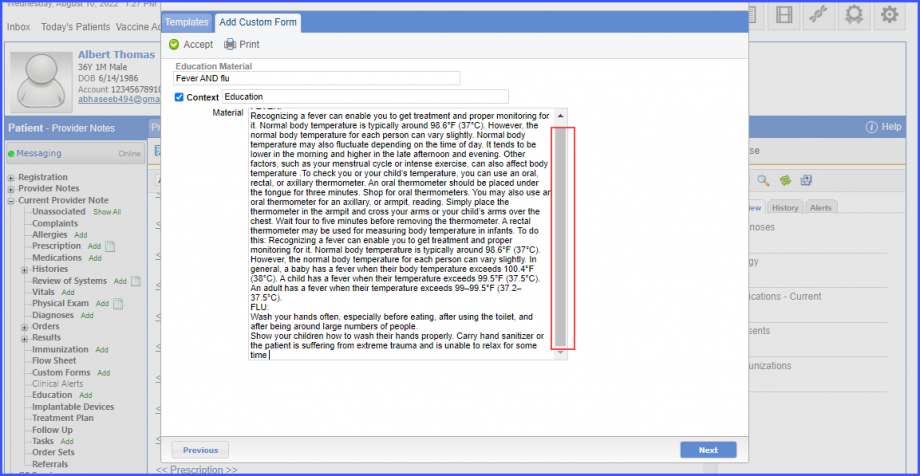
When the character limit exceeds 10,000 words, the system displays an alert popup on the screen stating:
‘Maximum 10000 characters are allowed’
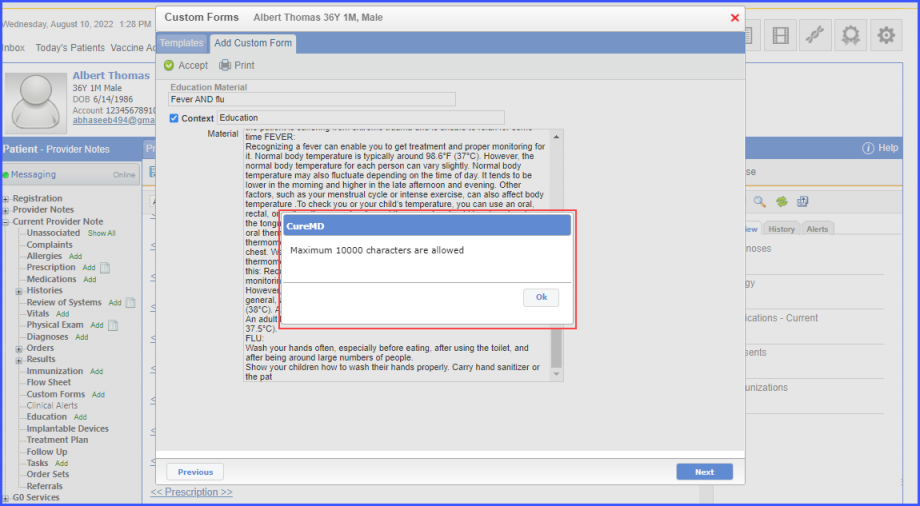
Similar enhancement has been made in ‘Patient’ Module, click here to view.
Custom forms are integrated with orders that are added via “Provider Notes” and “Treatment Plan’’.
When the user creates an order set through “Provider Notes” and “Treatment Plan,” they can view and fill the associated custom forms. The user clicks on the “Fill Form” hyperlink alongside the test, to complete the necessary custom forms.
The user navigates to the ‘Provider Notes’ section in the ‘Patient’ module and creates a provider note. After which the user accesses the Treatment Plan and by selecting a diagnosis, the user continues to add an order by clicking “Add Order” and selecting an order set from the dropdown. The user is now able to view and fill custom forms by clicking on the “Fill Form” hyperlink alongside the test.
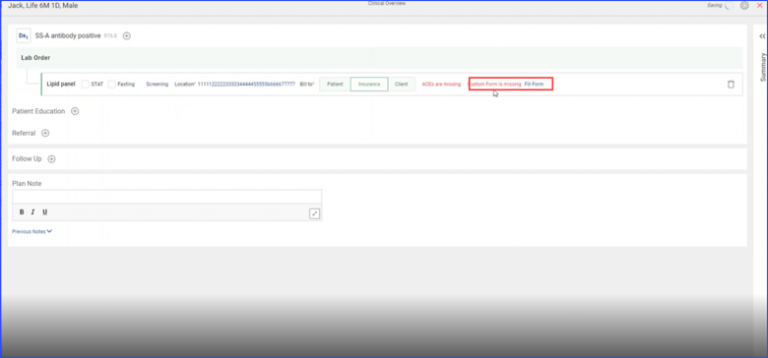
After filling in the required data, the user submits the custom form by clicking the “Submit” button.