What is the Regimen Library?
The enhanced Regimen module provides users with the facility to add labs, radiology, ePrescription (eRx) and Activities to form an effective care plan for the patients.
The ‘Regimen library’ can be accessed via the main page of the Chemotherapy Manger. Click on the ‘Regimens’ and the system displays two options including Library and Regimen Drug Replacement.
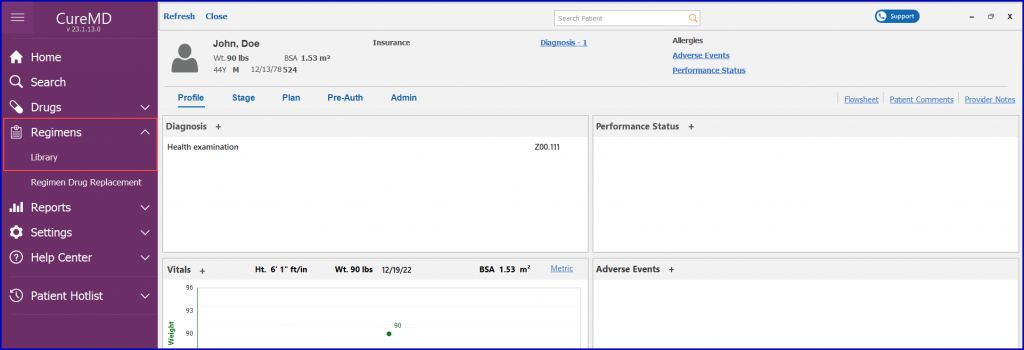
Click on the ‘Library’ option to open the ‘Regimen Library’ window.
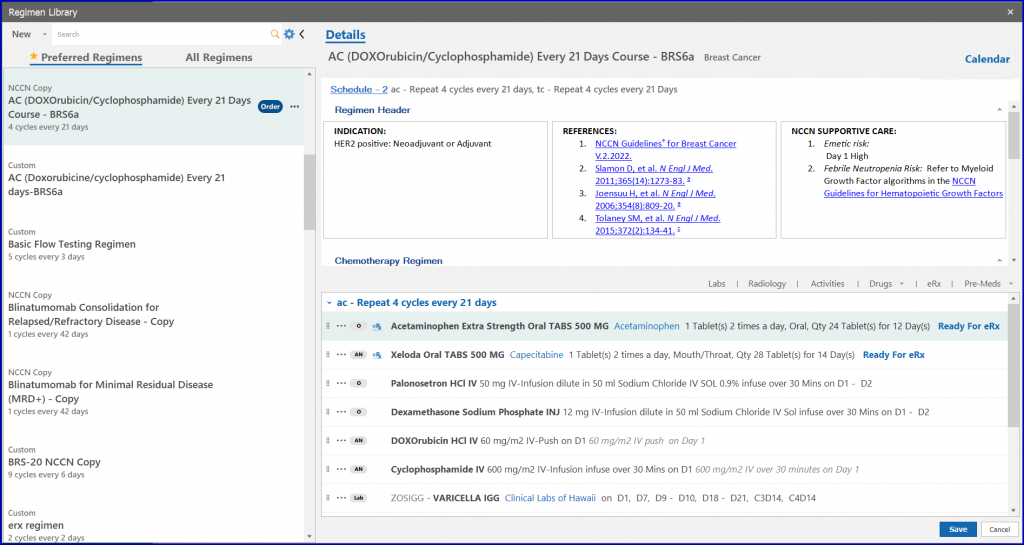
The Regimen Library contains existing regimens that the user can select for the patient’s treatment from the listing in the left pane. The user can choose a regimen from the list of ‘All Regimens’ or ‘Preferred Regimens’. To add a regimen to the list of preferred regimens, click the ‘Preferred’ button.
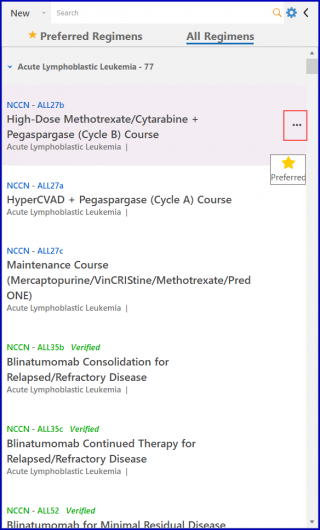
Once a regimen is selected, the system displays all the details about that regimen in the right pane. From here, users can view the regimen calendar by clicking on the ‘Calendar’ hyperlink at the top right corner.
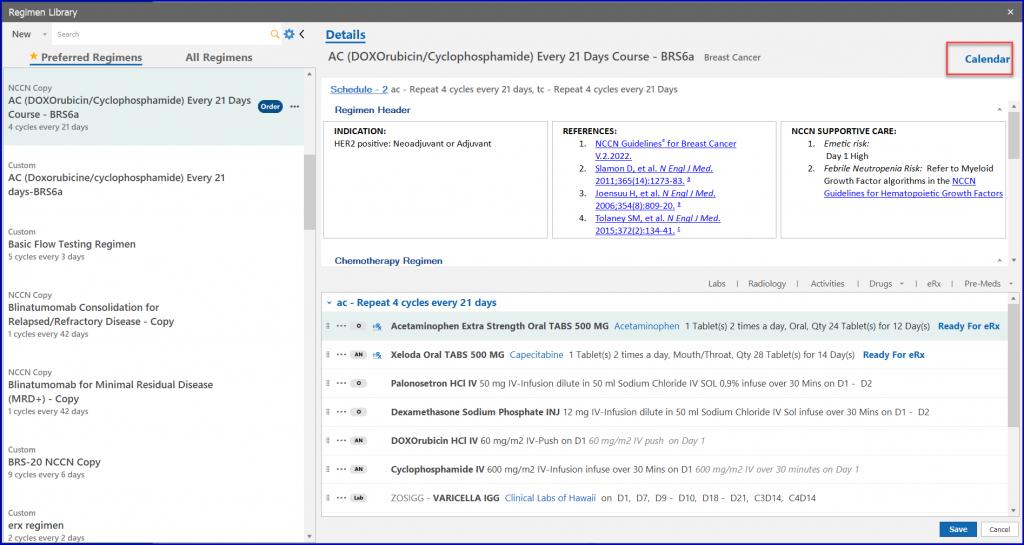
On the ‘Regimen Calendar, window, the ‘Activities’ and ‘Drugs’ appear under their respective headings, while the ‘Lab’ and ‘Radiology’ orders appear under the ‘Orders’ heading in each cell.
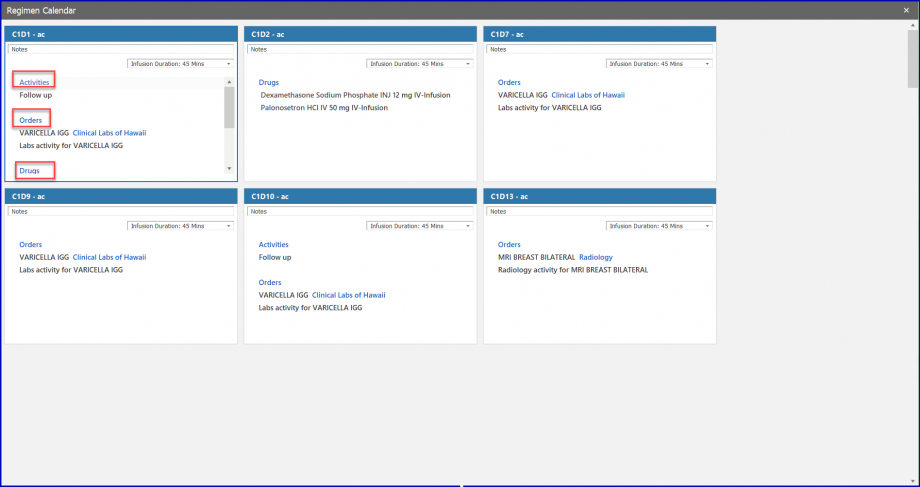
User can add notes for each cycle day. To do this, click on the ‘Notes’ field. This displays a dropdown where the user can type notes.
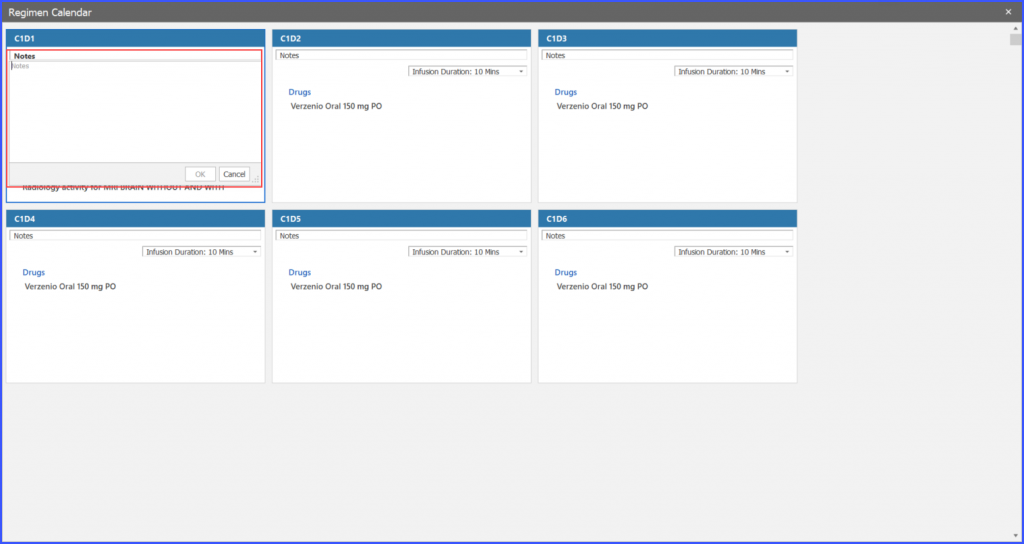
The placement of the regiment contents can be adjusted using the six-dotted ‘Re-order’ icon present with each entity on the left. Click on this icon then drag the entity to change its position in the regimen.
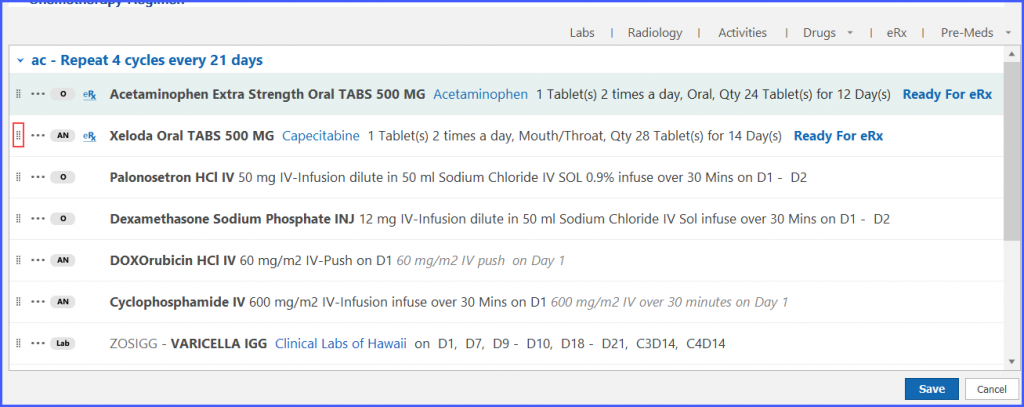
When a clinician attempts to order a custom regimen, an additional screen appears for the NCCN Concordance Check. 
This screen displays the selected custom regimen alongside a list of verified NCCN regimens that match it.
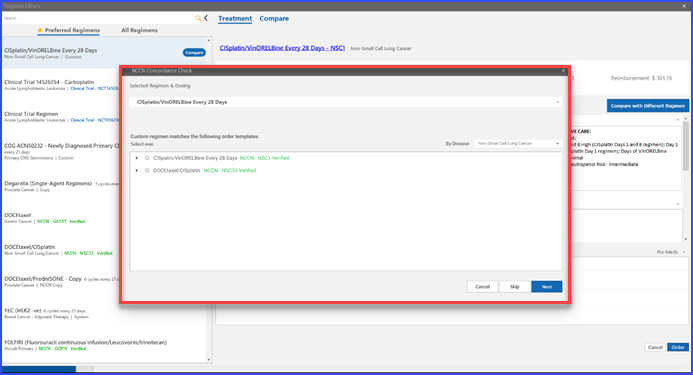
Clinicians can select any regimen from the list and click “Next” to continue with the NCCN Concordance Check and Certification workflows.
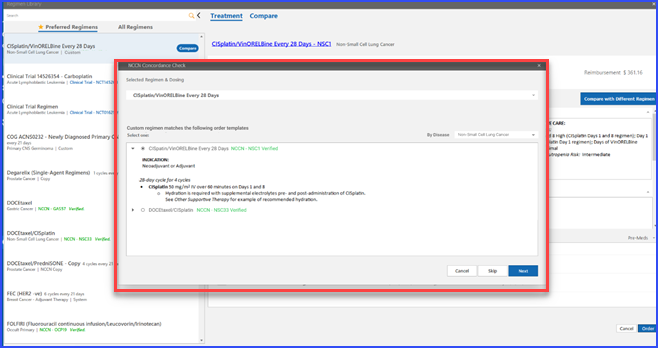
The system also allows clinicians to select a disease category from a dropdown menu to view relevant verified NCCN regimens for comparison.
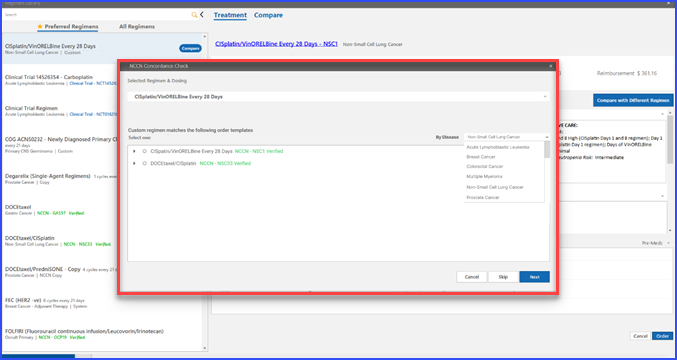
If needed, users can choose to skip or cancel the concordance step by clicking the “Skip” or “Cancel” buttons, offering flexibility in the process. This feature ensures that custom regimens are reviewed against NCCN guidelines, supporting compliance and informed clinical decision-making.
