What are Provider Notes?
This section displays a record of all the ‘Provider Notes’.
Users can Search, Print and Assign Provider Notes.
Users are able to filter provider notes by following options:
- ‘First Name’
- ‘Last Name’
- ‘Status’
- ‘Date’
- ‘Keyword’
- ‘Provider’
- ‘Type’
- ‘eSuperbill’

Multiple options can be selected in the ‘Type’ dropdown.
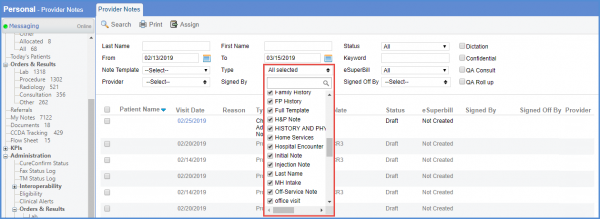
Filter dropdowns labeled “Location” and “Assigned To” appear above the provider notes listing.
The “Location” filter shows a list of all practice-related locations, including inactive locations displayed in grey. Similarly, the “Assigned To” dropdown lists all practice users, with inactive users highlighted in grey.
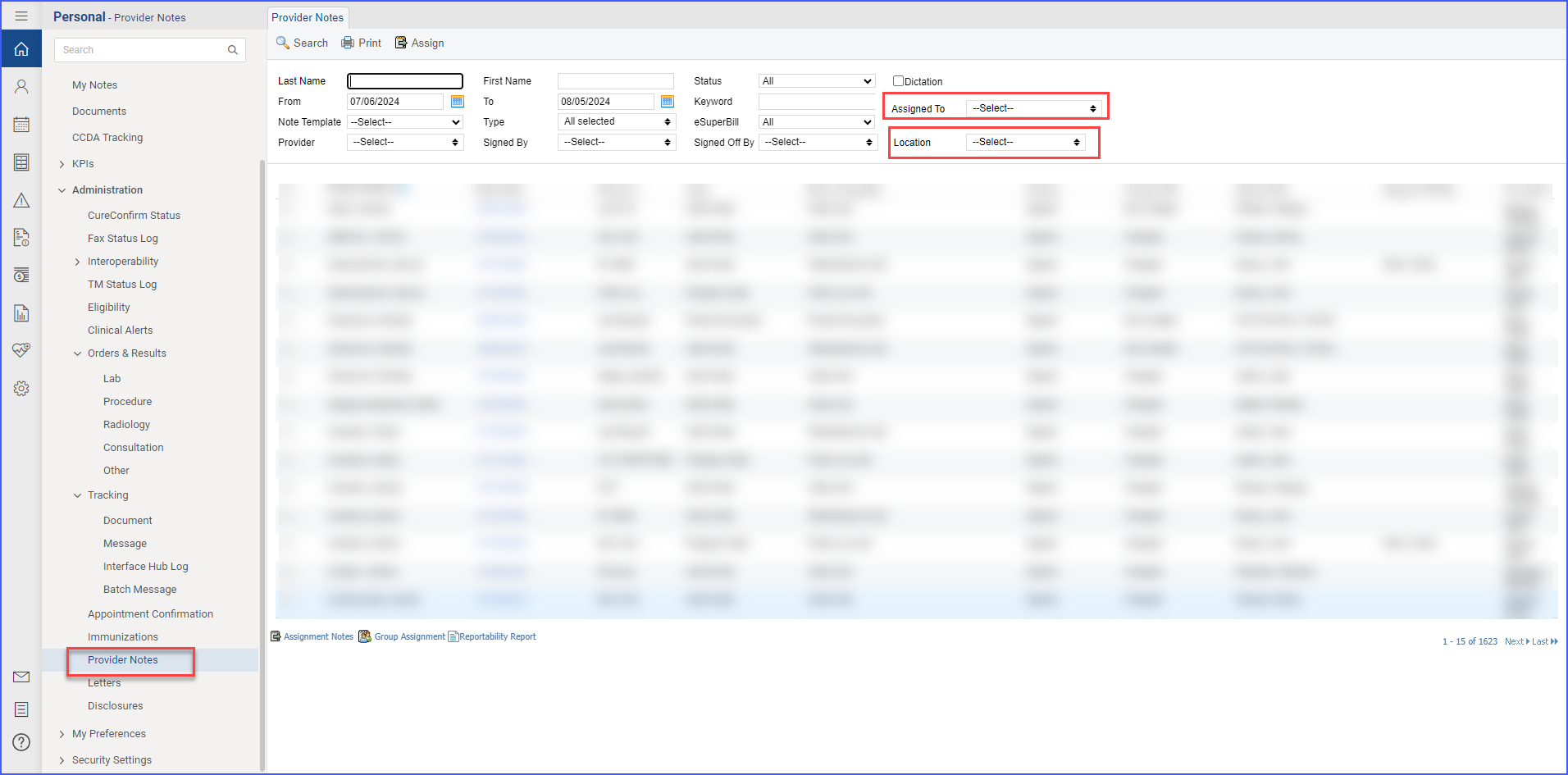
A similar enhancement has been made in the ‘My Notes’ section.
In the Provider Notes listing, a new filter option is available for users to filter by ‘Location’ and ‘Assigned User.’ 
The user selects the relevant location from a dropdown menu that includes all available practice locations. Once the location is selected, the notes displayed in the listing are limited to those associated with that location.
Additionally, a dropdown allows the user to filter the notes by the assigned user. The assigned user dropdown displays all users involved in the practice, enabling the user to narrow the results to notes specific to a particular individual. If both filters are applied simultaneously, the system displays notes that meet both criteria.
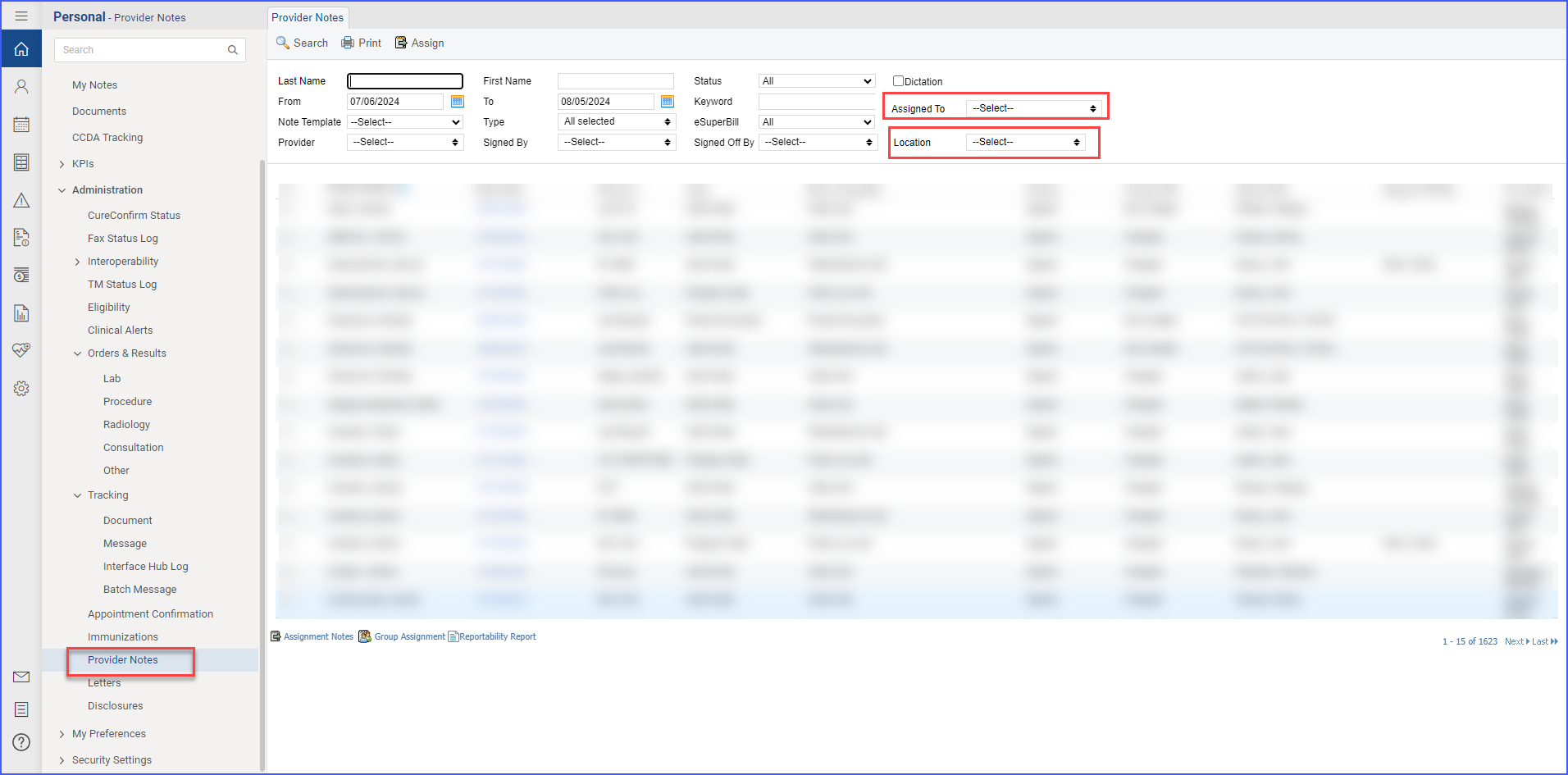
A similar enhancement has been made in the ‘My Notes’ section.
