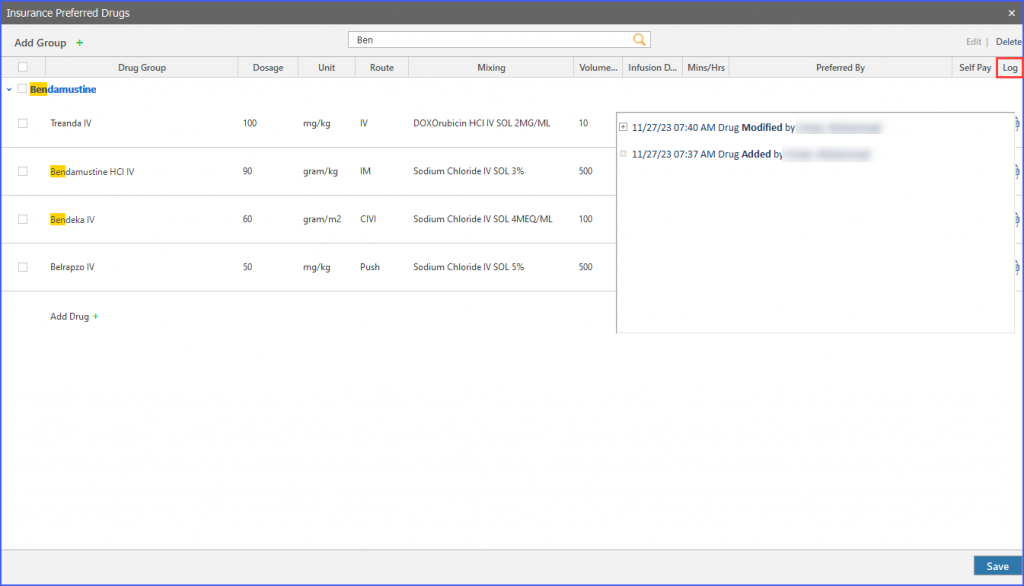What are Insurance Preferred Drugs?
Practice administrators can configure drug selections according to various insurance plans. This allows for the creation of a more tailored treatment plan for patients by considering insurance preferences, ensuring that prescribed drugs are in alignment with patients’ insurance coverages. ![]()
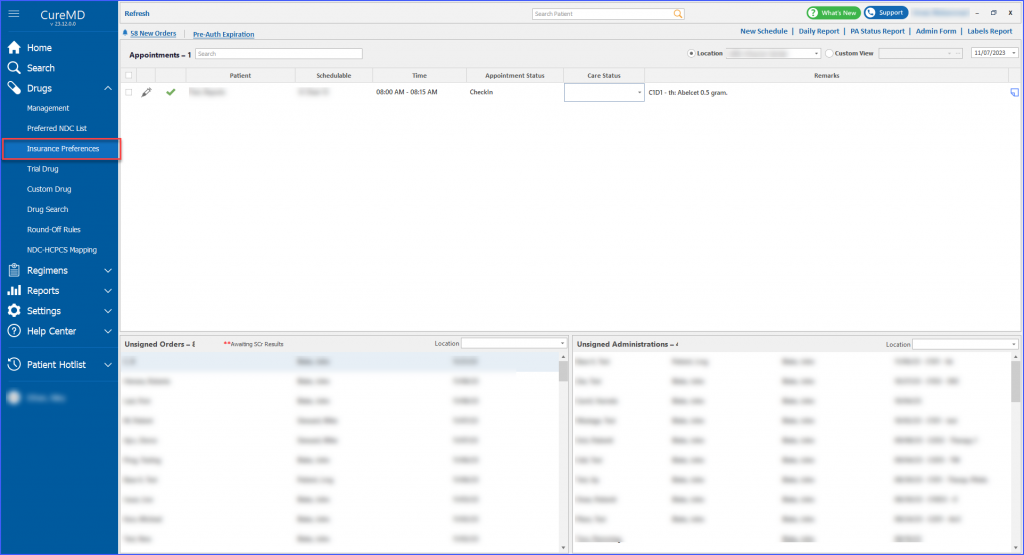
To learn how to enable permissions for this feature, click here.
Users can easily group drugs based on specific insurance coverages, so that they can be considered as alternates to each other, including the ability to add, edit, or delete drugs within each group.
A group can be created through the ‘+Add Group’ button at the top of the page. Here, the group name is added and then the user clicks on the ‘Save’ button.
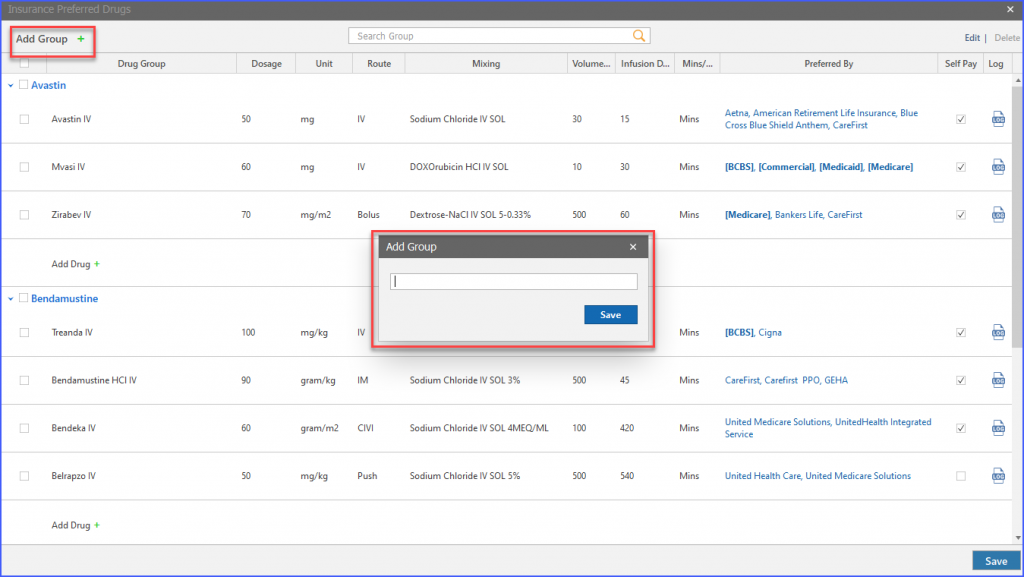
The group name can be edited any time by selecting the group and clicking on the ‘Edit’ button located at the top of the page.
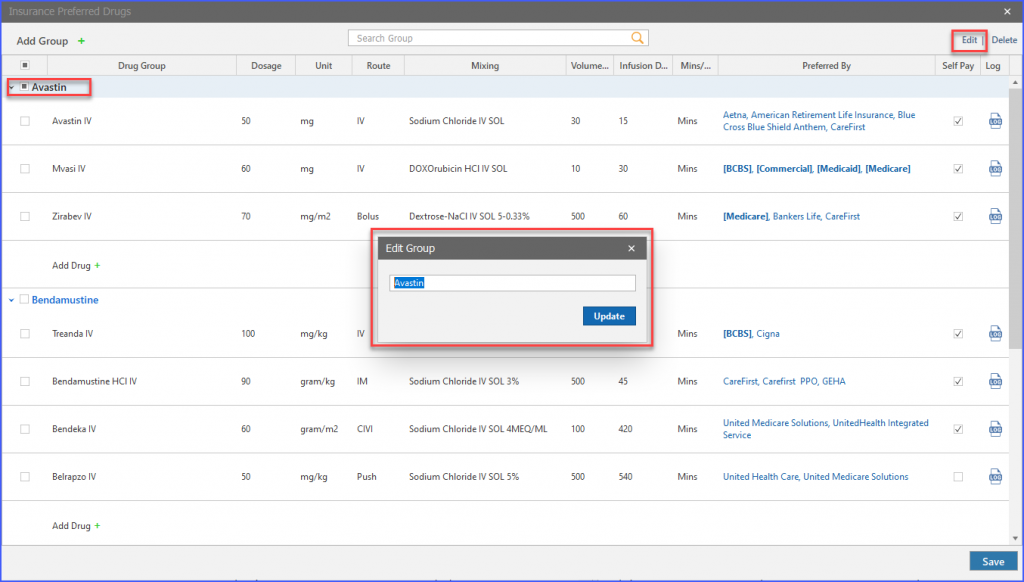
Drugs are then individually added to a group through the ‘Add Drug’ button available under the group. It is important to note that a single drug can be part of a single group only.
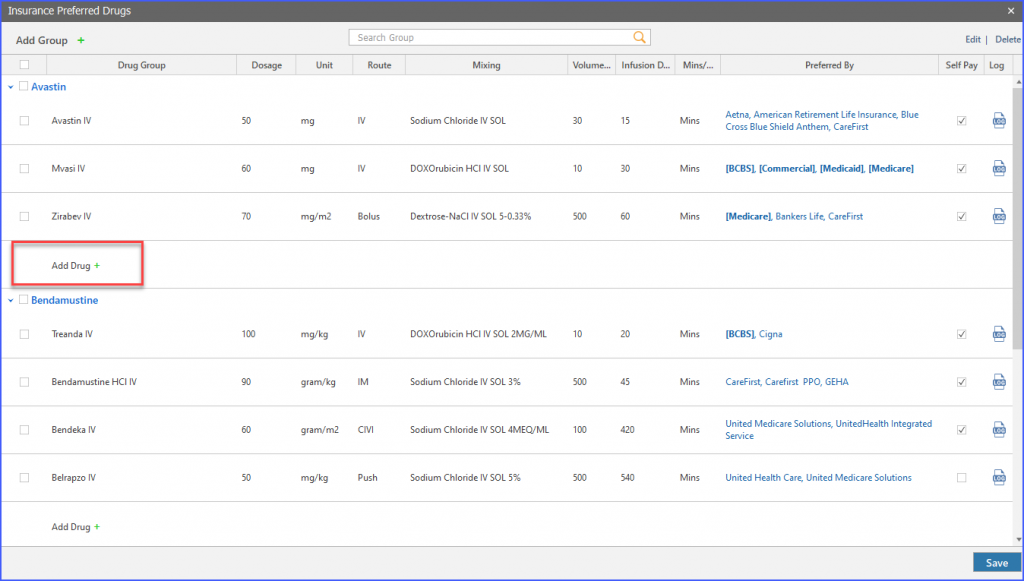
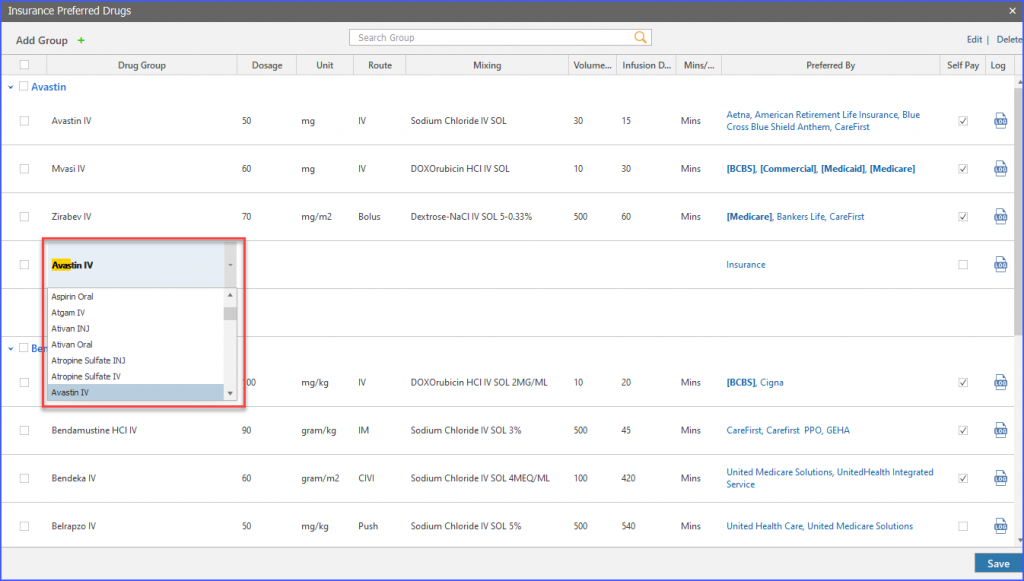
Users can also specify detailed dosing and mixing instructions for each drug, ensuring that each patient’s treatment plan is tailored to their specific medical needs and insurance coverage.
Additionally, a drug can be deleted from a group by ticking its checkbox and then clicking on the ‘Delete’ button at the top of the page.
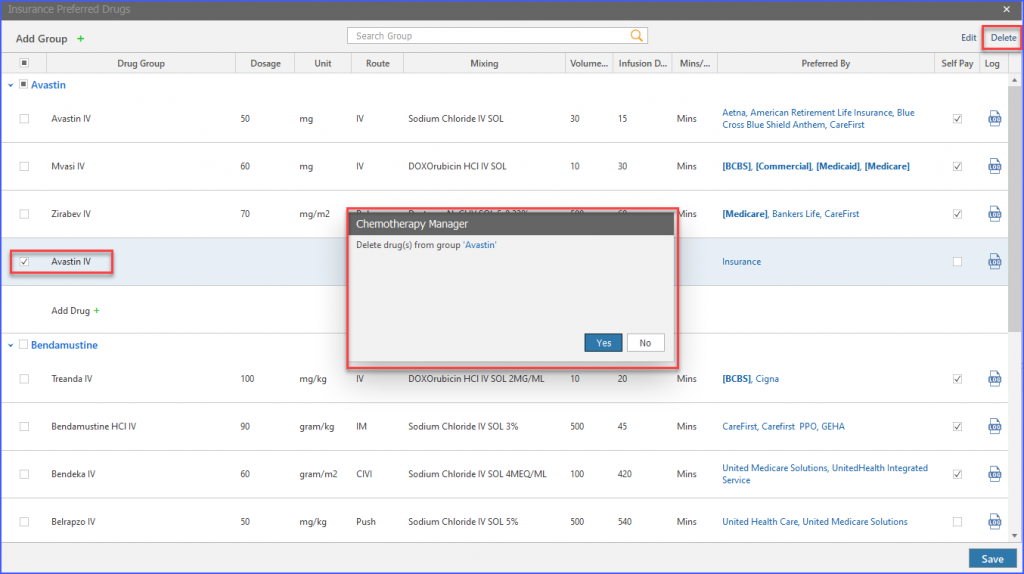
Users can then proceed to associate specific insurances or insurance groups with drugs listed in the Chemotherapy Manager and each drug can have multiple insurances associated with it.
Moreover, users can associate insurance groups to a drug, resulting in all insurances that fall under that group being mapped to the drug at once.
Mapping of a drug to an insurance can be done through the ‘Insurance’ option available for a drug under the ‘Preferred by’ column. Here, users can select individual insurances or an insurance group as required. Once relevant insurances are selected, the user clicks on ‘Done’.
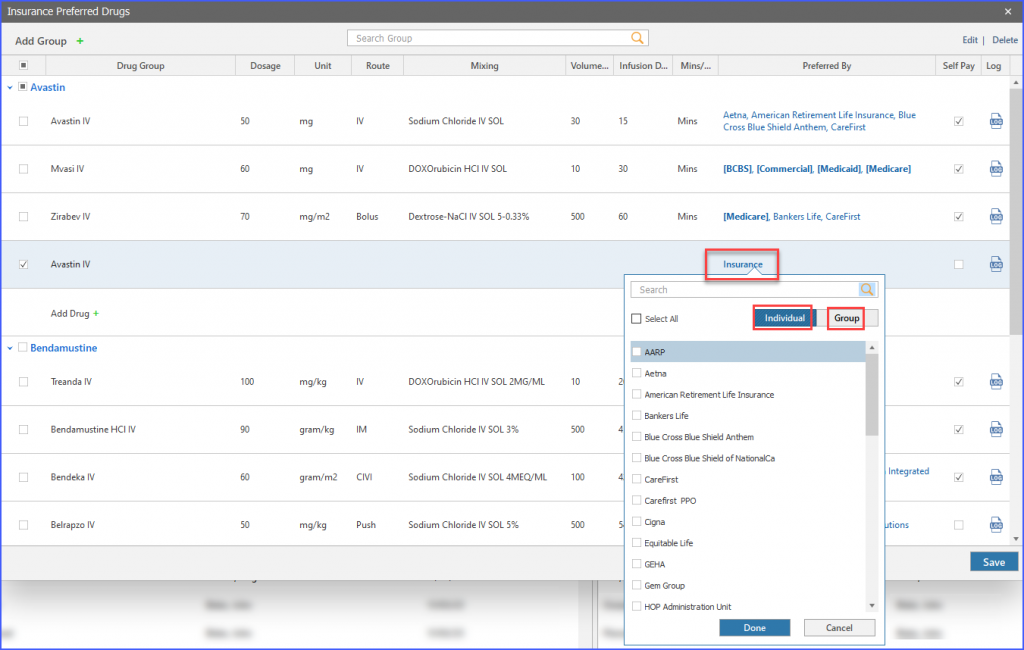
The distinction between an insurance and insurance group is reflected by insurance groups appearing in bold and between [].
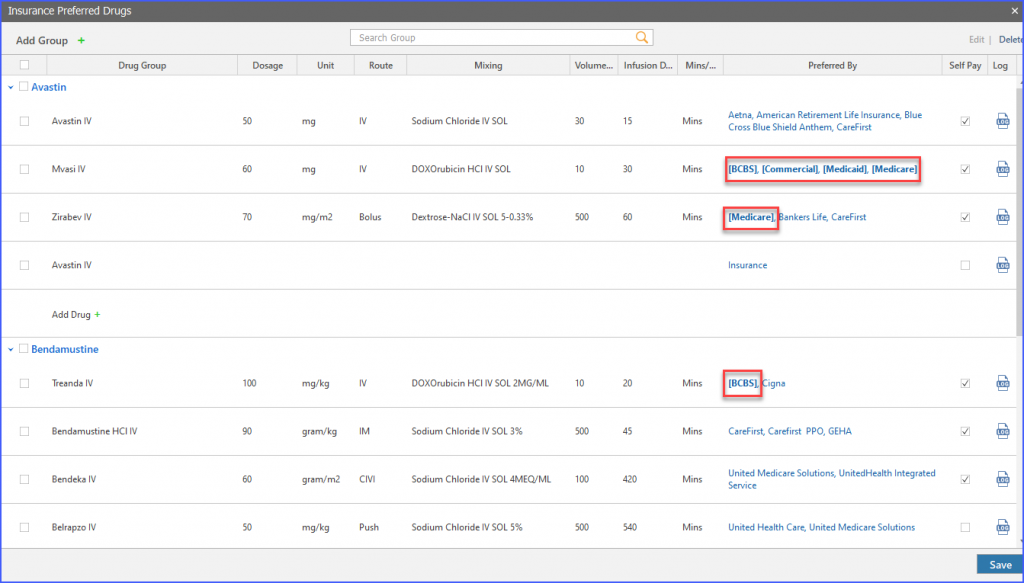
Users also have the option to mark drugs as ‘Self-Pay’ in the event that a patient does not have insurance coverage. This can be done by clicking on the checkbox in the ‘Self-Pay’ column for the relevant drugs.
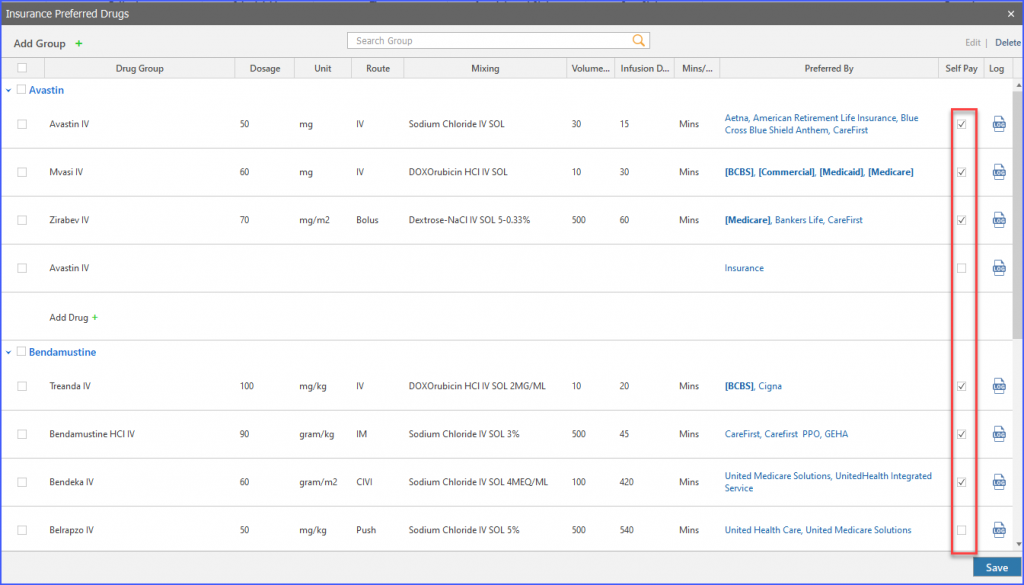
To make this entire process of mapping drugs to insurances, the insurance preferences page has a search bar available to narrow down the user’s search by a drug or insurance name.
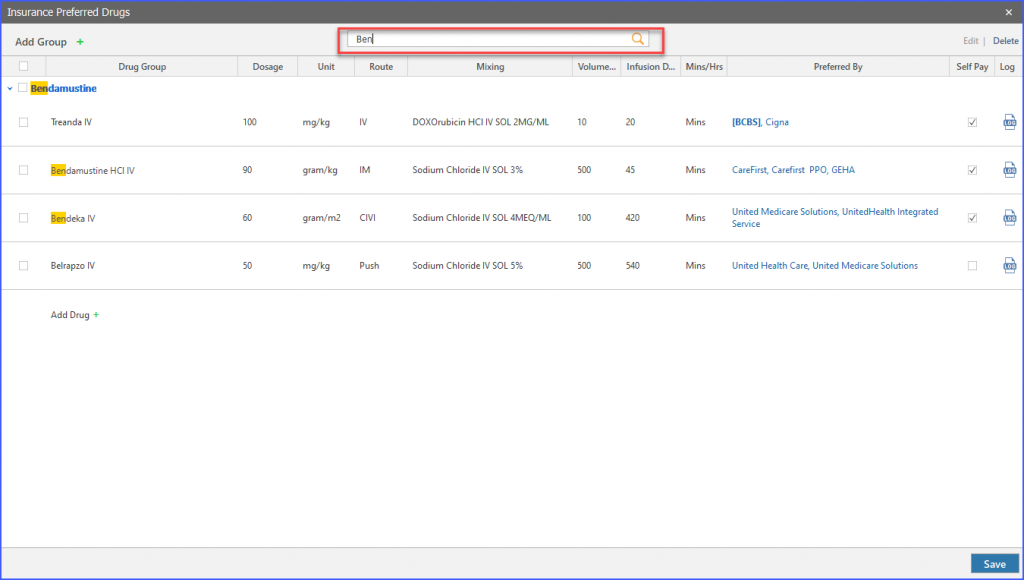
It should be noted that users can easily edit these insurance preferences any time in the future if needed. To ensure all these changes are retained by the system, the user clicks the ‘Save’ button once done.
To access logs of all the modifications made to drugs within the insurance preference page, users can click on the log icon under the ‘Logs’ column for each drug.