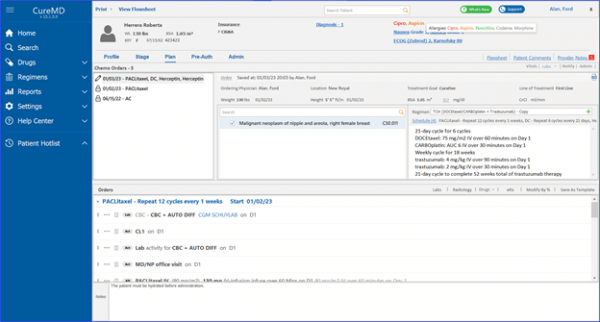How to Access Patient Tags?
Patient Banner UI
The Patient banner in Chemotherapy Manager has been enhanced with the addition of a new strip that appears above the current banner, where the patient’s name, age, gender, date of birth, and account number are displayed.
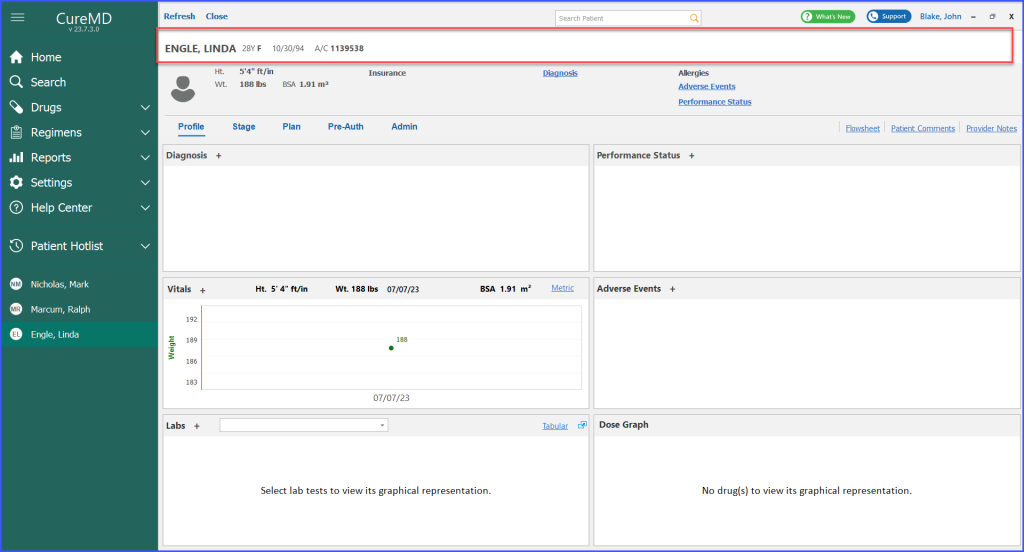
Setting the Banner Preference in 10g Application
However, it is important to be noted that if the phone numbers are included in the patient’s details but preferences haven’t been configured from the v10g site, these phone numbers are not displayed in the banner.
Once the user has set up the preferences, the phone numbers also appear in the banner in Chemotherapy Manager, giving the user an immediate access to another key piece of patient information.
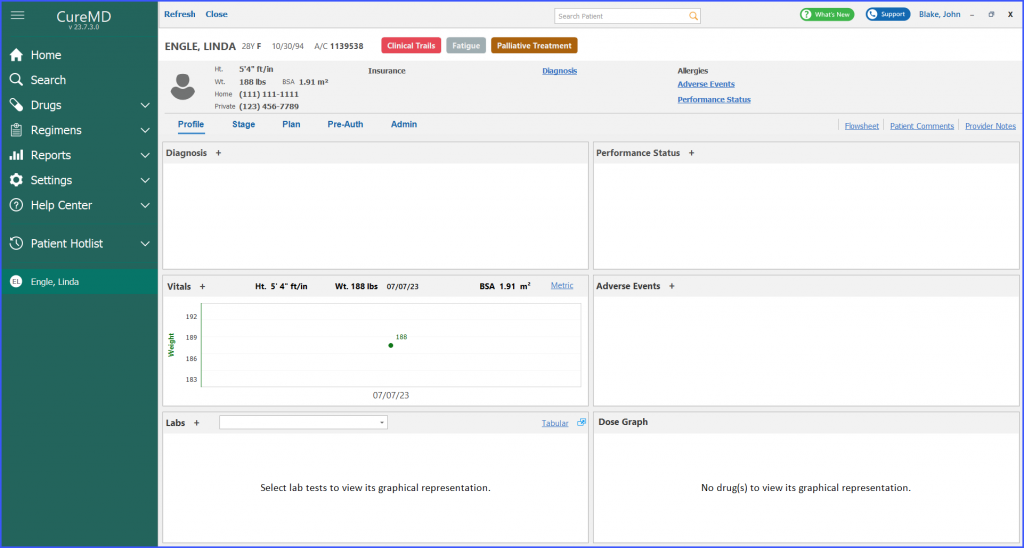
Patient Profile
When the user opens the Chemotherapy Manager and selects the relevant patient, all tags are shown in the patient banner and are displayed in all tabs i.e. Profile, Stage, Plan, Pre-Auth and Admin.
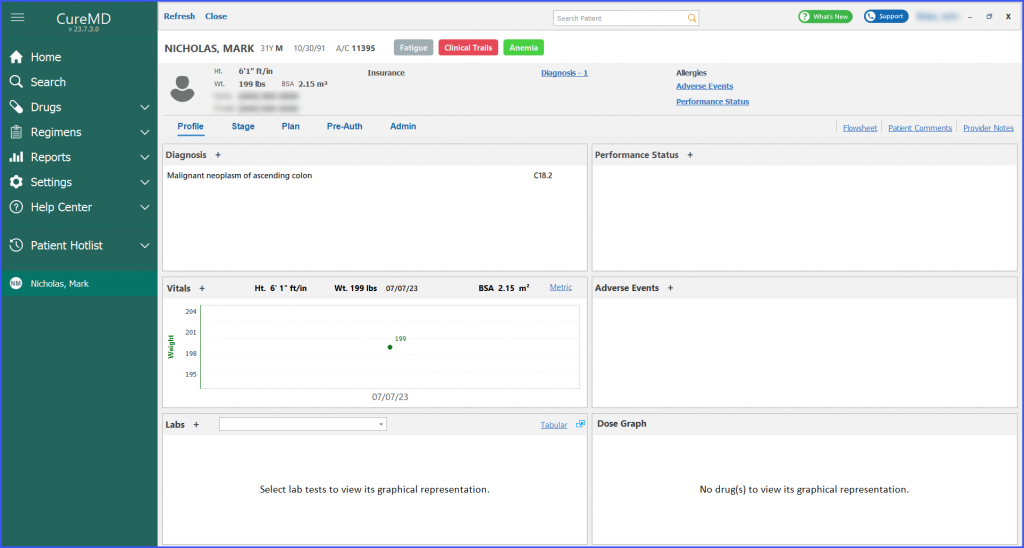
The description and notes are associated with a tag are displayed in the tooltip when the user hovers over the tag.
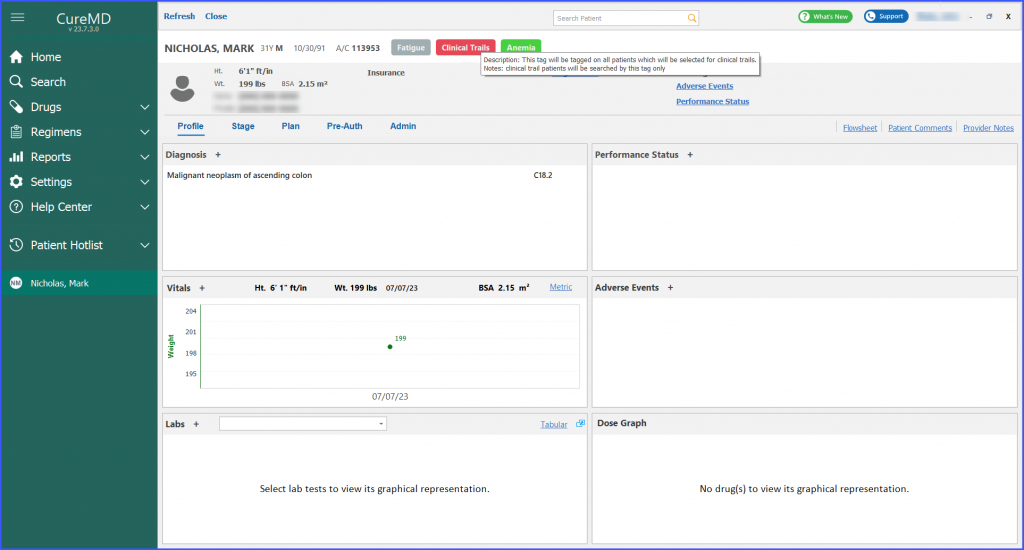
Meanwhile, when the user hovers over any patient names from the Patient hotlist in the left tree menu, a tooltip appears on screen displaying the associated tags with the profile.
Search module
The system enables search through three distinct search modules:
- Patient Search
- Order Search
- Admin Search
Patient Search
Workflow: Chemotherapy Manager> Search> Patient
By navigating to the search bar and selecting “Patient”, users can select a specific tag from the provided list.
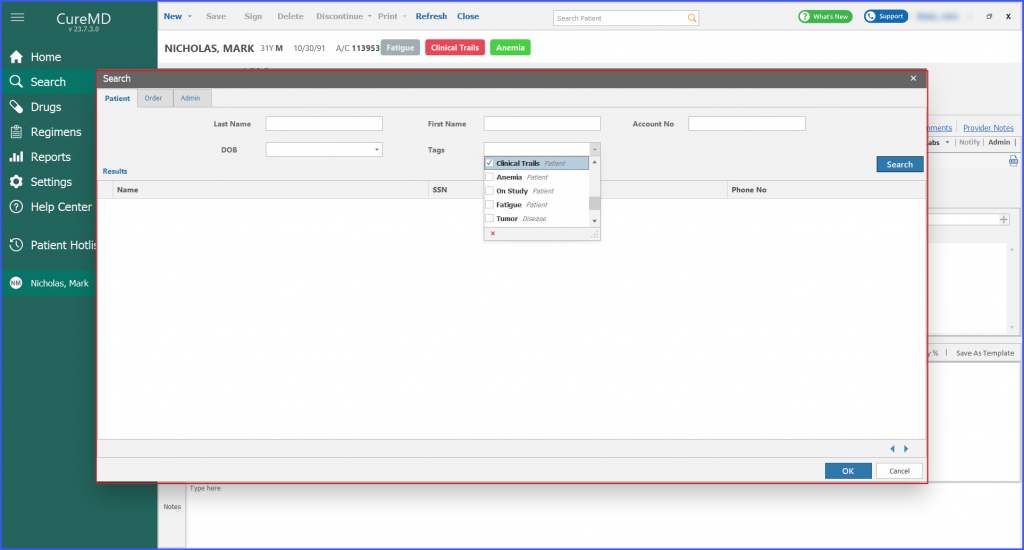
Upon clicking the search button, the system displays a list of all patients having the selected tags associated with their profiles. This streamlines the process of finding patients based on specific categorizations or criteria.
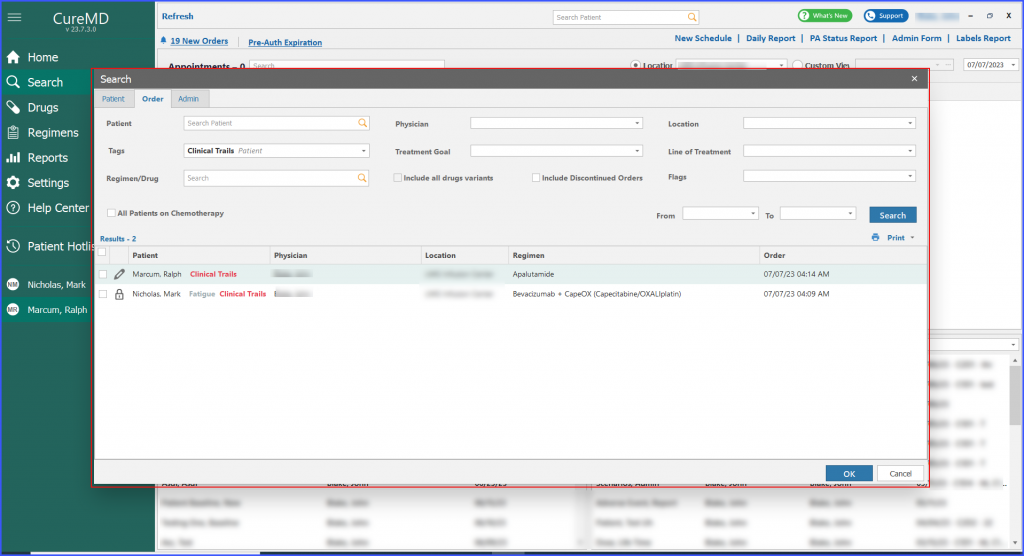
Order Search
By navigating to the search bar in the Order module, the user can search orders through tags.

Admin Search
By navigating to the search bar in the admin module, the user can search administration through tags.
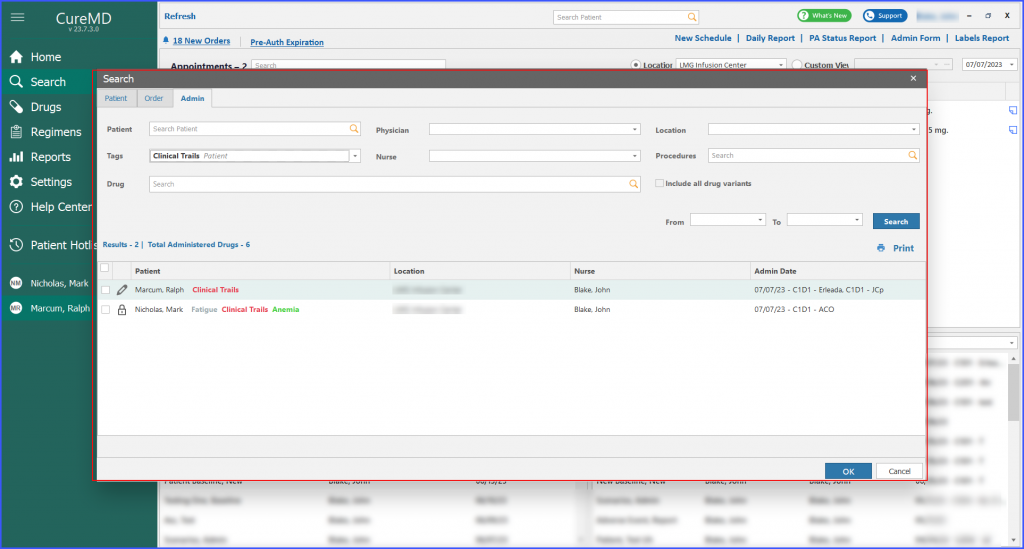
Flowsheet
All the tags related to a patient’s treatment are displayed in flowsheet of the patient.
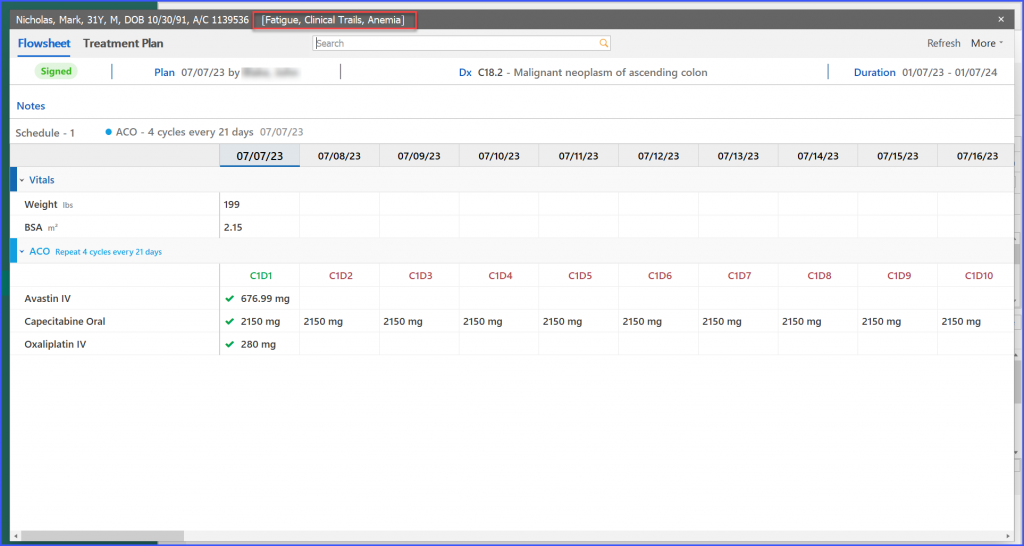
Users are able to view a summary of the patient’s allergies on the Patient Banner. For a comprehensive view, all the detailed allergy information can be accessed through a tooltip when the user hovers over the allergies section.
- Allergies on Patient Banner:
A summary or a list of allergies associated with the patient is directly displayed on the Patient Banner in the Chemotherapy Manager. This ensures immediate access to critical patient information, which is essential for safe and informed medical practices, especially in a field as sensitive as chemotherapy.
- Tooltip for All Allergies:
When the user hovers over the allergies section on the Patient Banner, a tooltip appears. This ensures users have a detailed list of all the patient’s allergies.