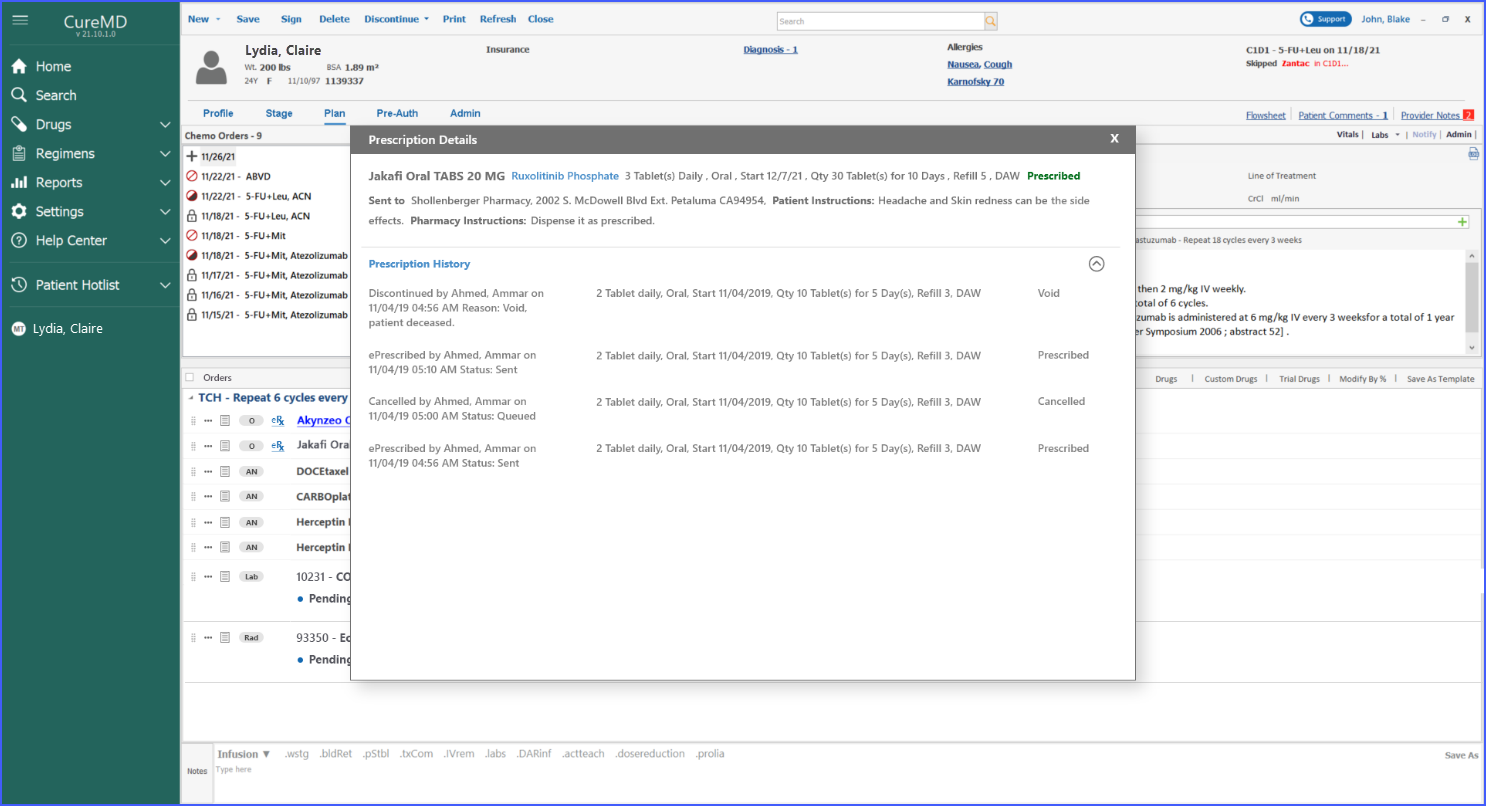How to View Order Details?
From the ‘Plan’ window, the users can view details about the orders associated with a therapy from the ‘Orders’ section. Each order displays a three-dotted icon, clicking on that icon displays four options including:
- Flag
- Delete
- Copy
- Color
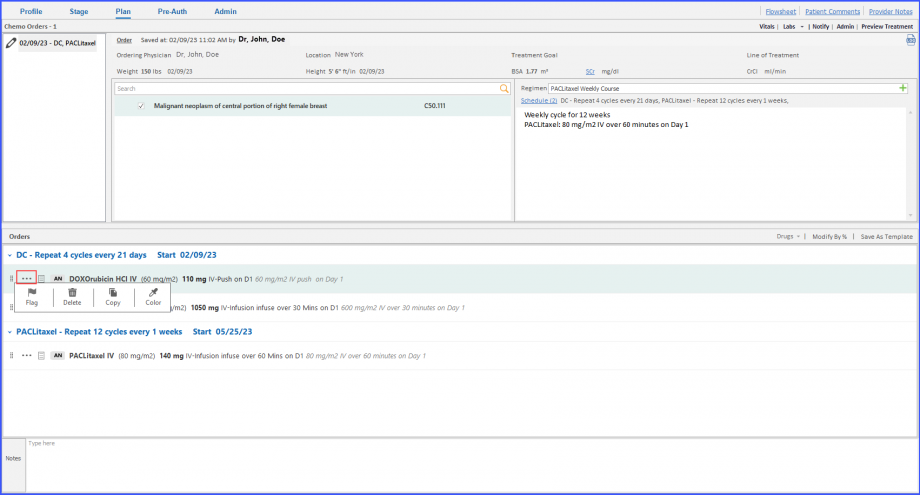
Similarly, the details icon is present on each order, which can be used to view the order details. Clicking on the details icon displays the ‘Order Details’ window.
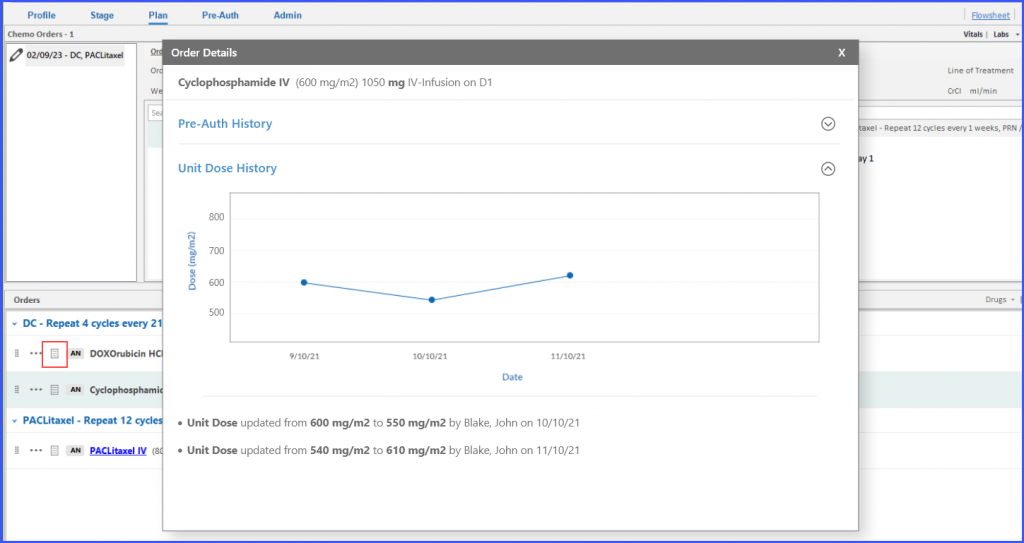
Users can view a comprehensive history of ePrescriptions. ![]()
The eRx history section displays each action performed on the medication, including changes, removals, autocompletions, discontinuations, fillings, refills, cancellations, and reviews, along with sig info and the current status. Pharmacy details and patient instructions are shown only when available, providing a complete view of all pertinent information related to ePrescriptions.