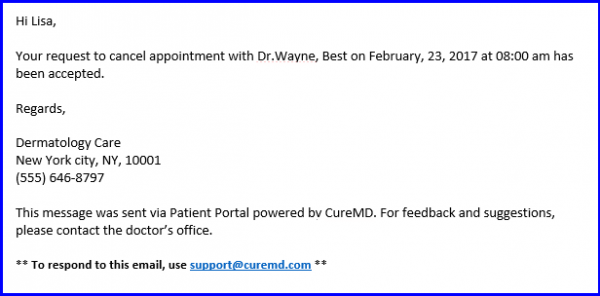How to Cancel an appointment?
To cancel a scheduled appointment, user has to login to their patient portal account and click on Cancel button to send a cancel request.
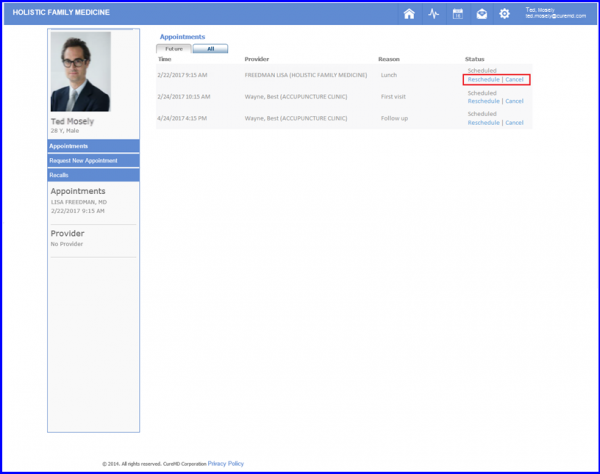
A pop-up displays allowing the user to send a cancel request against that appointment. Here the user can enter or select the reason of cancelling the selected appointment.
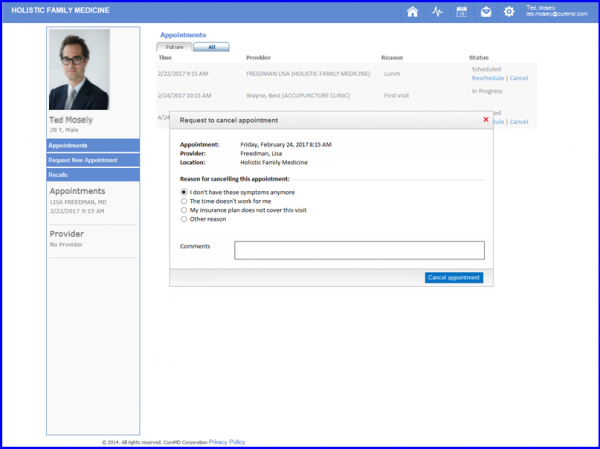
Once done, click on the Cancel Appointment button.
The cancel request is displayed on the provider’s dashboard for them to either accept or reject. If a cancel request is accepted, the appointment status is updated to “Cancelled” on both the scheduler and the patient portal.
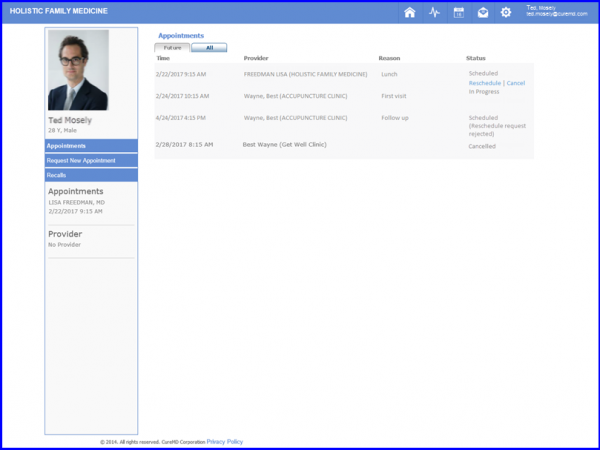
An email is also sent to the patient to inform them whether the cancel request was accepted or rejected.