How to View Chemotherapy Flowsheet?
The Chemotherapy Flow sheet enables practice users to keep track of a patient’s vitals as well as labs at different stages of their treatment. Users can click on the chemotherapy flow sheet link located underneath the patient header.
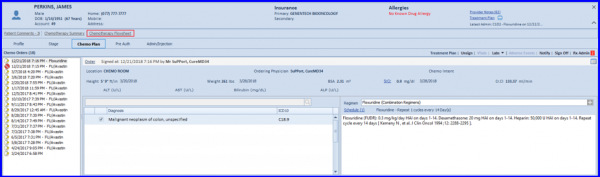
This opens Chemotherapy Flow sheet, where the system pre-loads a flow sheet template based on patient’s cancer diagnosis.
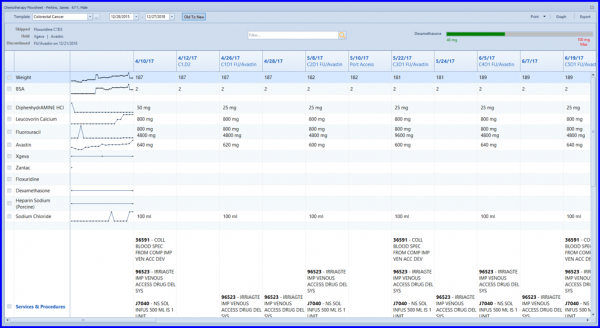
Chemo Manager populates flow sheet templates. Practice users can use this enhanced system behavior to efficiently navigate their way through the application whilst making a chemo plan.
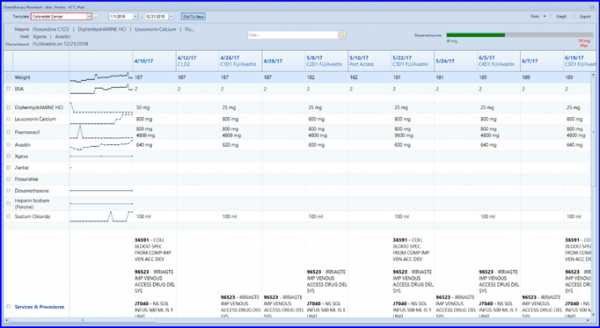
For drugs like Fluorouracil that are administrated twice in a therapy day, the significant event (![]() /
/ ![]() ) will be displayed in their cell. This indication event only works if the dose history for both iterations is either increasing or decreasing.
) will be displayed in their cell. This indication event only works if the dose history for both iterations is either increasing or decreasing.
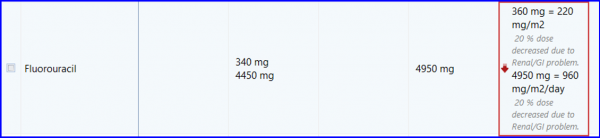
Users can change the template by its drop-down menu or edit it via expand button.

Users can enable/disable Trend and Port Access by editing flow sheet template criteria. ![]()
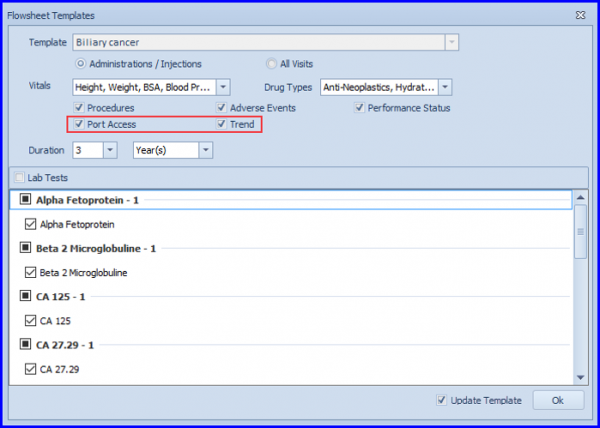
Some other upgrades have also been made to Chemotherapy Flowsheet. Click ‘click here’ respective to an upgrade to see how it works:
To learn more about therapy labels in print drop-down, click here.
To learn how to parse data precedence in print and export files, click here.
To learn more about the change in discontinued therapy name, click here.
To learn more about the dose trends for two values in a cell, click here.
To learn more about updates in flow sheet templates, click here.
