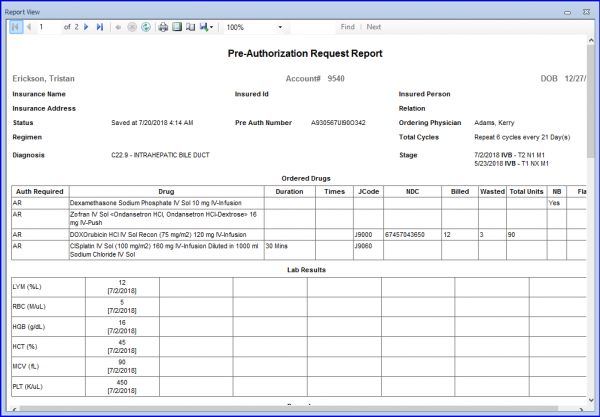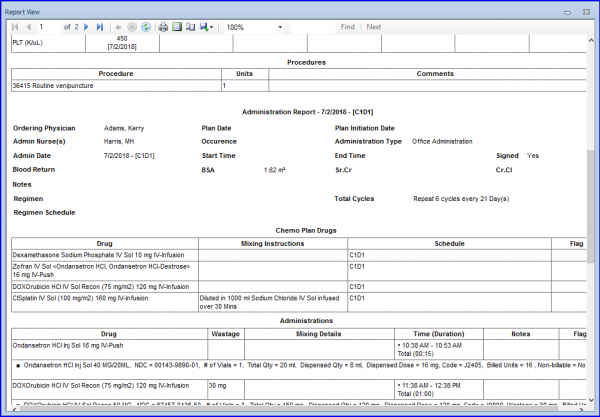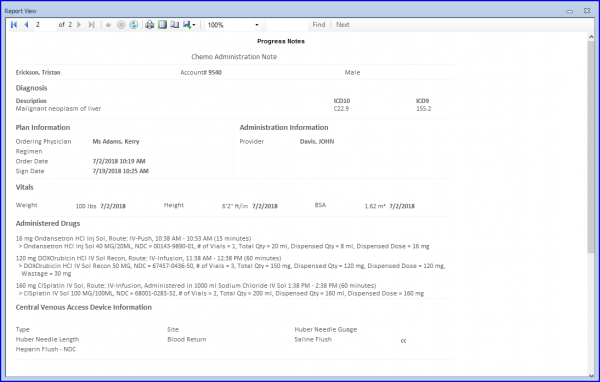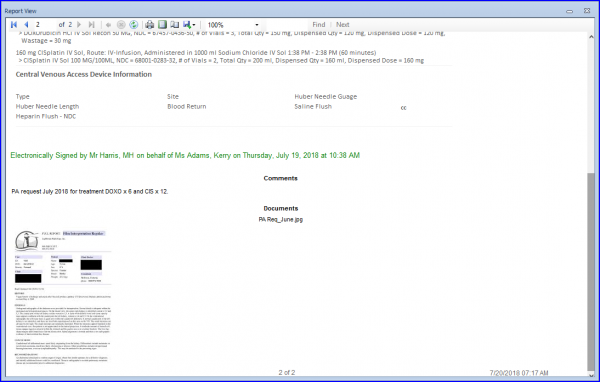How to Use the Pre-Auth Report Criteria?
The Pre-Auth report criteria screen has been updated. When user tries to print the Pre-Auth report the following screen will open.![]()
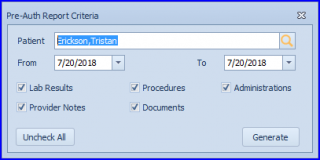
The Pre-Auth reports can be printed on the basis of patient, dates with selected criteria.
Following is the printed report: