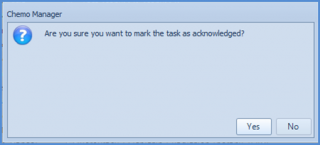What is New Chemo Order Notification?
Follow the workflow above to navigate to chemotherapy dashboard and click on New Chemo Orders tab.
The New Chemo Orders tab contains a list of newly entered orders.
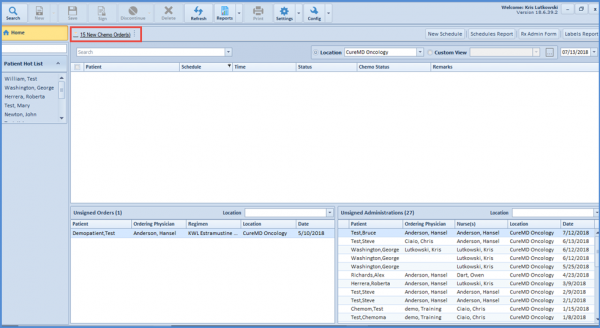
Here, users can:
- Schedule an Appointment
- Print Chemo Order Report
- Acknowledge new Requests
To schedule an appointment, check-mark a record and clicking on Schedule Appointment.
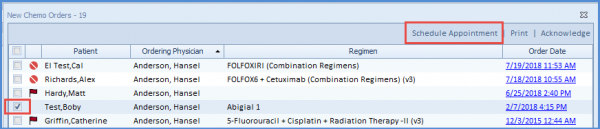
A pop-up appears asking users if the want to see the treatment plan for the selected patient.
Choosing ‘No’ displays the Chemotherapy Schedule Creation View. Here, users can schedule the patient’s chemo appointments.
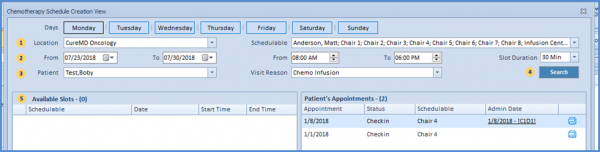
To print New Chemo Rx Orders Report for one or multiple patients by clicking on ‘Print‘.
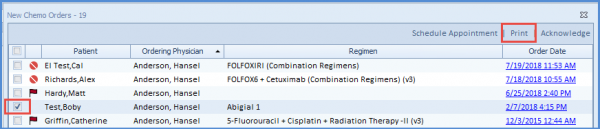
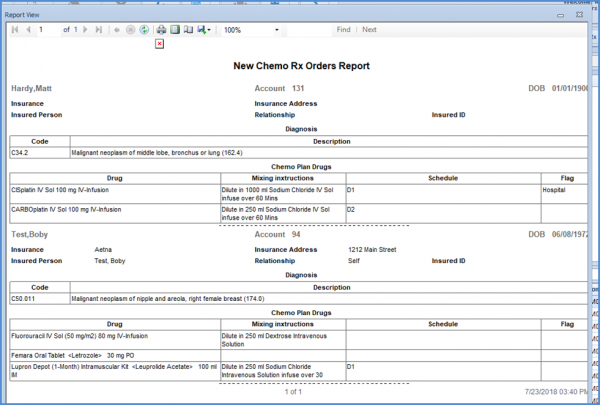
To acknowledge a new chemo order request, check-mark it and click ‘Acknowledge‘.
Acknowledging an order is often used during the pre-authorization process or scheduling to allow the users to see what new orders have been written and acknowledge that they are working them.
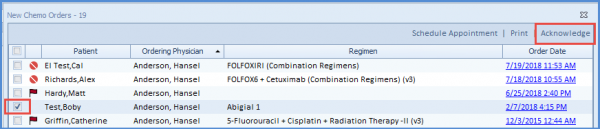
From the confirmation pop-up, click Yes to acknowledge.