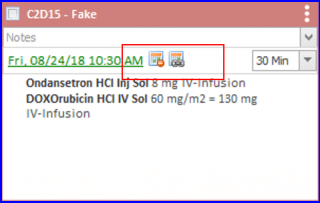How to Schedule Chemo via Treatment Planner?
Scheduling New Appointment from Treatment Planner:
When a treatment start date is determined and entered for the treatment plan the system automatically maps all treatment dates in the plan. These dates need to be linked as appointments. Dates in green have an appointment date and time. Expected treatment dates in red need to have appointment dates and times attached. Click on the date in red to access the Appointment Wizard.
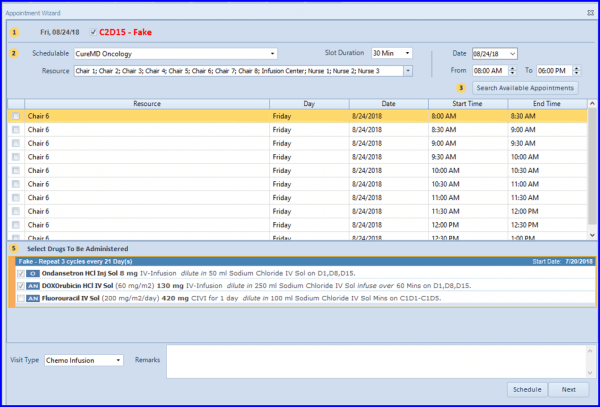
Choose the location, Slot Duration (how long this treatment should take) and resource to schedule to. Search available appointment times and the resource. Add any notes. Choose Next to continue scheduling other appointments from this treatment plan or Schedule to complete the one appointment.
A green pop up appears to indicate the appointment has been successfully scheduled.

Linking Existing Appointments with Treatment Plan:
The calendar symbol with the red circle allows the quick access to cancel or discard the appointment. The Calendar symbol with the links allows the appointment to be linked to an appointment already scheduled on the EMR side – for example an office visit or a lab visit. The chemo treatment visit appointment flows to the practice schedule.