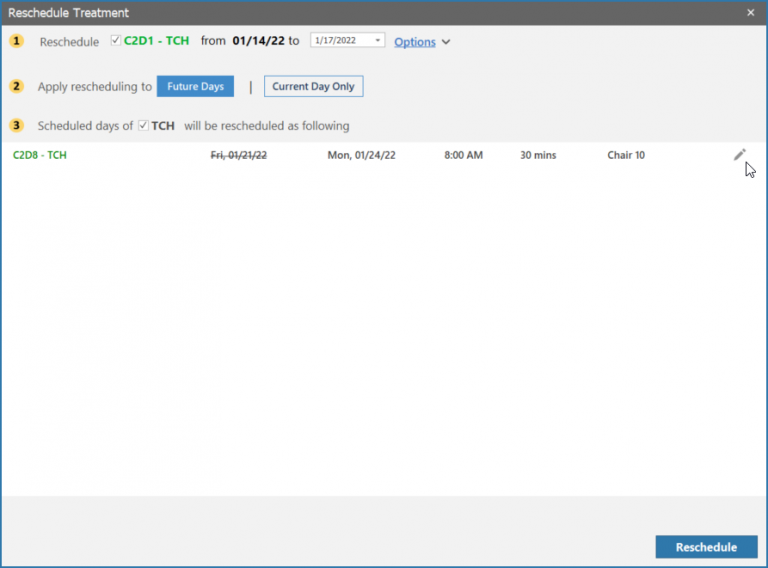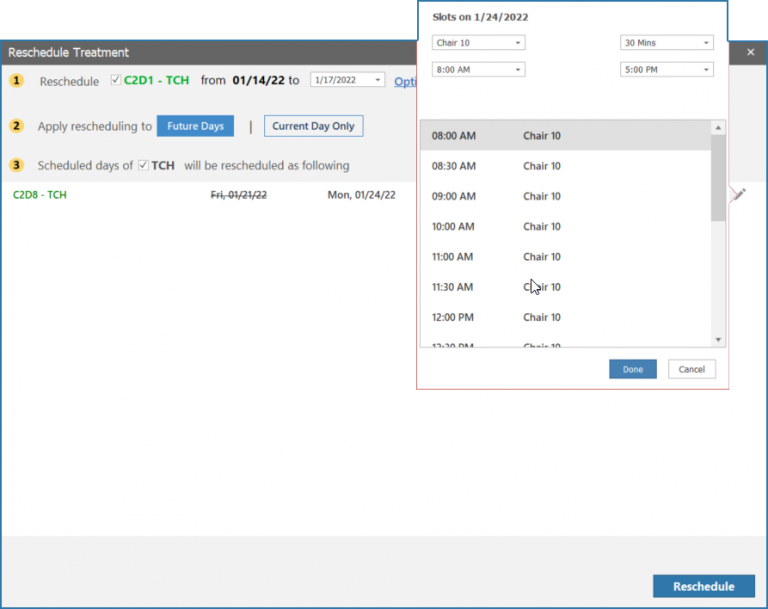How to Modify the System Suggested Resource & Time Slots of Treatment Days?
The user opens the Appointment Wizard and selects a resource and time slot to schedule an appointment. After these selections, a proposed schedule for future treatments appear in the section below (Labeled as ‘Proposed Projections’).
In ‘Proposed Projections’, an ‘Edit’ icon appears upon hovering over a treatment. Click on the icon and change the resource or time slot if required.
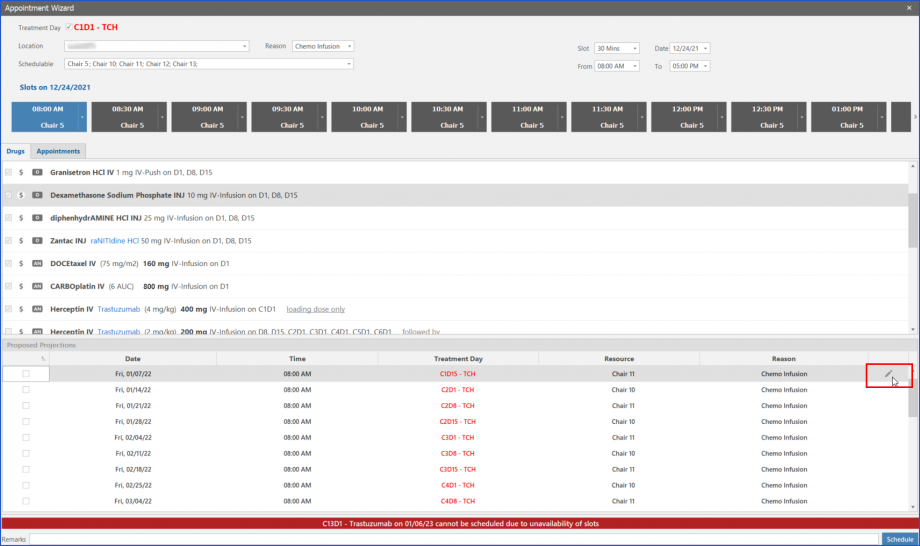
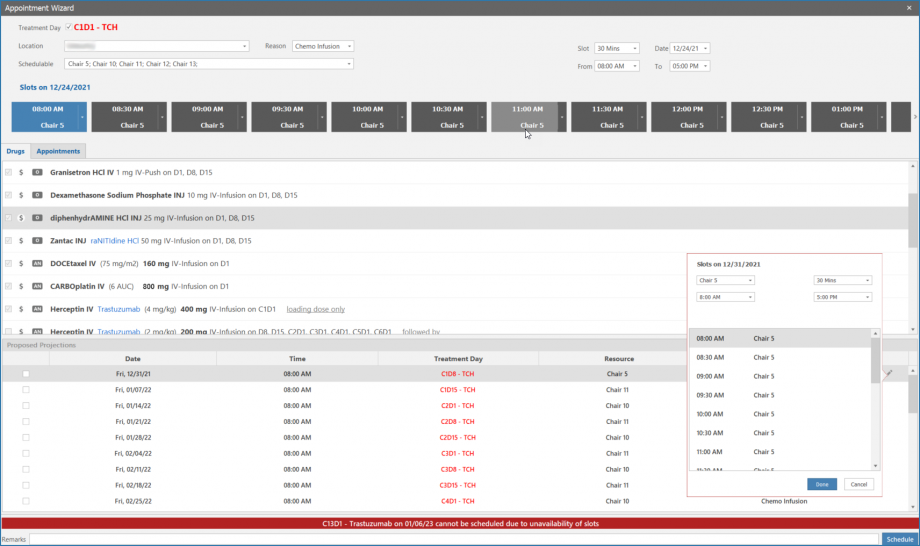
To reschedule treatments, click on a scheduled treatment on ‘Treatment Planner’ to open the ‘Reschedule Treatment’ workflow. All the future scheduled treatment days appear here.
Click on the ‘Edit’ icon and select a different ‘Resource’ or ‘Time slot’ if required.