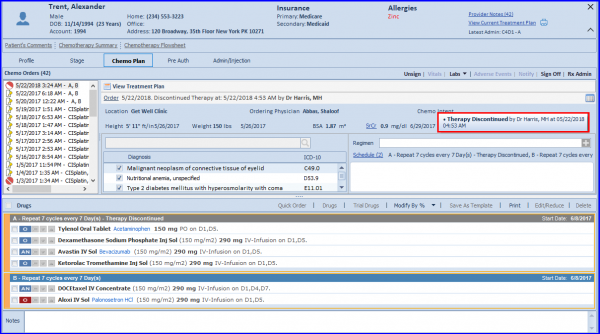How to Discontinue a Chemo Therapy/Plan?
Practice users can discontinue a specific therapy or the complete treatment plan of a patient.
The Discontinue icon can be located at the main navigational panel and is only made accessible in Chemo Plan.

Discontinue Dropdown menu features two options.
- Discontinue Plan
- Discontinue Therapy
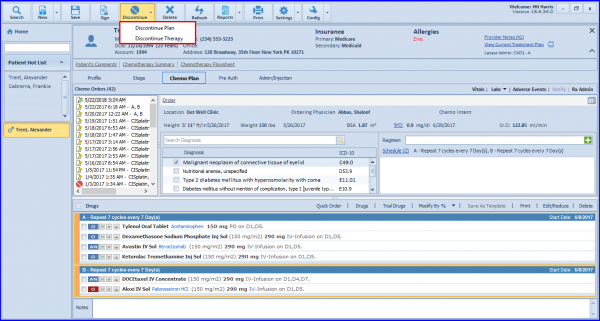
1. Discontinue Therapy:
Select Discontinue Therapy. This action prompts a Discontinue Therapy pop-up.
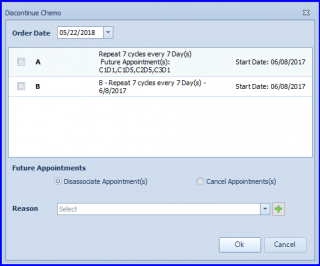
Now choose a therapy and select its reason for discontinuity.
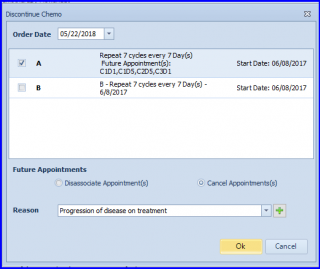
Press ‘Ok’ and the discontinued therapy can be seen greyed out under Drugs strip.

Additionally, the system marks ![]() against discontinued therapies in Chemo Orders.
against discontinued therapies in Chemo Orders.
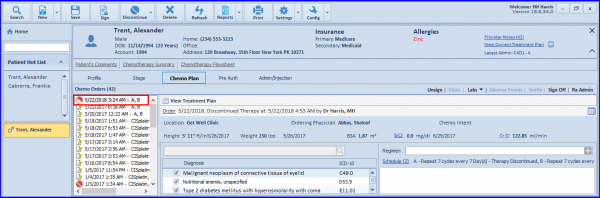
The discontinued therapy is highlighted with ‘Discontinued’ label. ![]()
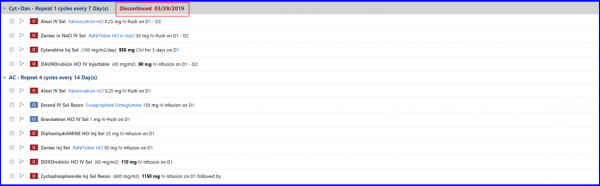
2. Discontinue Plan:
Select Discontinue Plan. This action prompts a ‘Discontinue Plan’ pop-up. Select a reason and choose an appropriate option for appointments.
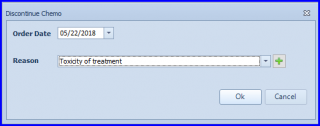
Users can also recognize a discontinued plan by ![]() icon in the Chemo Order section.
icon in the Chemo Order section.
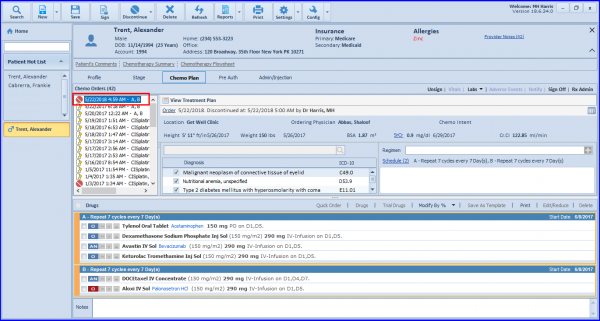
Lastly, a log is maintained to keep track of discontinued therapies.