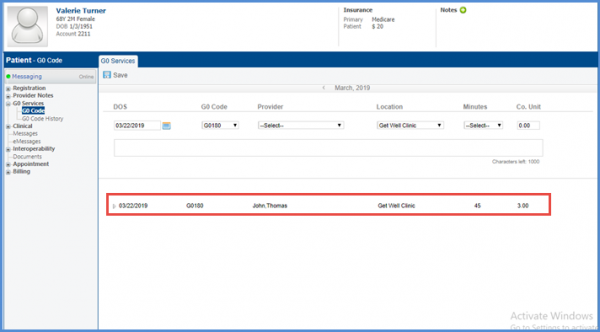How to Add G0 Code for Patient’s G0 Services?
Follow the workflow mentioned above to land on the ‘G0 Services’ screen.
Input the required details in relevant fields.
Click ‘Save’ when done.
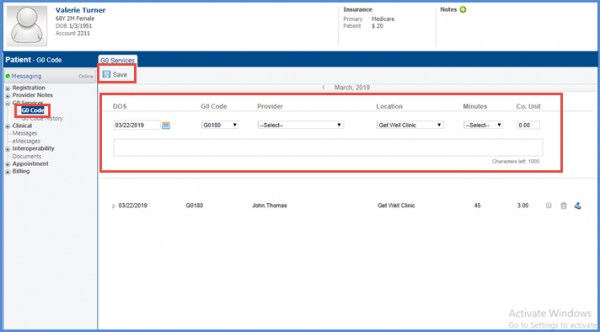
The saved G0 code is displayed in the list on the G0 code screen. Users can sign the note from the list by clicking the ‘Sign’ icon.
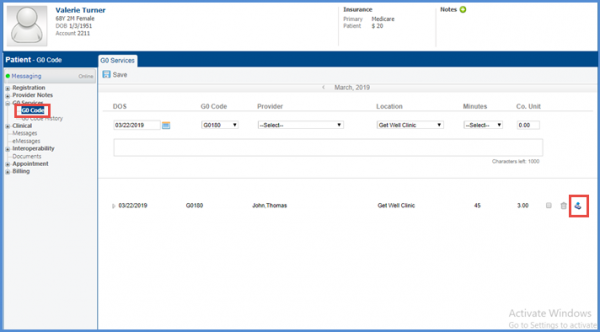
Confirm to sign the note by clicking the ‘Yes’ button from the popup screen.
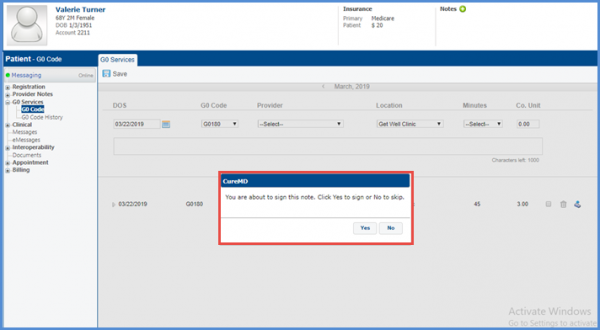
The signed note is displayed in the ‘Go Services’ list.