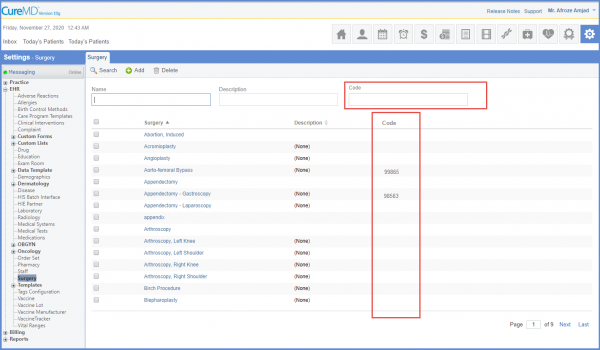How to Search Surgical Detail?
Follow the workflow above to land on the ‘Surgery’ screen.
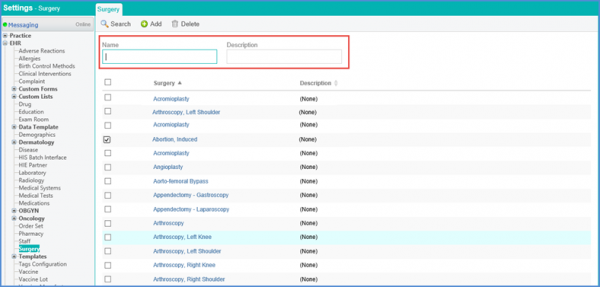
Enter the ‘Name’ and ‘Description’ in the respective fields.
Click ‘Search’ button.
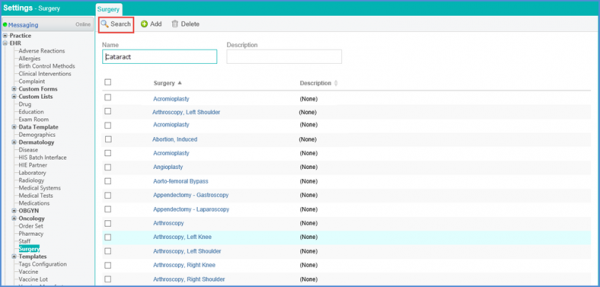
The surgical records will be displayed according to the search criteria.-
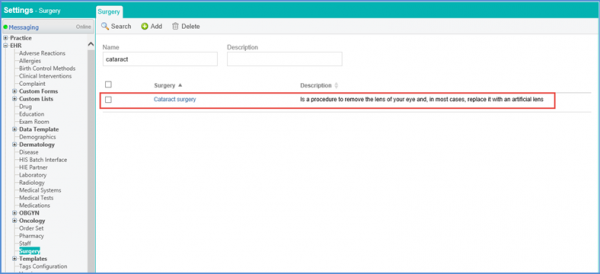
Users can search a surgery on the basis of codes. ![]()
Enter a code in the Code text box then click Search.
Codes mapped with the surgeries that populate in the search results are displayed in the ‘Code’ column.