How to Add Surgery Detail?
Follow the workflow mentioned above to land on the ‘Surgery’ screen.
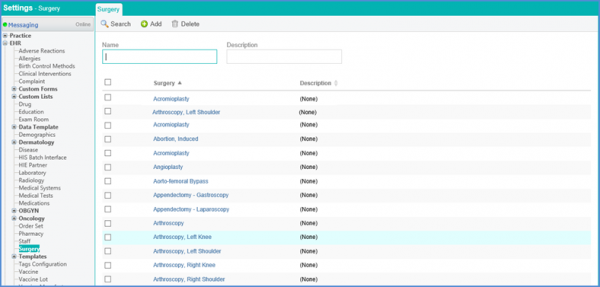
Click ‘+Add’ button.
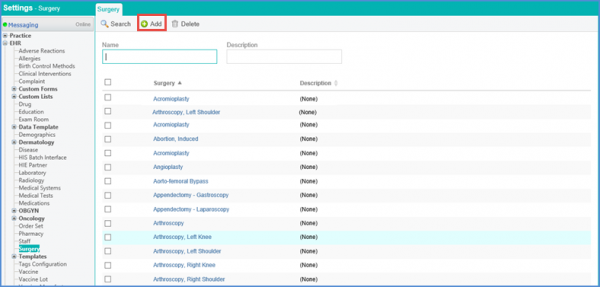
Insert the ‘Name’ and ‘Description’ in the respective fields.
Users can select a Code System and add a relevant code while adding a surgery. ![]()
Select a Code System from the Code System drop down.
The following values are displayed in the Code System drop down:
- CDT
- CPT
- HCPCS
- SNOMEDCT
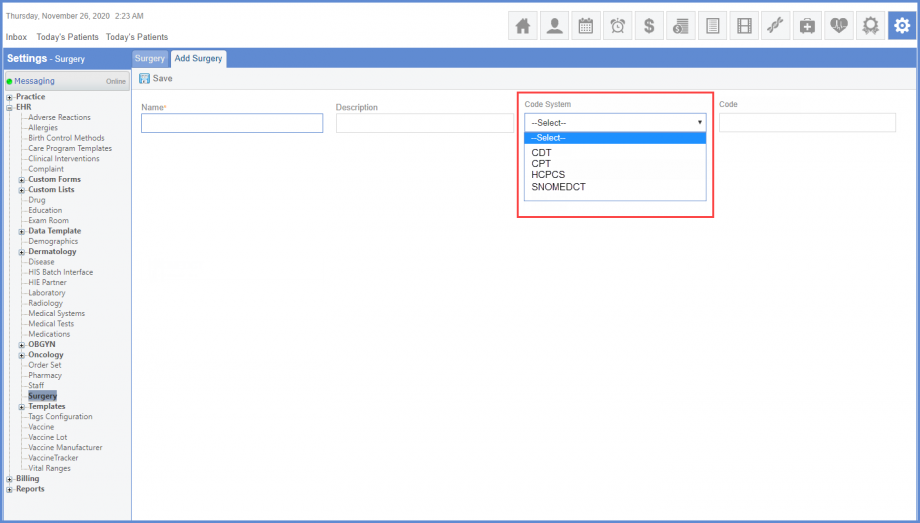
Users can add a relevant surgical code in the Code text box.
Click ‘Save’ when done.
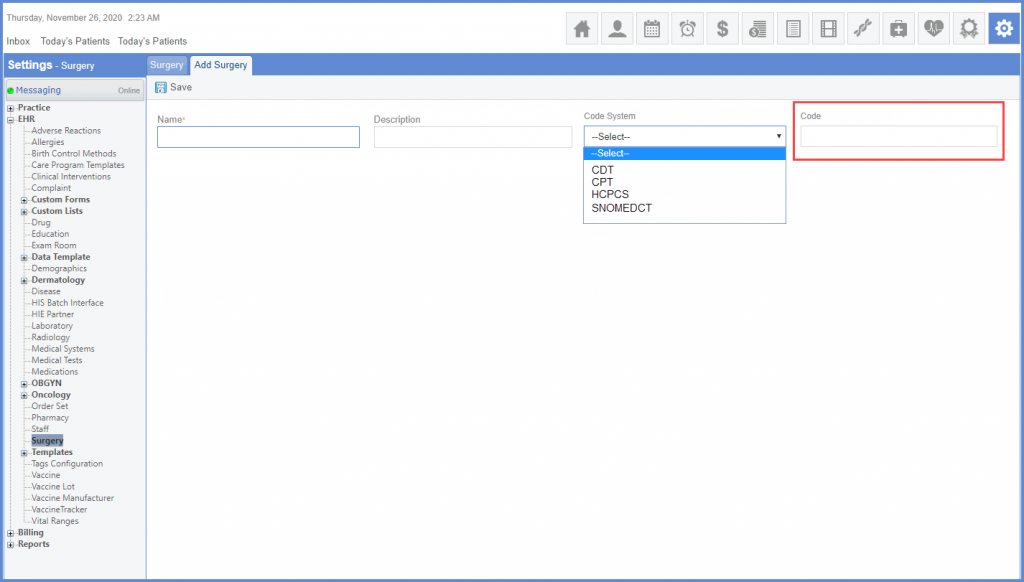
Similar changes have been made on the Surgical History Search page. To see more, click here.
