How to Enable Support Portal Access?
Follow the above mentioned workflow to land on the ‘Security’ tab of My Practice Settings.
To enable access to support portal for users, mark the checkbox ‘Support Portal Access’.
To enable ‘Help’ for users who should not have access to support portal, deselect the ‘Support Portal Access’ checkbox.
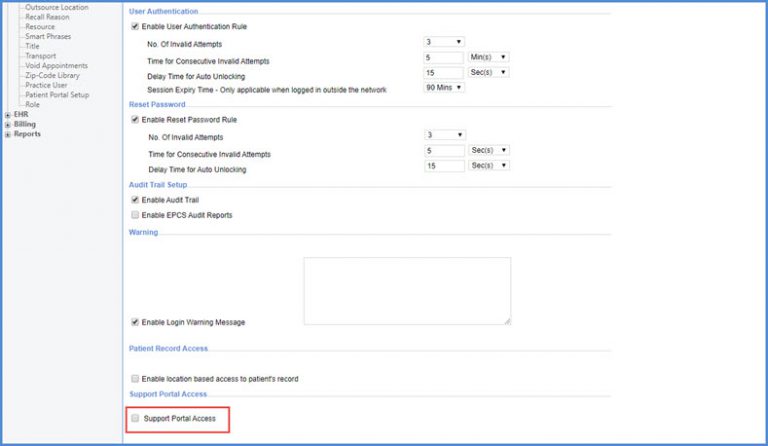
Enabling the checkbox displays field to select users who can have access to the support portal.
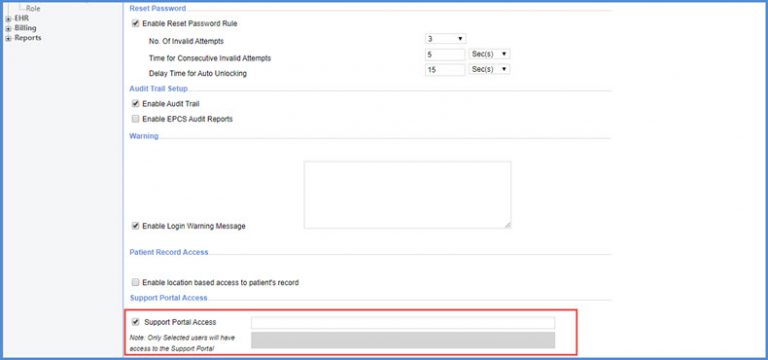
To enable ‘Help’ for users who should not have access to support portal, deselect the ‘Support Portal Access’ checkbox.
The users can set the duration for the browser to remember the device.![]()
It adds convenience to user experience by reducing the effort of adding two-factor authentication on every sign-in.
The system displays an ‘Enable Two Factor Authentication’ checkbox. Marking the checkbox enables the ‘Remember Device for’ field where the number of days can be selected as desired.
Save the setting by clicking on the ‘Save’ button.
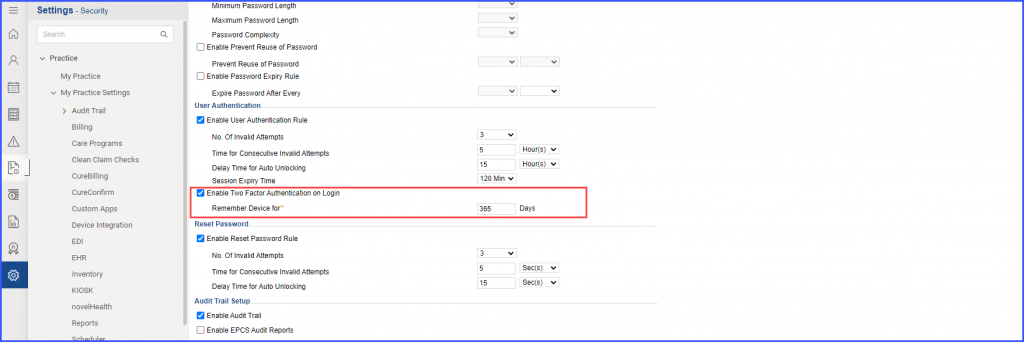
Moreover, the number of days selection is mandatory otherwise system displays an error prompt stating:
‘Please enter the value greater than 0’.
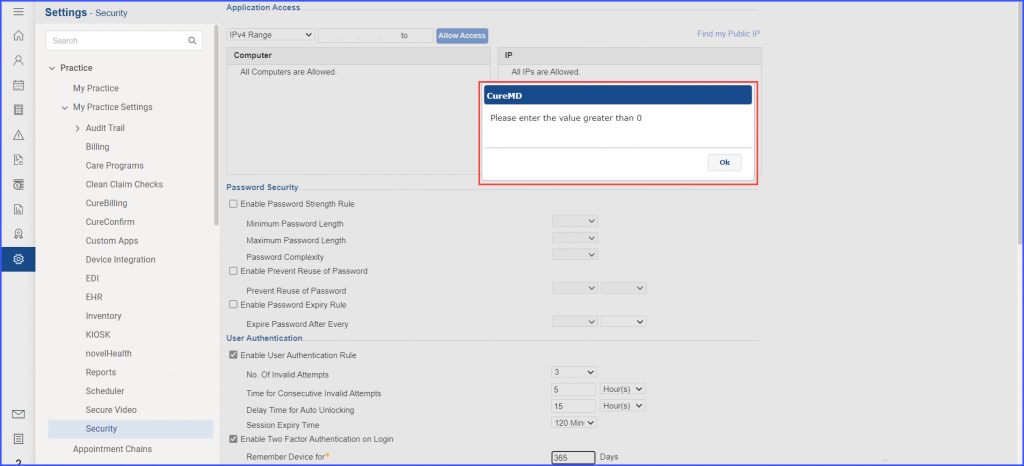
When the user logs in from login screen, the user must mark the ‘Remember this device’ in order for the system to remember the device for the future.
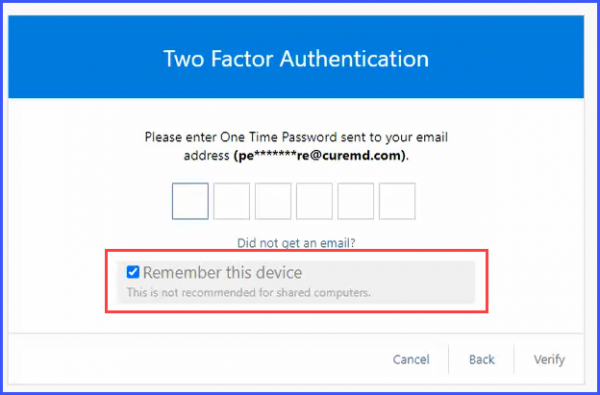
However, it is recommended that the user should only use ‘Remember this Device’ option on trusted devices avoiding devices or browsers with public or shared access.
