How to Hide Providers/Resources with No Available Schedules?
Follow the above mentioned workflow to land on the ‘Scheduler’ tab.
Users have the option to view only those providers and resources who have available schedules on the specific day.
To access this feature, the user navigates to ‘My Practice Settings’ under the ‘Settings’ Module and clicks on the ‘Scheduler’ node.
Here, the user finds a checkbox labeled ‘Hide providers/Resources with no schedules on selected date(s)’. By default, this checkbox is unchecked. When the user enables the checkbox, it hides the providers and resources who do not have any schedules on the selected date.
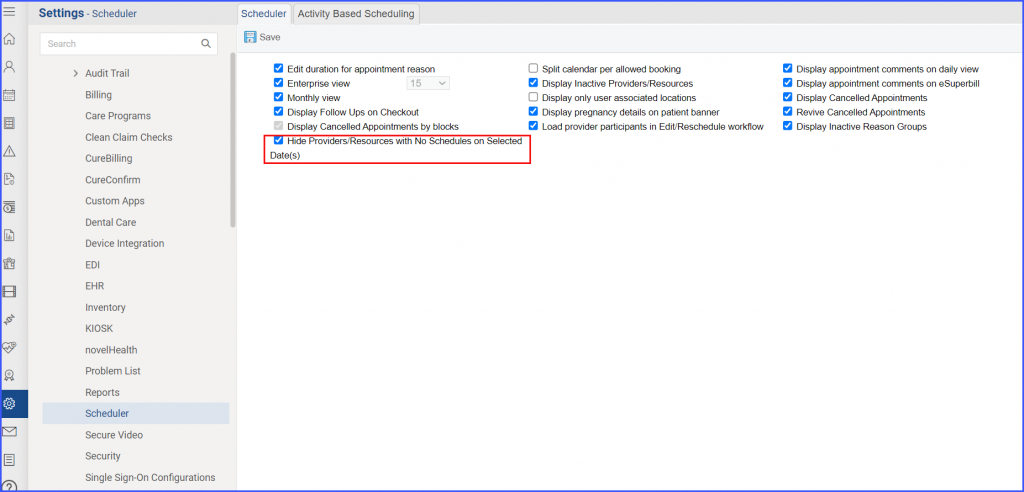
Click here, to view the impact of this change in the ‘Scheduler’ module.
