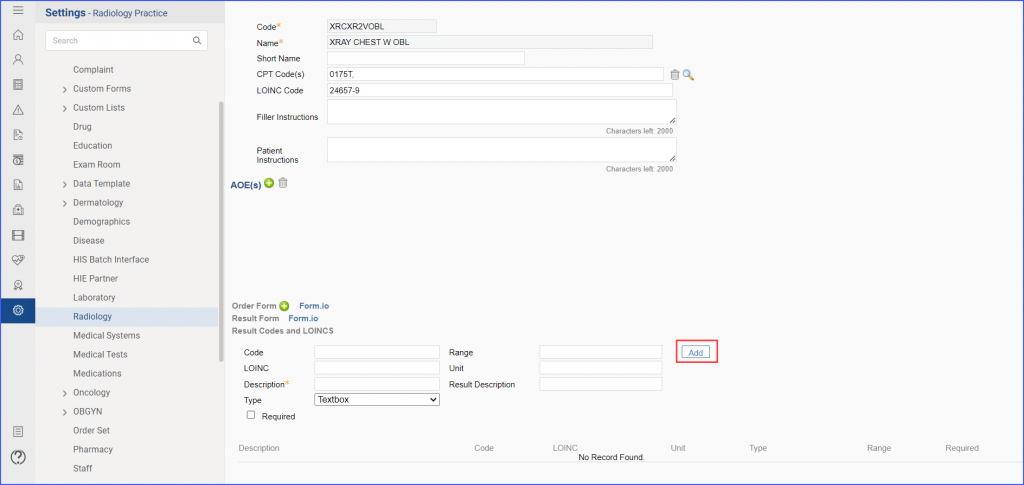How to Associate LOINC Codes with Radiology Tests for eCQMs?
To effectively manage radiology orders and ensure eligibility for eCQMs, it’s essential to link CPT codes with LOINC codes. This helps ensure that when ordering a lab or radiological test, the observations resulting from these tests are accurately represented and communicated in healthcare systems.
To establish this link, follow the above workflow to land on the Radiology page.
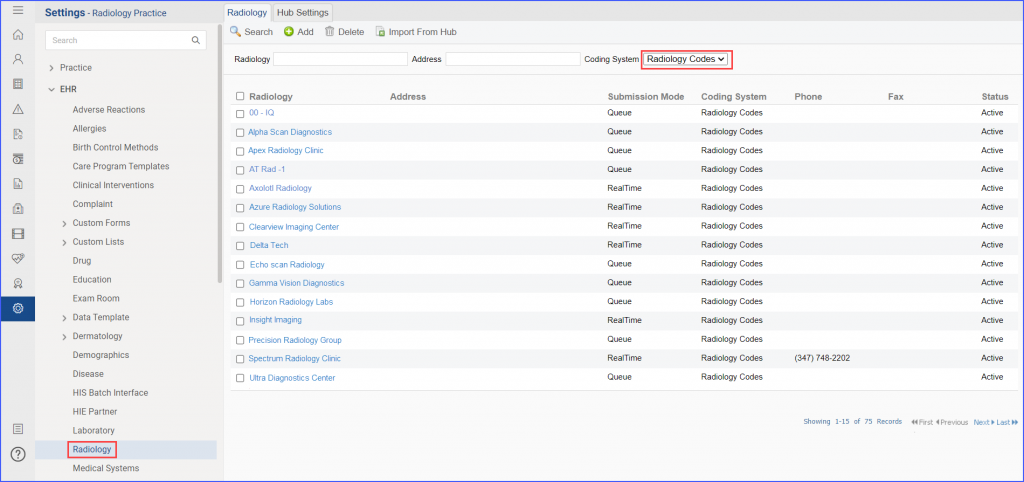
Here, users select the relevant laboratory, navigate to the ‘Codes’ tab and then click the ‘+Add’ button.
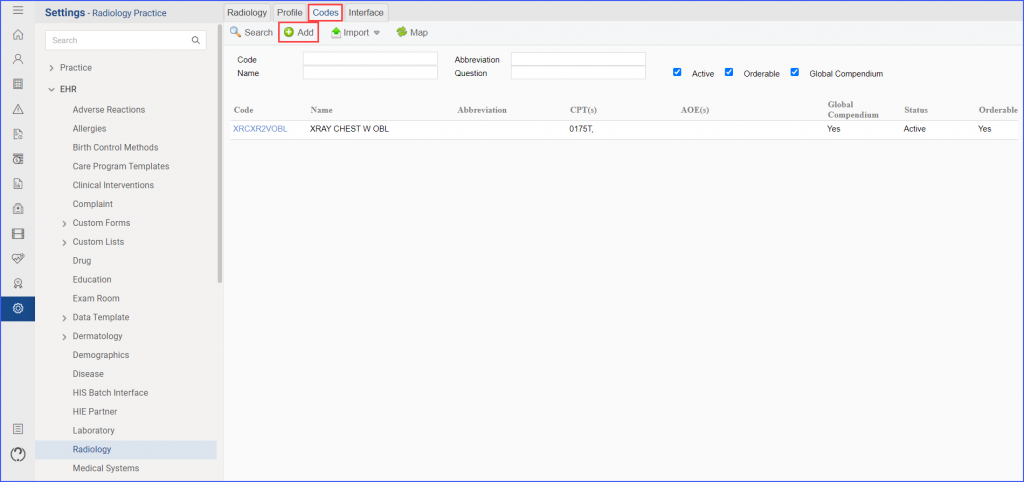
Note: LOINC codes are exclusively for radiology codes-based labs and are not applicable to CPT codes-based labs.
Through the search bar available at the top, the global compendium code is searched and selected. Doing so automatically populates the ‘Code’ and ‘Name’ fields.
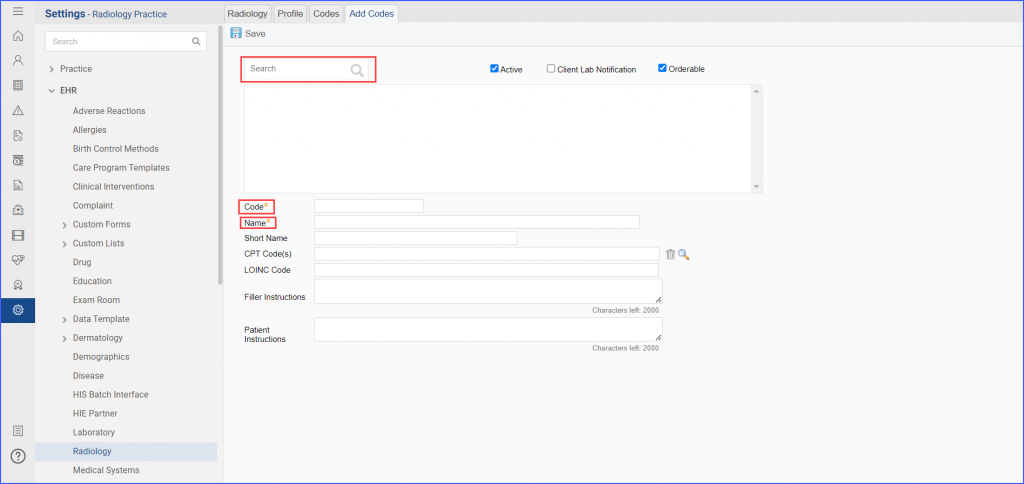
The user then proceeds to use the magnifying glass icon adjacent to the ‘CPT Code(s)’ field to search for and select the appropriate CPT code. Then, the corresponding LOINC code is entered into its designated field.
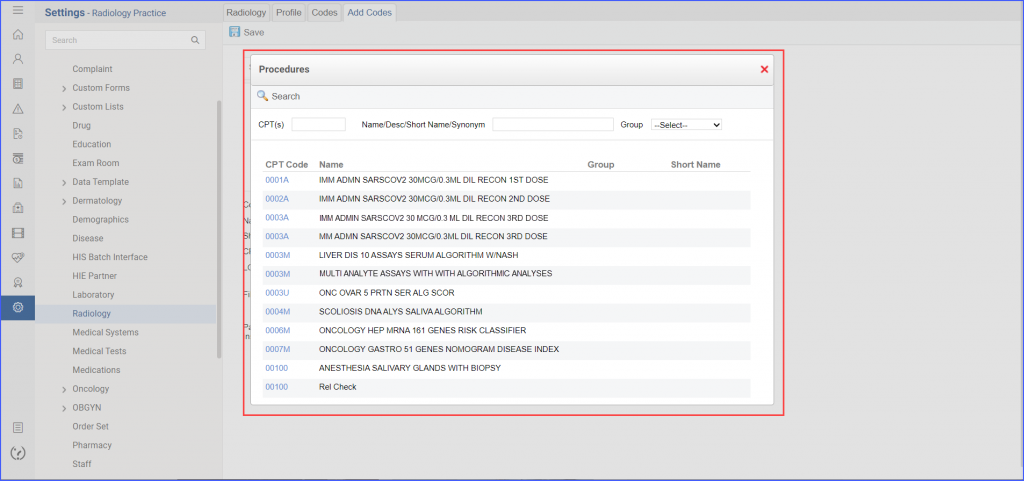
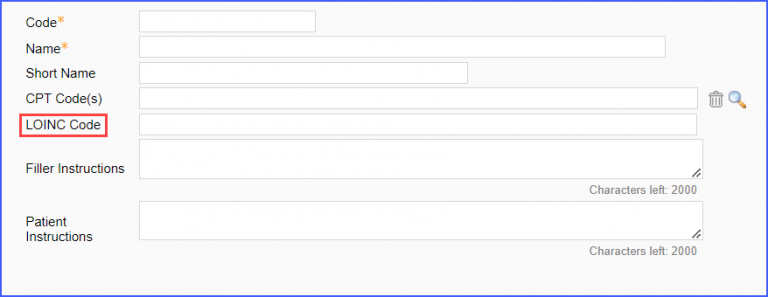
Once done, the user clicks the ‘Save’ button at the top of the page which redirects them to the ‘Codes’ tab again.
Here, the user clicks the Map button to finalize the mapping of the codes to the global compendium. This action maps all common codes which are active and orderable to the global compendium.
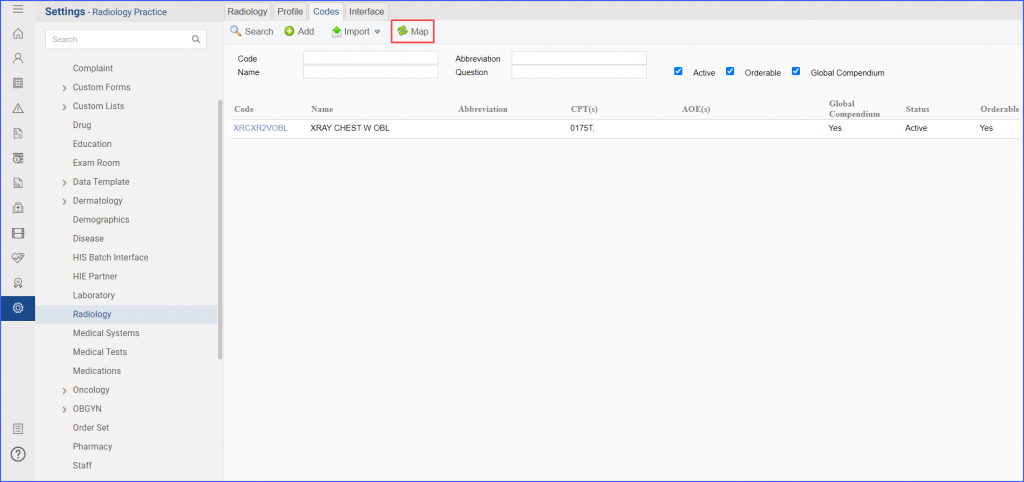
To associate LOINC codes for Result Observations of the test, click on the relevant test again and scroll down to the ‘Result Codes and LOINC’ section.
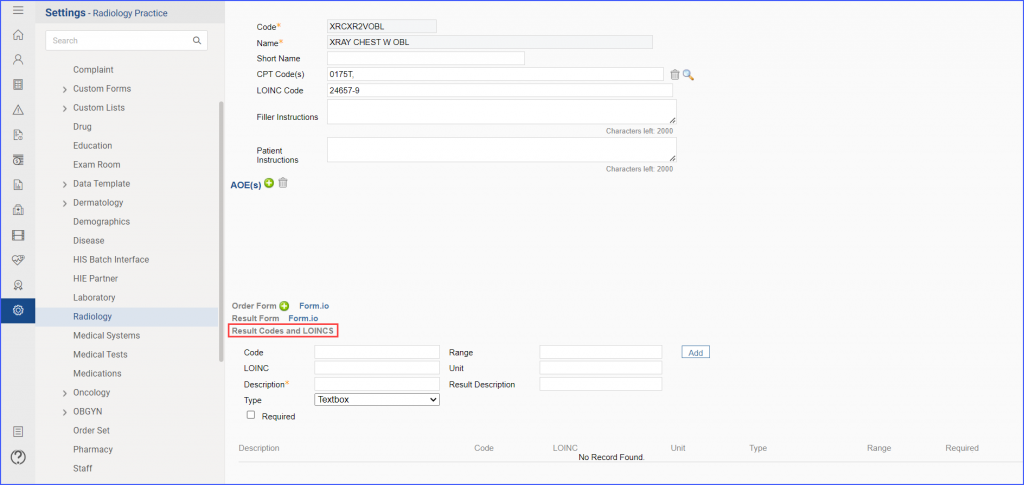
Here, multiple LOINC codes can be added to associate the result observations. The users simply enter the LOINC code and its description in the respective field, then click the ‘Add’ button followed by the ‘Save’ button.