How to Set up Automatic Problem List Assignment?
User can enable the automatic problem list assignment by enabling the respective check-box from the Problem List Settings page.
However, this features needs to be enabled from User Permissions. To view how, click here.
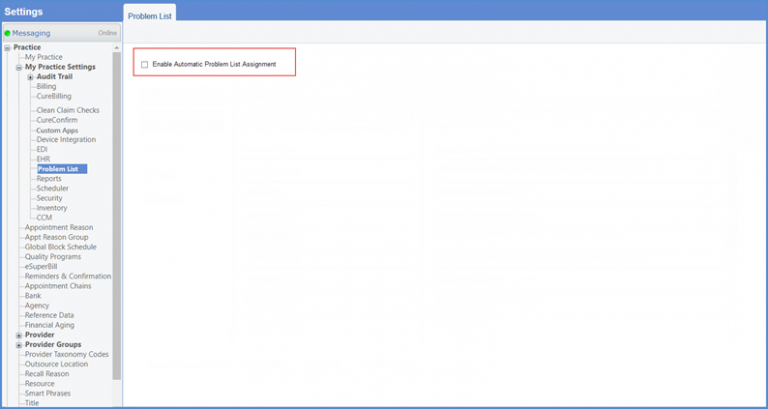
Once done, user selects an option to either set up the configuration with respect to Provider or Locations.
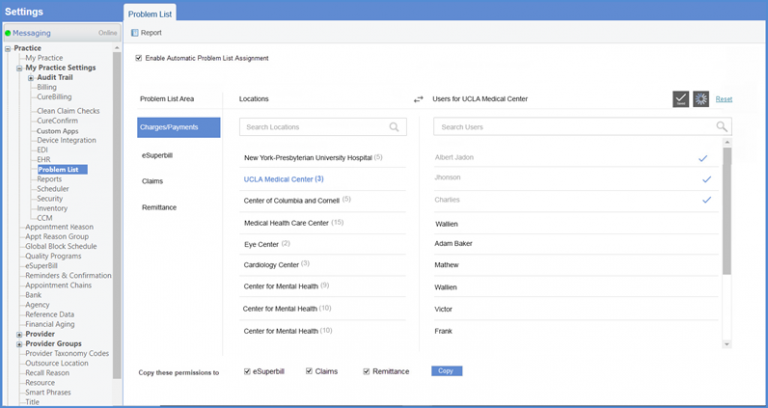
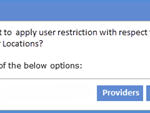
After selecting one of the options, user can associate practice users with their respective locations/providers. User can do this separately for charges, claims, eSuperbills and Remittances.
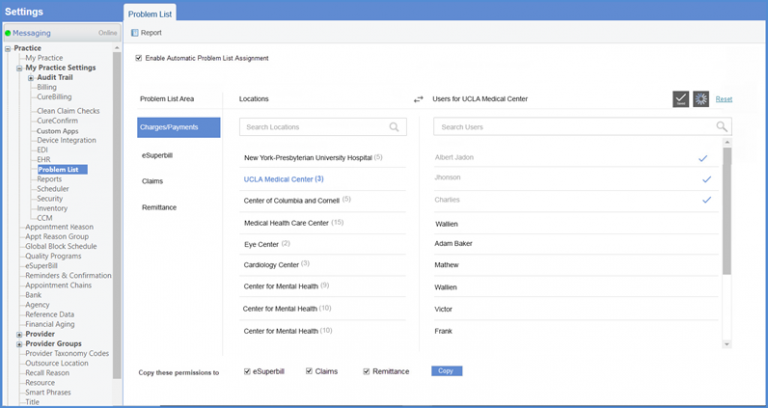
User can copy the permissions of one problem list area to another area by enabling the respective check-boxes and then, clicking the “Copy” button.
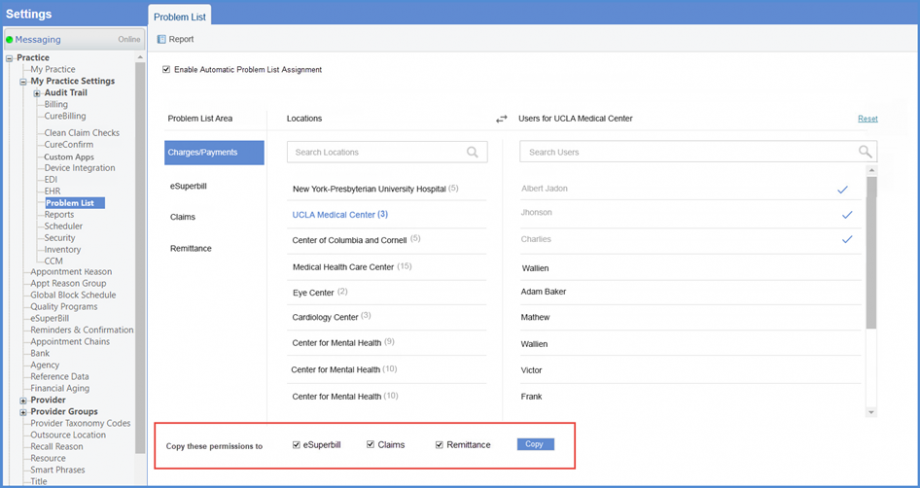
User can reset the configuration for a specific location by clicking the ‘Reset’ hyperlink.
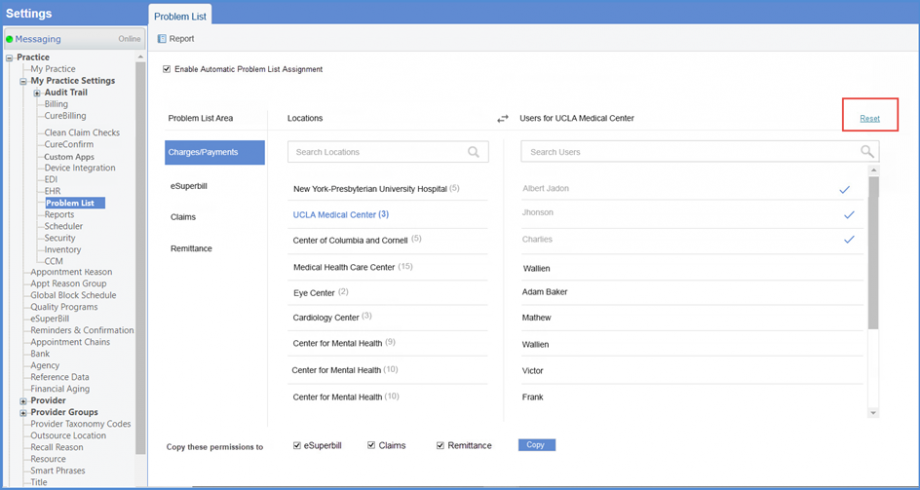
User can switch the configuration to assign certain locations to a specific practice user by clicking the Switch icon.
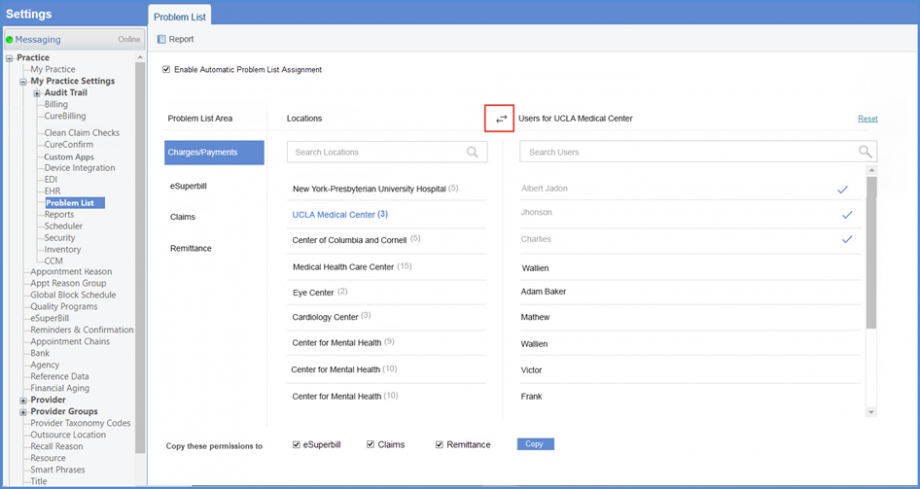
User can search for required practice user, location or provider by typing in the Search bar.
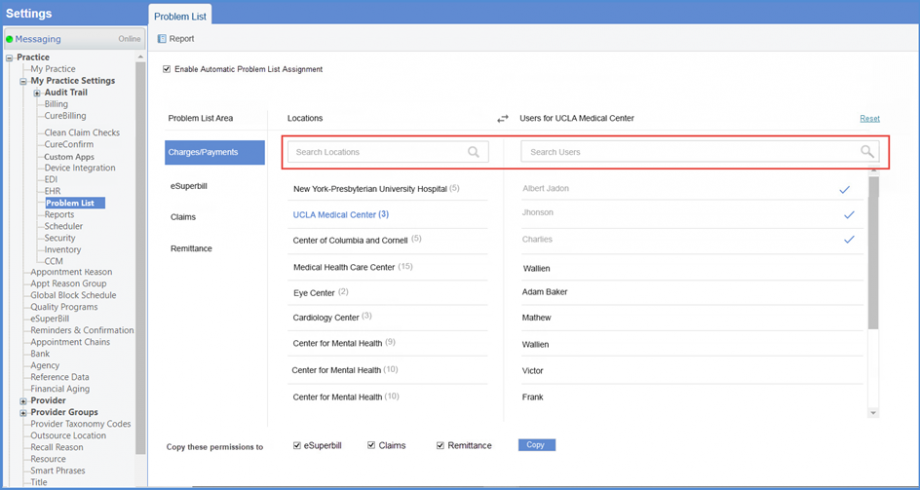
User can remove the entire automatic problem list assignment configuration by disabling the “Enable Automatic Problem List Assignment” check-box.
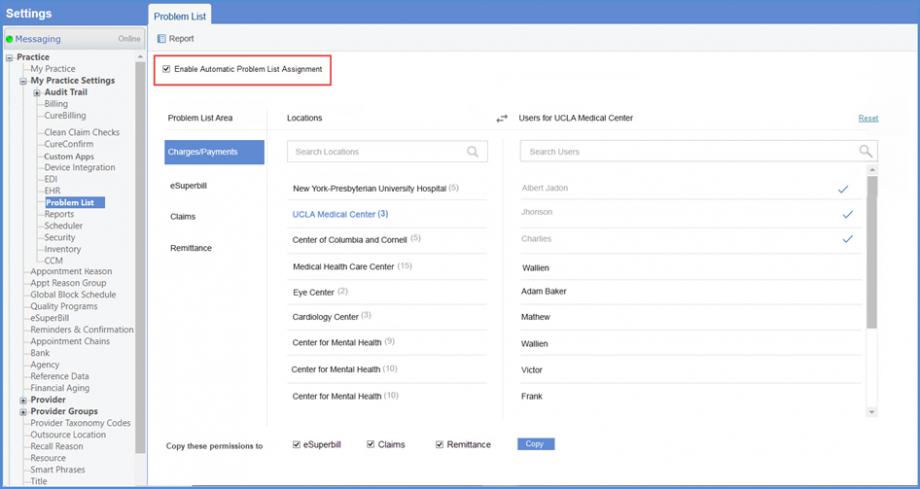
Click ‘Report’ button to view the report for the configuration of all practice users.
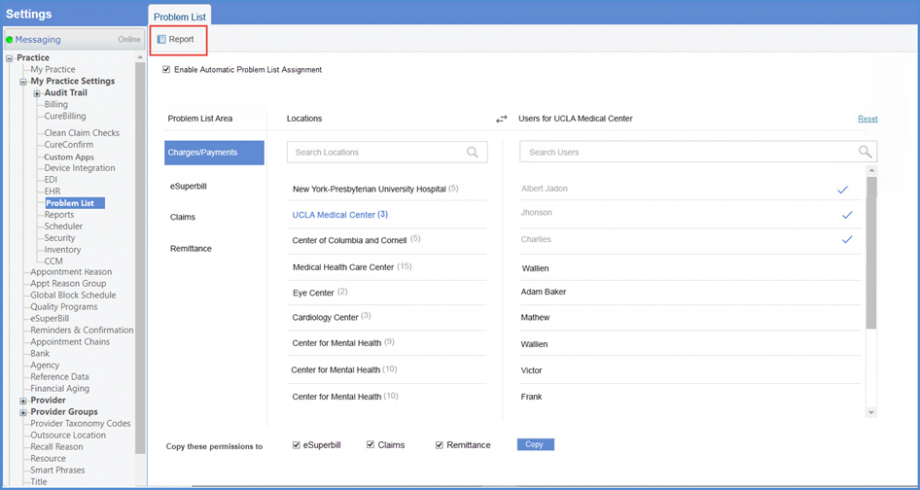
Report is displayed as per the selected criteria.
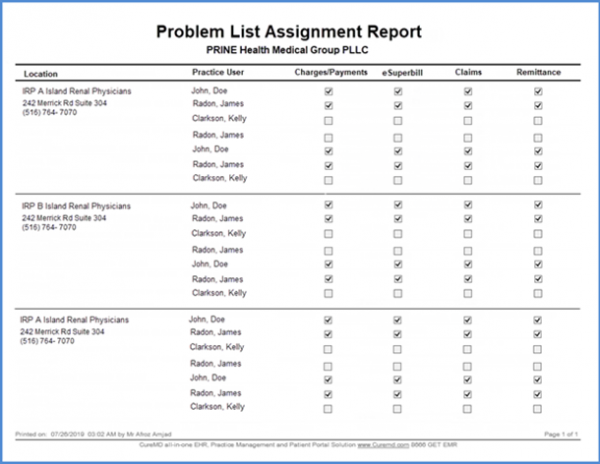
Users have the option to apply problem list permissions to support users only. ![]()
This ensures that the workflow of non-support users is not impacted by the permission selection in the problem list settings. In order to apply the problem list permissions to support users only, mark the ‘Apply permissions to Support Users Only’ checkbox.
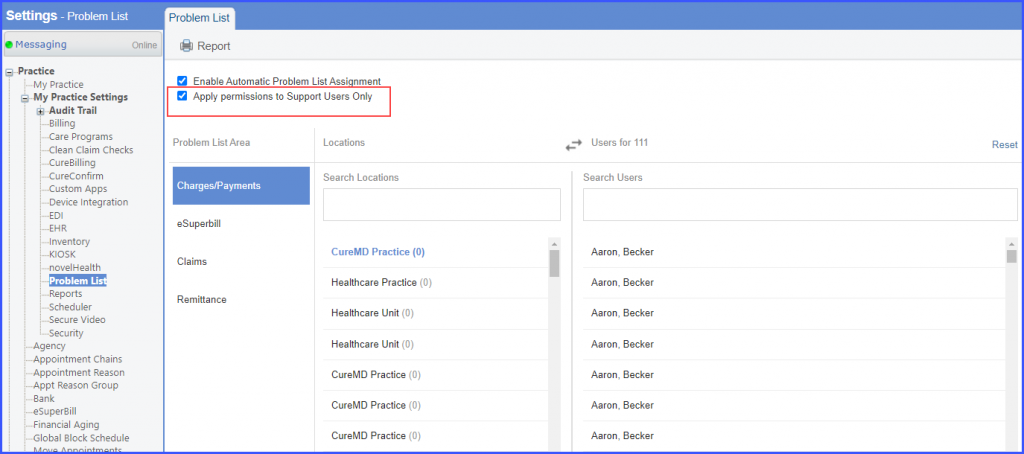
Once the checkbox is marked, and the user clicks the ‘Report’ button, the following text is displayed in the report:
‘Permissions only applicable to support users’
The system does not display the automatic assignment of the problem list to non-support users. Instead, they can view the manual problem list screen where they can assign the user to the problem list manually.
If the ‘Apply permissions to Support Users Only’ checkbox is unmarked, both support and non-support users can assign the problem list to the users set in the preferences of automatic problem list assignment.
