How to Enable User Permissions for CCM and PCM?
Follow the above mentioned workflow to land on the ‘Permissions’ screen.
Scroll down to the Care Programs section.
Enable the following checkboxes:
- Chronic Care Managements (CCM)
- Principal Care Management (PCM)
This leads to checkboxes for related user permissions to be displayed.
Click ‘Save’ when done.
Permissions have been added for managing users who can view revenue information on the CCM and PCM dashboard. ![]()
This ensures that only the desired set of users can be allowed to view the revenue information.
The user permissions for CCM and PCM are enabled by default for all users. These permissions are to be managed via both the ‘Practice User’ and the ‘Role’ permissions settings.
Click here to view how to manage permissions for CCM and PCM for specific roles.
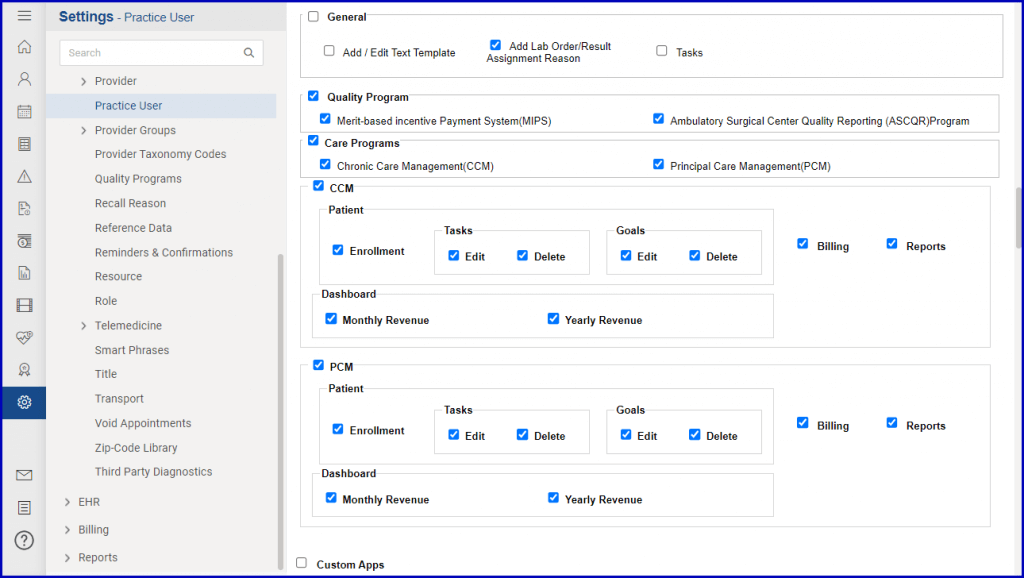
To manage the permissions for displaying monthly and yearly revenue information on the CCM dashboard, click the checkbox labelled ‘Chronic Care Management (CCM)’ under ‘Care Programs’ to access specific CCM permissions.
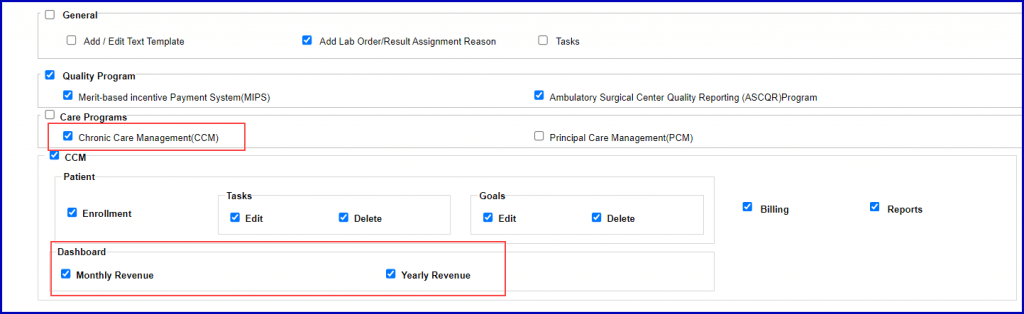
To restrict a user from viewing monthly revenue, disable monthly revenue permission from ‘Role’ and ‘Practice User’ components of the ‘Settings’ module and click ‘Save’. Similarly, to restrict a user from viewing yearly revenue, disable yearly revenue permission from ‘Role’ and ‘Practice User’ components of the ‘Settings’ module and click ‘Save’.
Click here to view how these restrictions will impact the revenue information displayed on the CCM dashboard.
Similarly, to manage the permissions for displaying monthly and yearly revenue information on the PCM dashboard, click the checkbox labelled ‘Principal Care Management (PCM)’ under ‘Care Programs’ to access specific PCM permissions.
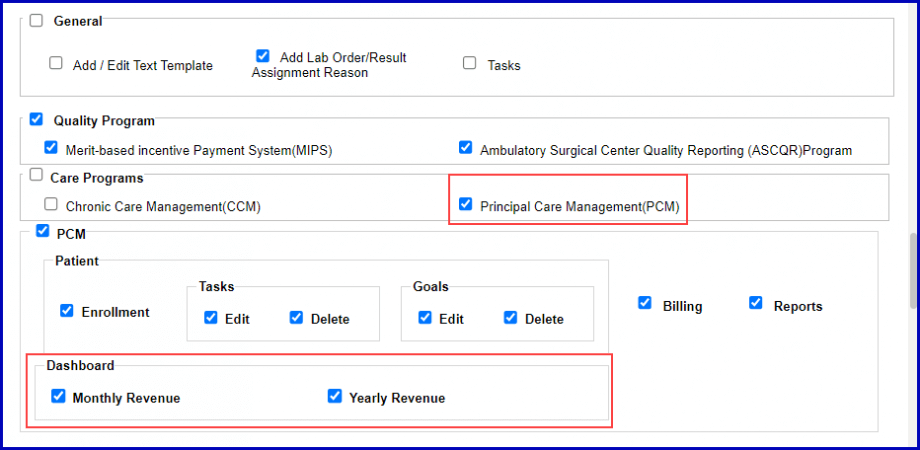
To restrict a user from viewing monthly revenue, disable monthly revenue permission from ‘Role’ and ‘Practice User’ components of the ‘Settings’ module and click ‘Save’. Similarly, to restrict a user from viewing yearly revenue, disable yearly revenue permission from ‘Role’ and ‘Practice User’ components of the ‘Settings’ module and click ‘Save’.
Click here to view how these restrictions will impact the revenue information displayed on the PCM dashboard.
