How to Auto Select Billing/Rendering Provider?
If you choose this setting when registering a new patient, the pre-selected Provider for that patient will auto-populate the Billing and Rendering Provider in the patient’s superbill and claim. This feature is recommended for single Provider practices that have Nurse Practitioners (NP), Physician Assistants (PA) and other ancillary personnel such as lab and radiology technicians who may be scheduled to see a patient but bill under the Provider’s license.
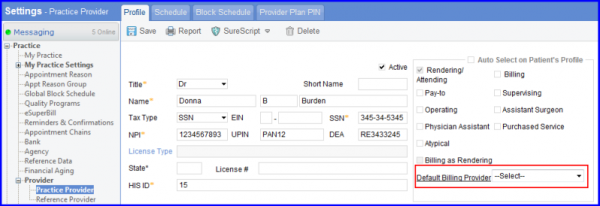
The users can select the appropriate specialty for the billing or rendering provider. ![]()
When the user navigates to Practice Provider in Settings Module and selects a provider from the list, they can access the Provider Plan PIN details. By selecting the “Billing” option in the EDI-Billing Provider section, a drop-down list named “Specialty” is available. This allows users to specify the specialty associated with the billing provider.
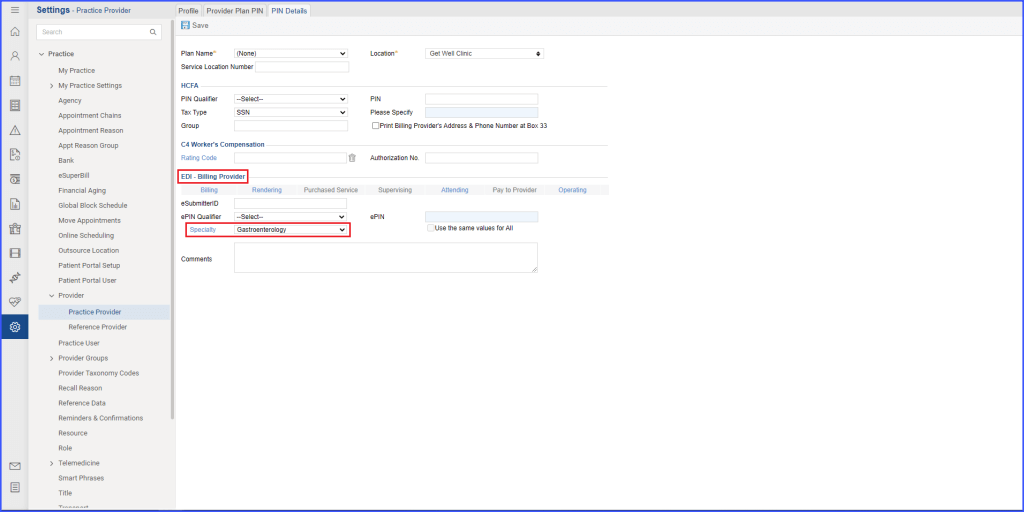
Similarly, when the user selects the “Rendering Provider” option in the EDI-Rendering Provider section, they can also access the “Specialty” drop-down list. This enables the user to specify the specialty associated with the rendering provider.
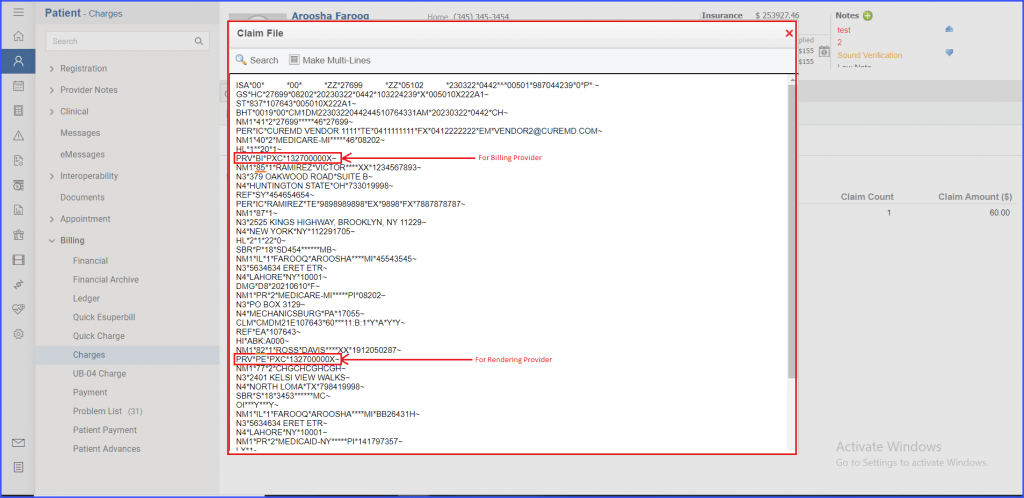
When a user selects from the “Specialty” drop-down list, the selected billing or rendering provider plan’s taxonomy information is added to the EDI Claim file. This ensures that the appropriate specialty code is included in the EDI Claim file. This enhancement provides improved accuracy and specificity in specifying the specialty of billing and rendering providers, allowing for more accurate EDI Claim filing and processing.
