How to Add Provider Plan PIN?
Follow the workflow mentioned above to land on the selected provider’s profile page.
Then, click on the ‘Provider Plan PIN’ tab present at the top bar.
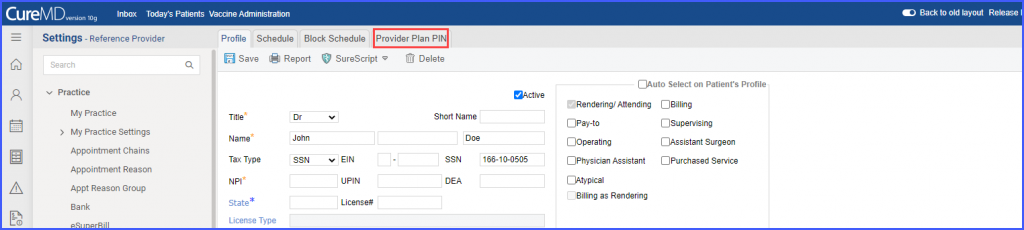
When the user clicks on ‘Provider Plan PIN’ tab, the system displays the ‘PIN Details’ page. Users can fill-out the necessary information to create provider plan PIN.
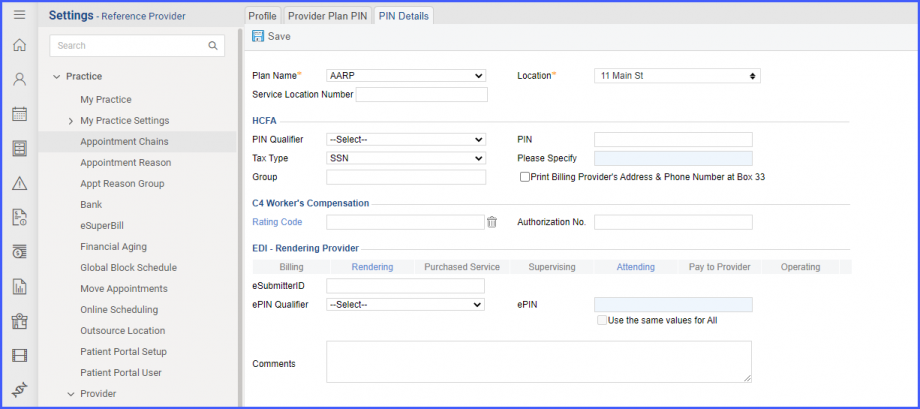
Users have the option to select specialty for a plan when they are adding ‘Rendering or Billing Provider Plan PIN’ in Settings module. ![]()
A dropdown named ‘Specialty’ is added under ePIN Qualifier.
From this dropdown users can select the specialty for the billing or rendering provider that would be linked with the Plan Name and Location selected from the top.
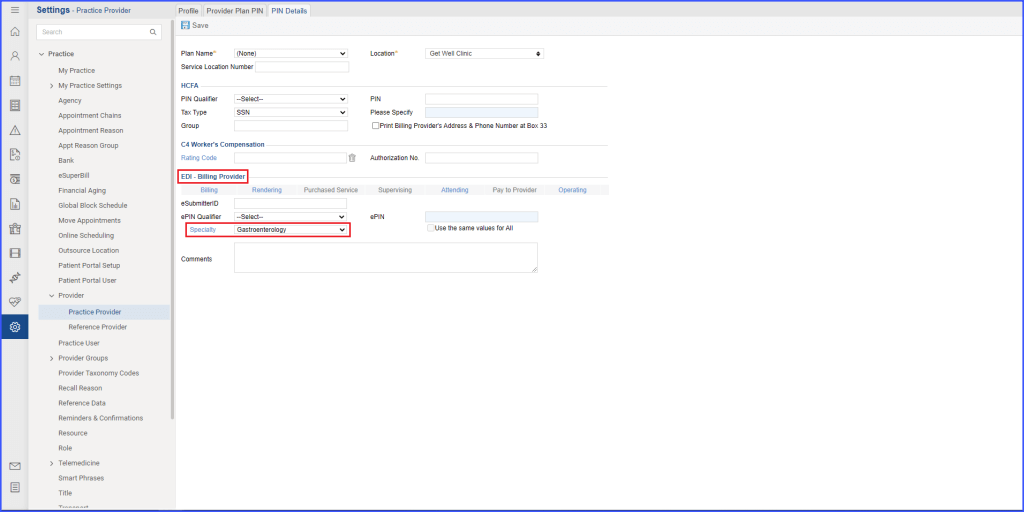
This ensures that taxonomy code of plan-specific specialty is added to the EDI claim file, allowing for more accurate EDI Claim filing and processing.
