How to Add NPI of Practice Provider?
A provider’s NPI can be added in the application through that particular provider’s profile section.
Follow the workflow above to land on the ‘Practice Provider’ tab.
Select the required provider by clicking the provider’s name (hyperlink) or search the for the required provider using the search fields.
Doing so will open the provider’s ‘Profile’ screen.
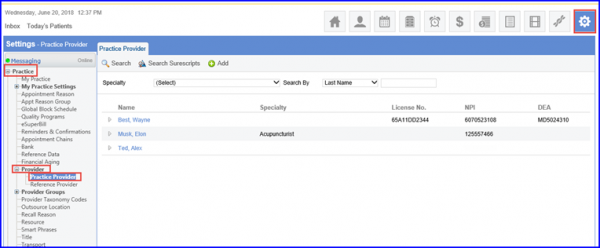
Go to NPI field, and enter the provider’s NPI.
Click ‘Save’ when done.
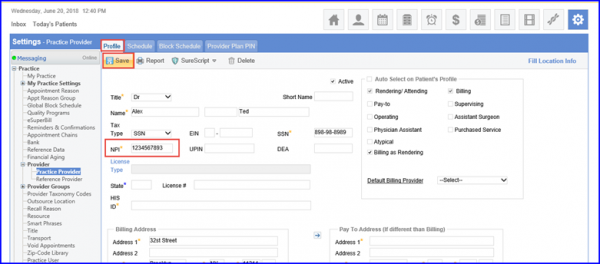
Users are not allowed to add duplicate NPIs for two different providers in the application. ![]()
A provider’s NPI can be added in the application through that particular provider’s profile section.
Select the required provider by clicking the provider’s name (hyperlink) or search the for the required provider using the search fields. Or click on ‘+ Add’ button to add a new provider.
Doing so displays the provider’s ‘Profile’ screen.
Here, the user can add provider’s NPI in the ‘NPI’ text field.
Users are not allowed to add duplicate NPIs for two different providers in the application.
If the added NPI for the provider is already added in the profile of a different provider, the system displays an error prompt stating:
‘NPI already exists’
To ensure accurate and complete data entry, if the user forgets to enter the NPI while entering a provider’s details, the system displays a prompt with the message:
‘Please enter National Provider Identification’
After adding the unique NPI, click ‘Save’.
