How to Map an Insurance Plan?
Follow the above mentioned workflow to land on the ‘Plan’ page.
User can add a new plan or choose an existing plan to map it with another plan.
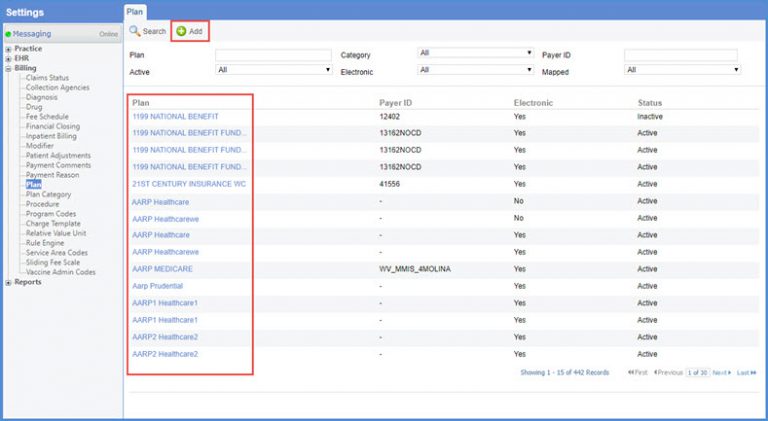
Click ‘Map’ to map the plan with an insurance plan.
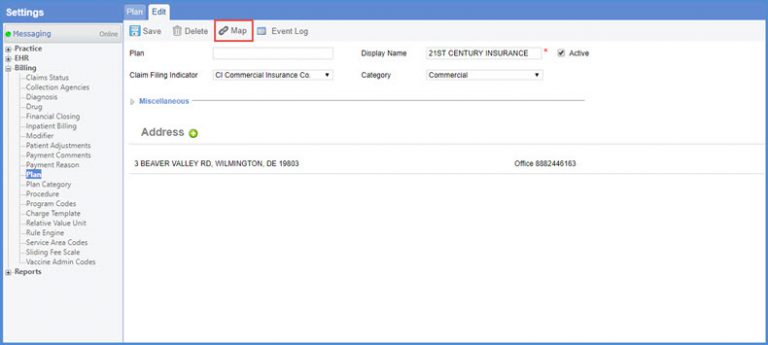
Choose a plan, its location and click ‘Map’
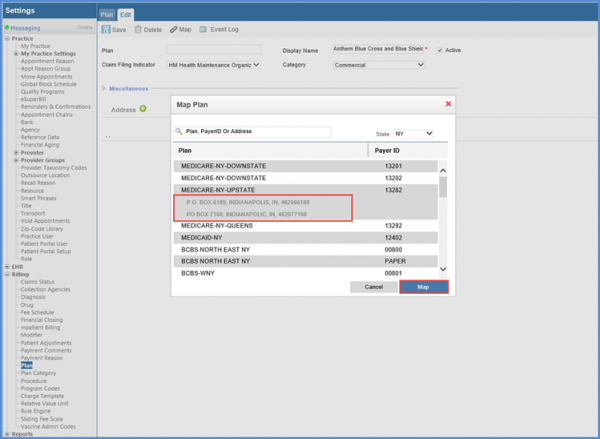
When user clicks ‘Map’, a pop-up is displayed notifying about the change in claim filling indicator.
In case, the new Claim Filing Indicator has a single possible value under the new mapping, a pop-up is displayed prompting the user about it.
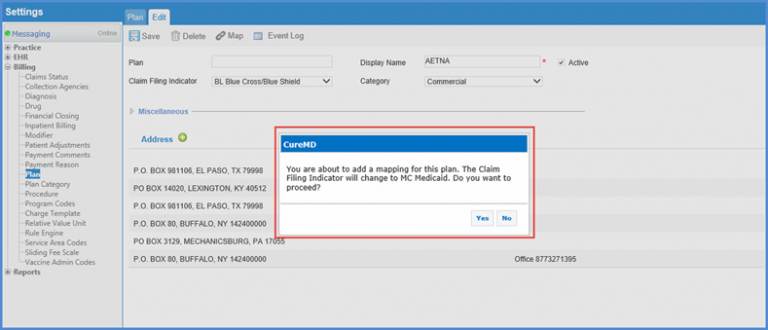
When user clicks ‘Yes’, the mapping is completed and Claim Filing Indicator for that plan is changed.
When user clicks ‘No’, the user is taken back to the previous screen; no mapping takes place and the Claim Filing Indicator value does not change.
For multiple possible values of the Claim Filing Indicator, the pop-up appears displaying multiple CFIs possible for it.
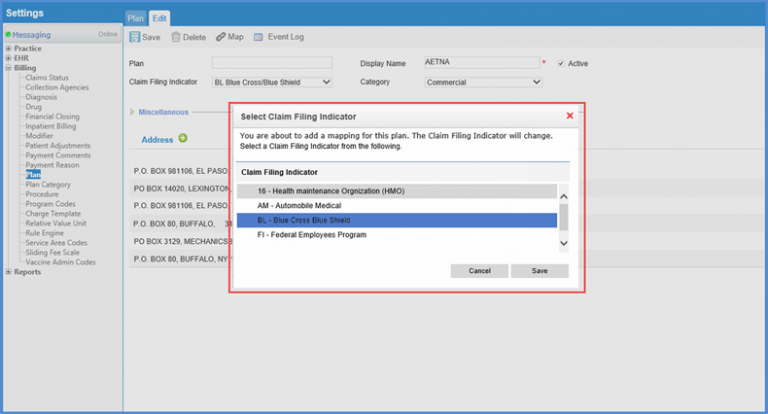
Similarly, mapping on Insurance tab in Patient profile is updated. To view more, click here.
