How to Edit an Existing Plan?
Follow the above mentioned workflow to land on the Plan page.
From the displayed list of plans, user can select a plan to make edits to.
When a user opens a plan with a duplicate display name for the first time, a popup alert appears with the message “Please change Display Name for this duplicate Plan.” ![]()
The user must acknowledge this alert by clicking “OK,” after which the popup does not appear again for this specific plan.
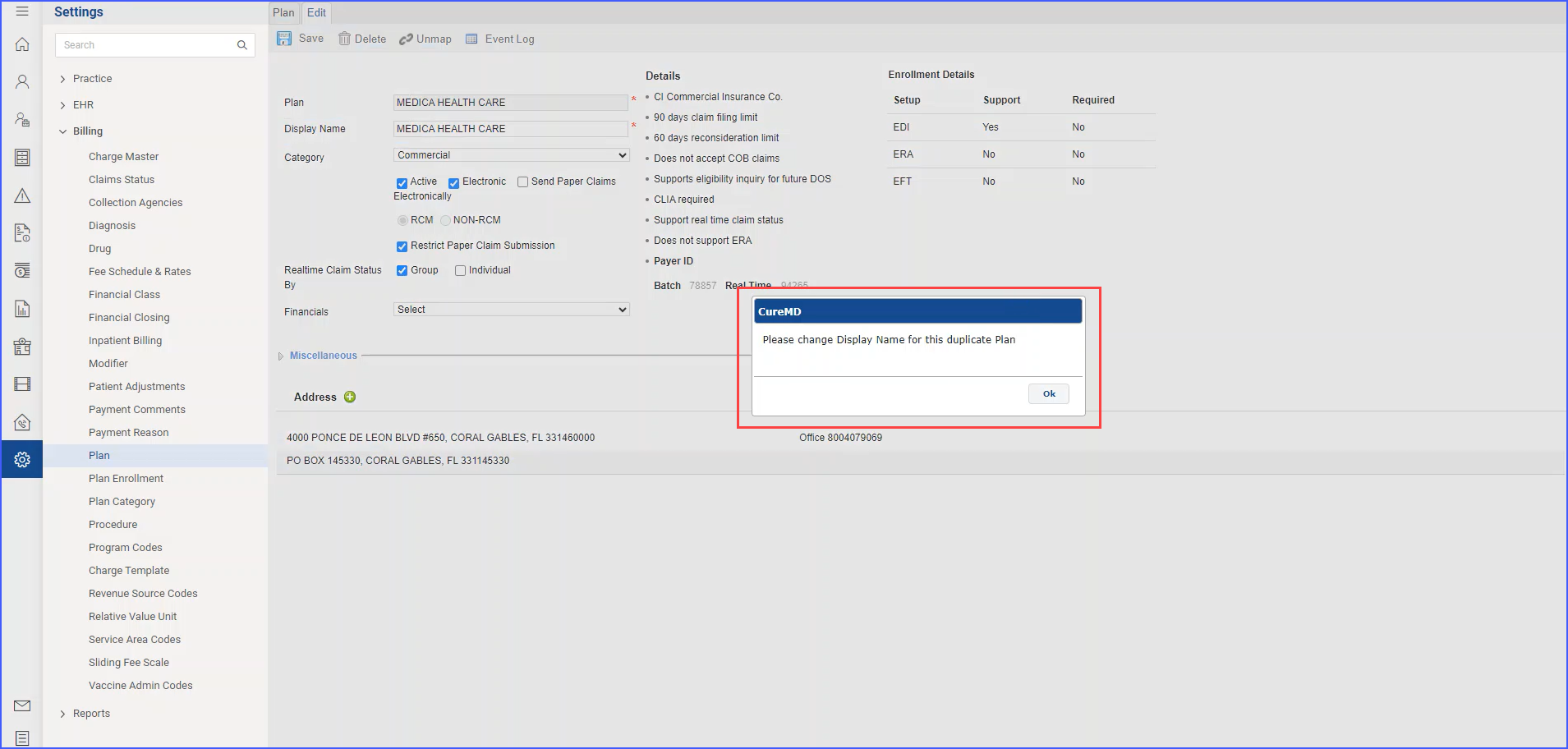
If the user has already acknowledged the alert for a particular plan, the system does not display the duplicate display name popup alert when the plan is reopened or edited. This one-time alert ensures users are informed about duplicate display names while avoiding repetitive notifications.
