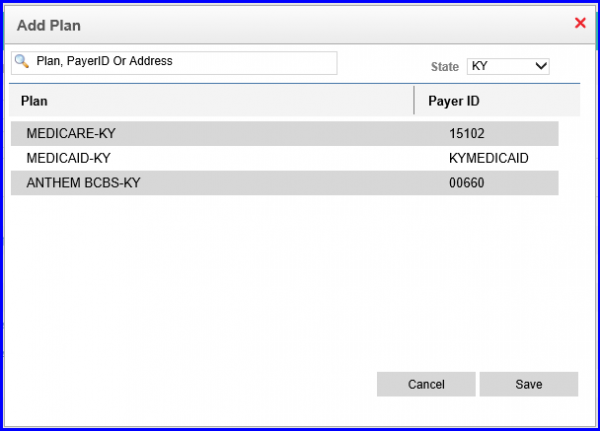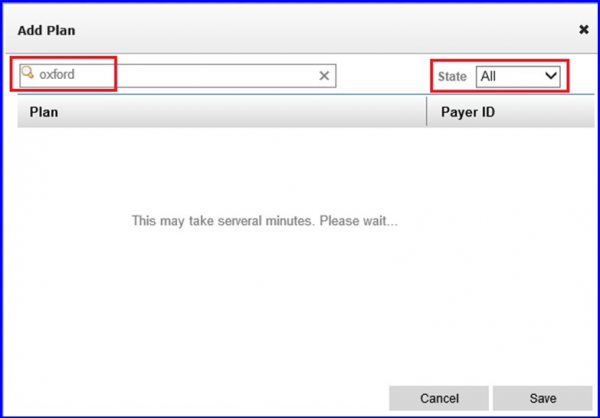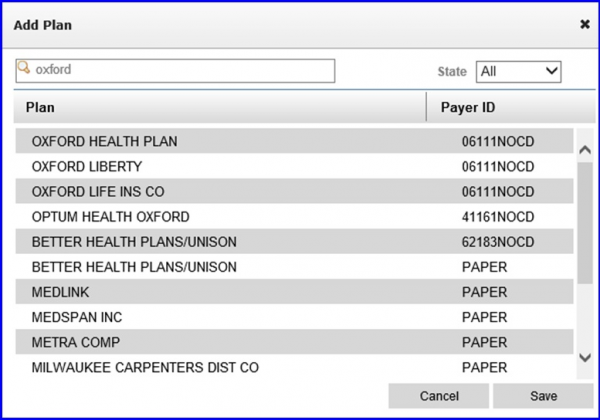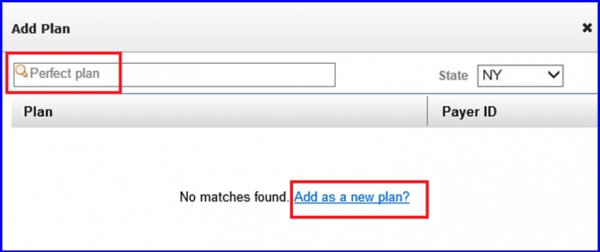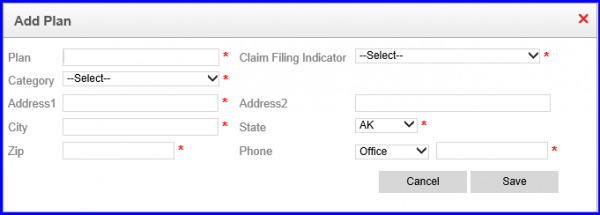How to Add a Billing Plan?
Follow the above mentioned workflow to land on the Plan page.
Click ‘+Add’ to add a new plan.
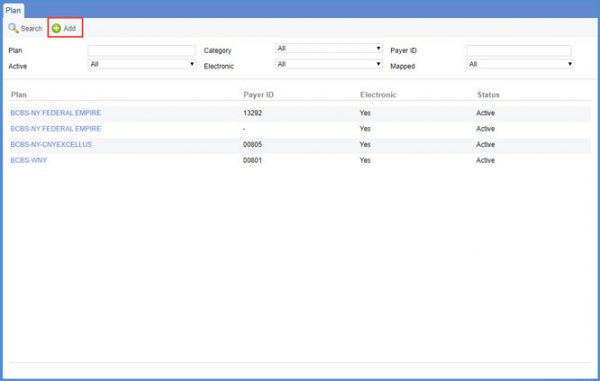
‘Add Plan’ tab is displayed with available plans.
On your new Plan page, you will be able to search the new plan by 3 different criteria’s.
- Plan Name
- Plan address
- Payer ID
This page is designed in such a way that the CureMD application will search the plan name, address or payer ID that you enter. All matches found will appear in the list.
Lets search for a plan name- Oxford, you can also select all from the state drop down. Press Enter to search.
Once the search is completed, the results will show in the search area.
Now from the list of addresses, you can select the address which you wish to add. Once you click on the address it turns green. Click Save once done and the New plan is added.
Adding an Alien Plan
In case a new plan is not available in our repository which is also called as an Alien plan.
You will need to follow the same procedure, and click on Add Plan. Enter the name of the plan and press Enter.
Now Click on Add as a new plan.
Once you have added the plan details, click save. Then it will ask you to add the address information.
Once plan is added our application will check the plan name and address with the all CureMD Partners to verify the information.
If this plan is available in any of our Clearing houses, it will update the Payer ID and mark it electronic automatically. This check takes place once every 12 hours. If no matching information is found, CureMD will mark it as Paper.
In case this plan has been upgraded to receive electronic claims, CureMD upon receiving the request will mark the Plan electronic automatically.