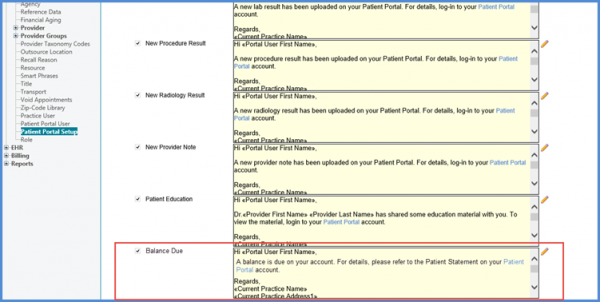How to Setup Email Alerts for Recall?
Follow the above mentioned workflow to land on the patient portal settings and navigate to ‘Notifications’ tab.
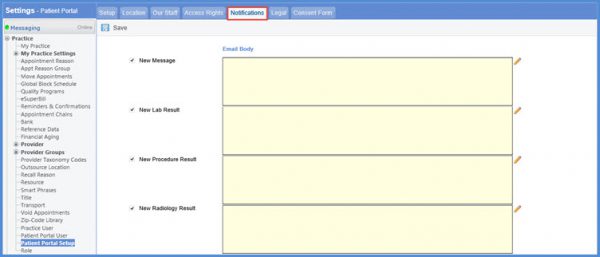
Scroll down and search for the ‘Recall’ checkbox. Mark it to activate.
Users can customize the email alerts for both, new and updated recalls.
For that, select ‘New’ or ‘Update’ and then click the pencil icon to change the message.
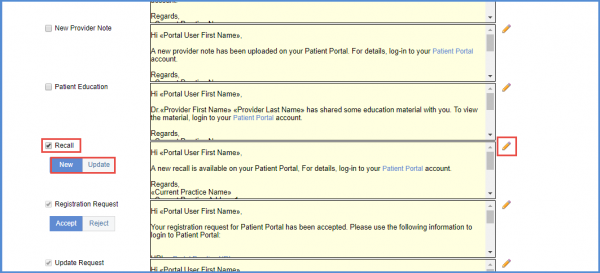
Once done, click ‘Save’.
The same procedure can be followed to edit a recall alert.
User can setup notification alert for due balance of a patient.
The default text can be edited by clicking the pencil icon right next to the box.
Marking the ‘Balance Due’ checkbox enables email notifications for due or updated patient balance.