How to Enable Permissions for Patient Portal Letters?
Users can send signed letters to patient portal if access rights are enabled from the settings.
Follow the workflow above to land on the ‘Access Rights’ screen.
Go to the Letters section.
If the ‘All signed’ checkbox is enabled, all signed letters are shared with the patient on portal.
If ‘Selected Signed’ checkbox is enabled, users can only share selected signed letters in ‘Patient’ module.
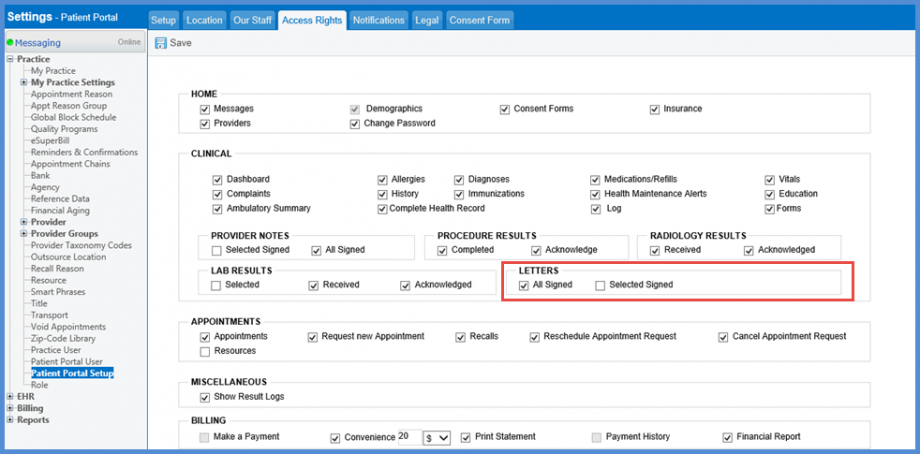
To view how to send selected letters to patient portal, click here.
Users can manage the provider notes shared with the patients on the patient portal.
To enable/disable provider notes sharing on the patient portal check the ‘Selected Signed’ or ‘All Signed’ check box.
Then click ‘Save’.
Additionally, for the ‘All Signed’ option, an effective date can be set for sharing the provider notes on the patient portal. The system only shares the provider notes signed on or after the configured date.
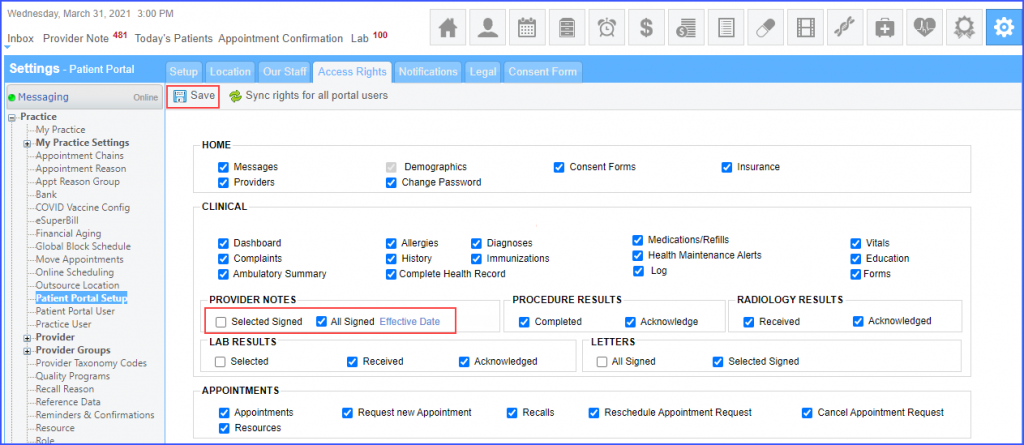
Click the ‘Effective Date’ hyperlink and a ‘Effective Date for Provider Notes’ pop-up is displayed.
Enter a date and click ‘Save’.
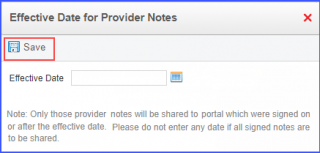
The system displays the set effective date next to the ‘All Signed’ check box.
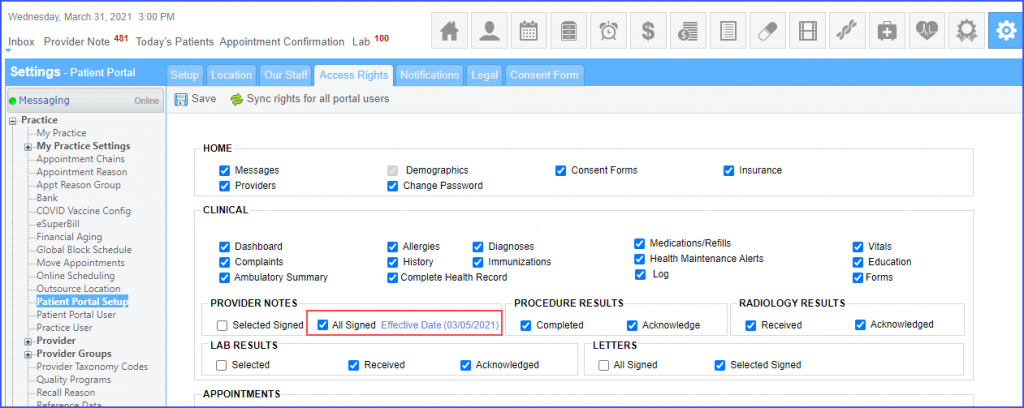
Users can view and print pending lab orders from the patient portal.![]()
Navigate to ‘Lab Results’ section in the ‘Access Rights’ tab, and mark the ‘Pending’ checkbox.
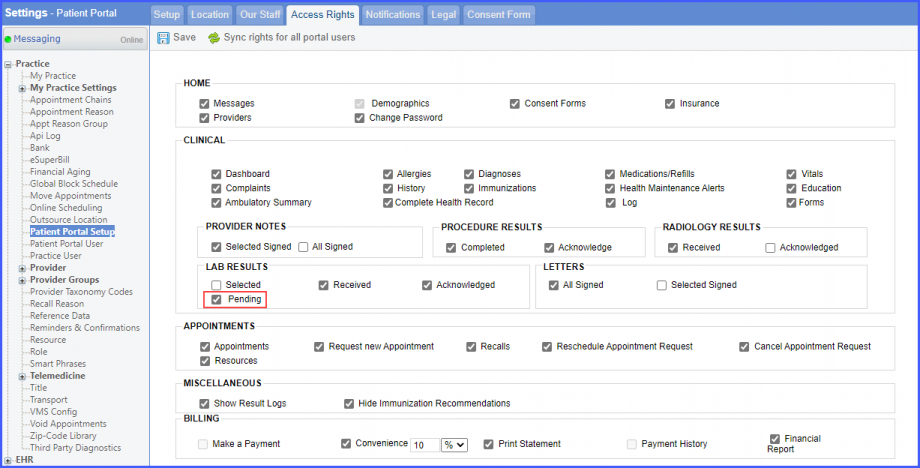
Then click ‘Save’.
