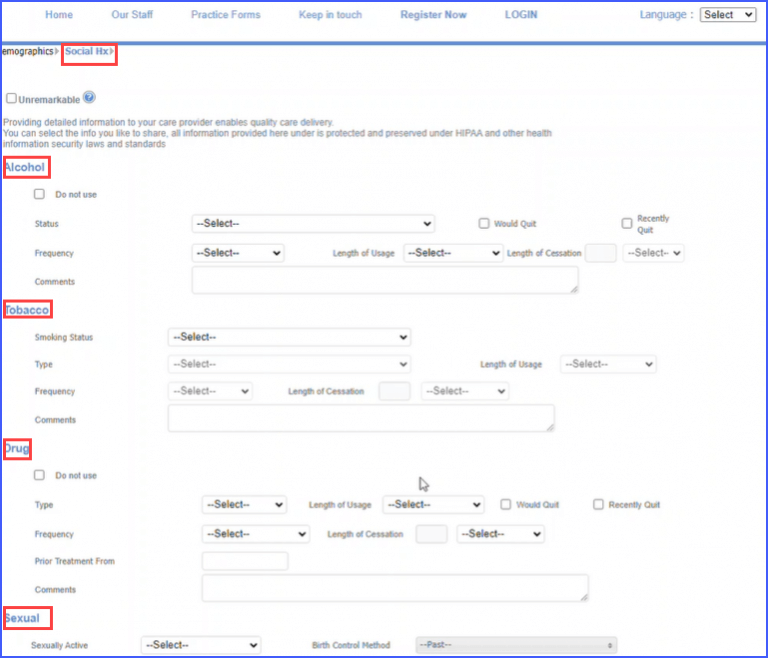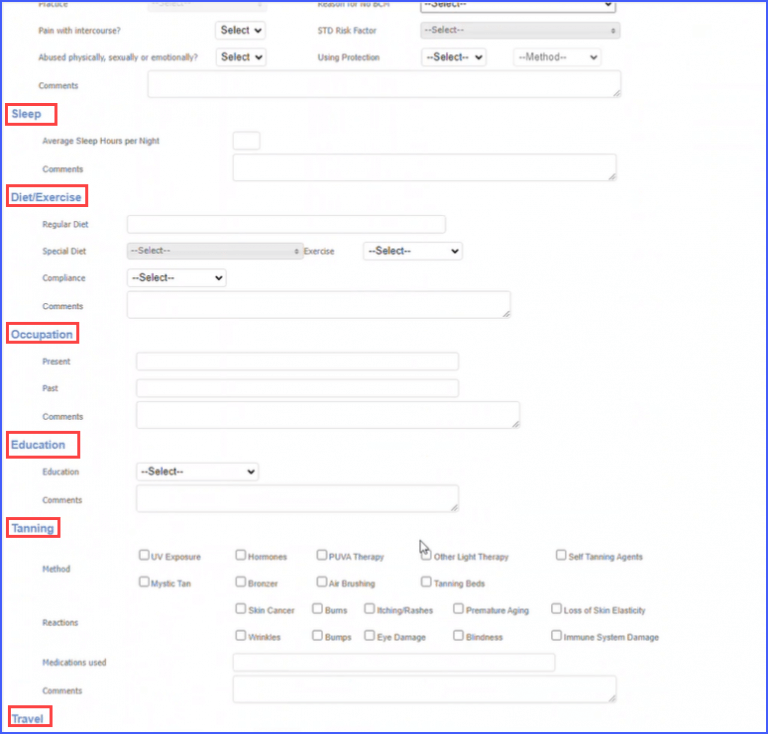How to Customize Social History Module for Patient Portal Setup?
Follow the above-mentioned workflow to land on the Patient Portal Setup page.
Under the ‘Setup’ tab, the user navigates to the ‘Registration Workflow’ heading. Here, they have the option to customize the following components:
- Contacts
- Insurance
- Consent Forms
- History
- Family
- Social
- Surgery
- Medical
- OBGYN
- Allergy
A checkbox is present next to each component in the list to either enable or disable its availability in the patient portal. Users can check or uncheck these boxes to customize the patient portal setup as needed.
The social history component exists as a mega menu checkbox in the list and further expands into the following options:
- Alcohol
- Tobacco
- Drug
- Sexual
- Sleep
- Education
- Occupation
- Diet/Exercise
- Tanning
- Travel

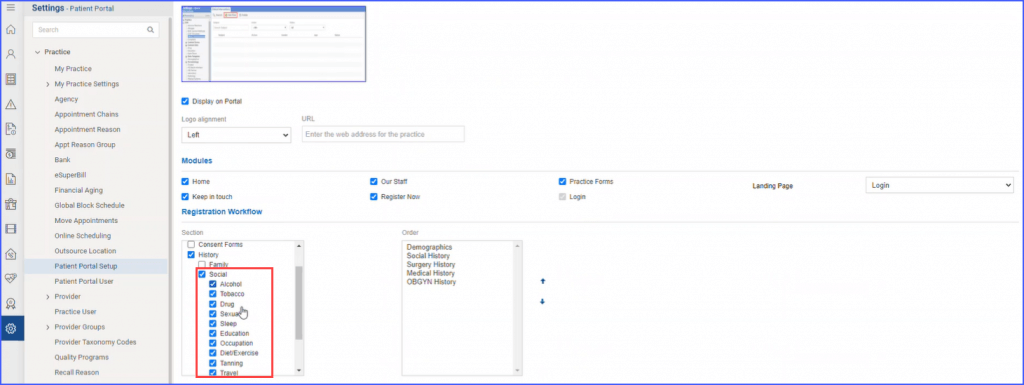
Checking or unchecking the boxes prompts the patient portal to display or hide these components respectively. Users can utilize this feature to display the social history page in the patient portal according to their specific needs.