How to Add Uncoded Medications?
Follow the above mentioned workflow to land on the ‘Medications’ tab.
Click ‘Add’ to add a medication.
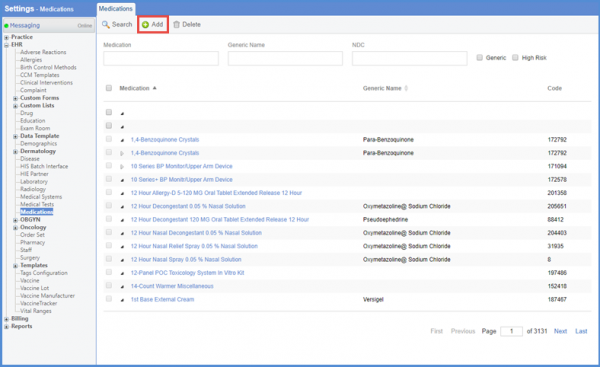
‘Product Code’ field is added here for uncoded medications.
Fill in the required details and click ‘Save’.
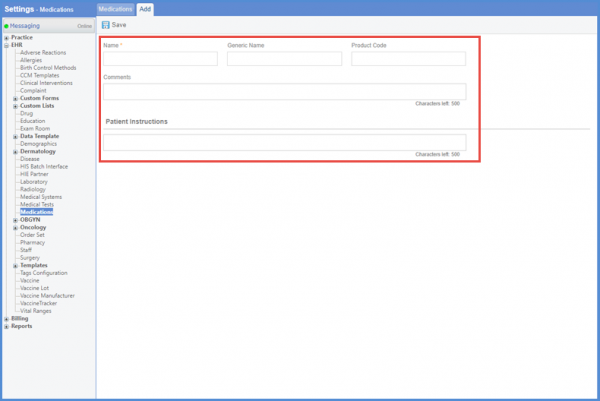
Clicking ‘Save’ navigates the user back to the listing page. The un-coded medication is displayed in red here.
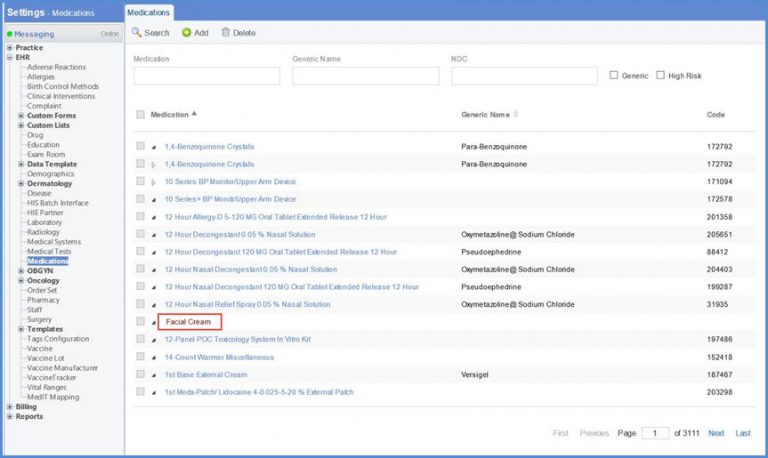
Similarly, uncoded medication is displayed in red on the Rx Pad tab in ‘Patient’ module.
Similar change is implemented in ‘Patient’ module on how the prescriptions are selected and displayed. To view the change, click here.
