How to Mark a Laboratory as Inactive?
Users can mark lab profiles as inactive without deleting them and losing the associated data.
To mark a lab inactive, follow the workflow above to land on the ‘Laboratory’ screen.
Click on the required laboratory’s hyperlink.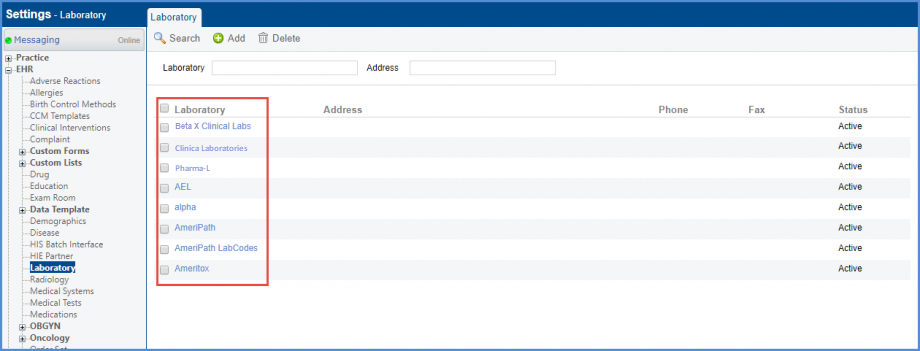
LaboratoryThe ‘Lab Profile’ tab will be displayed.
Disable the ‘Active’ checkbox.
When ‘Active’ checkbox is disabled, the ‘Show Orders and Results’ checkbox will be enabled.
This will provide users with the option to choose whether to make the orders and results associated with the selected lab to be visible or not.
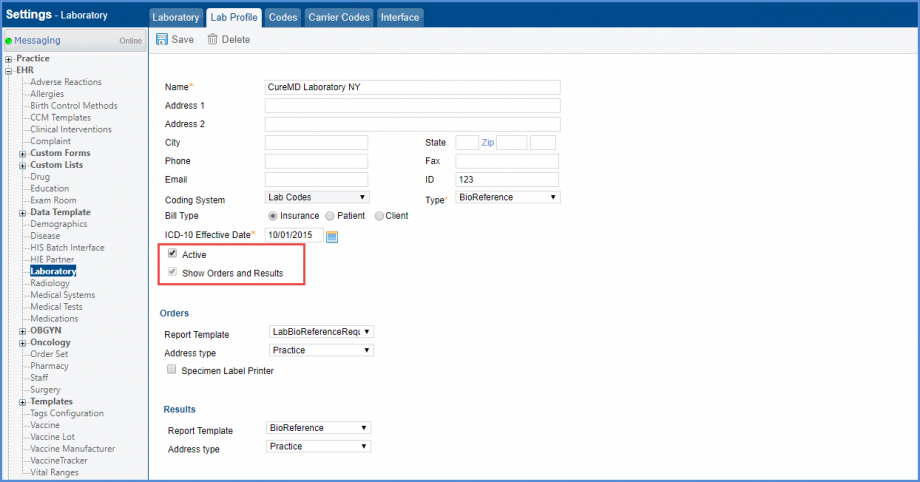
The ‘Status’ column on the Laboratory page displays the status of the lab as Active/Inactive depending on what it is marked. All inactive labs are, by default, moved to the end.
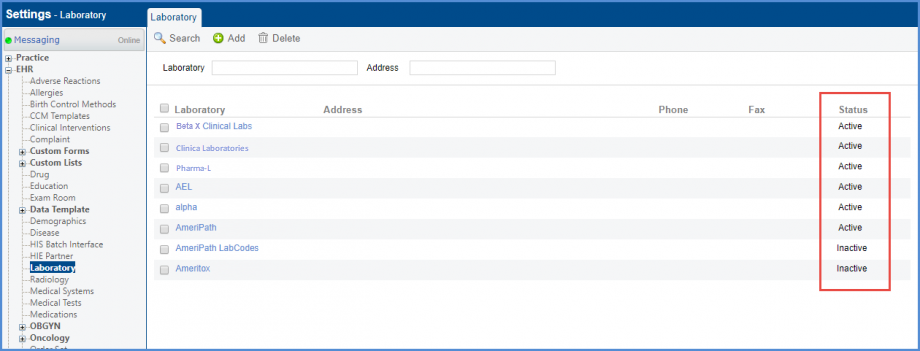
When searching for labs using the ‘Laboratory’ drop-down, labs marked as inactive are highlighted in red. Furthermore, messages from inactive labs queued in the pending bucket are hidden.
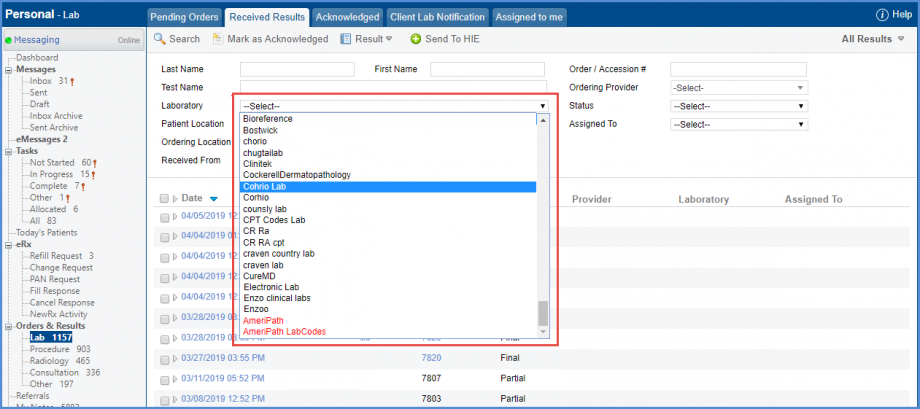
Codes from inactive labs can be unmapped from global search.![]()
This ensures that users face no confusion while placing orders.
When the user marks a laboratory as inactive, the system unmaps all codes associated with that laboratory.
Click here, to see a similar enhancement made in the ‘Codes’ sections.
