How to Add or Edit Tags?
Users can add, update or delete patient tags from the Settings module.
Follow the workflow mentioned above to land on the ‘Tags’ page.
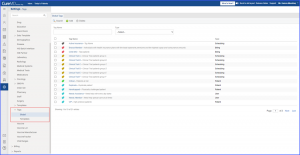
To add a new tag, click on the ‘+ Add’ button.

The system displays the ‘Add Tag’ popup.
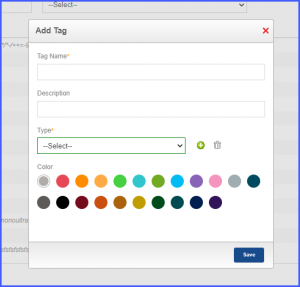
Fill-out the information fields of ‘Tag Name’, Description. Users can also specify the type of the tags being added through ‘Type’ dropdown. Users can either select the type of the tag through the list in the dropdown, or add a new type by clicking on the plus icon next to ‘Type’ field.
Click on the plus icon and a text field appears on ‘Type’ dropdown.
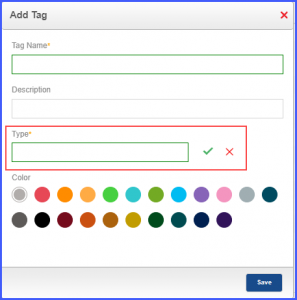
Type the name of the tag and click on the green tick icon to save the tag. Click on the red cross to close the text field. Colors can be associated with the tags based on their priority.
Click ‘Save’ when done and the tag is added in the list of tags on ‘Global Tags’ page.
To delete an existing tag, mark the checkbox of the desired tags and click on ‘Delete’ button.

