How to Configure Location for Immunization Registries?
Follow the workflow above to land on the ‘HIE Partners’ screen.
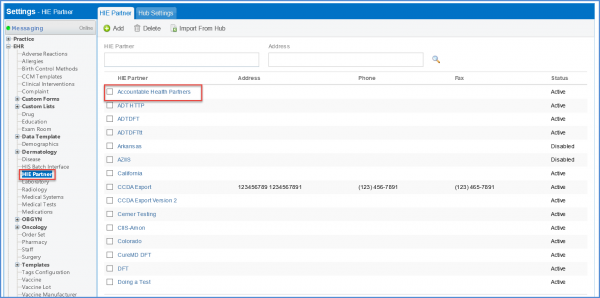
Click the required ‘Partner Profile’ to open ‘Edit Profile’ tab.
In the ‘Transactions’ section, click the ‘Immunization Settings’ icon.
Doing so displays the ‘Immunization Outbound Settings’ screen.
Scroll down to the ‘Administered Location’ section.
Users can configure multiple locations at the same time for a sending facility (MSH.4), and administered at location (RXA.11) for immunization registries. If this is not enabled, the system continues to send the same locations as MSH.4 in RXA.11.
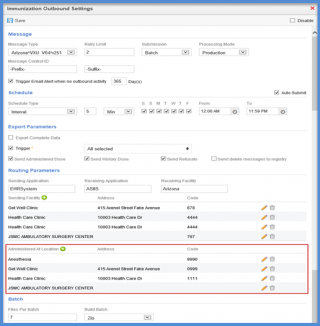
HIE partners with type ‘ImmPRINT’ can manually enter credentials to retrieve certificate of immunization.
Select type ‘ImmPRINT’ from the ‘Type’ dropdown and under the ‘Transactions’ heading, click the configuration icon.
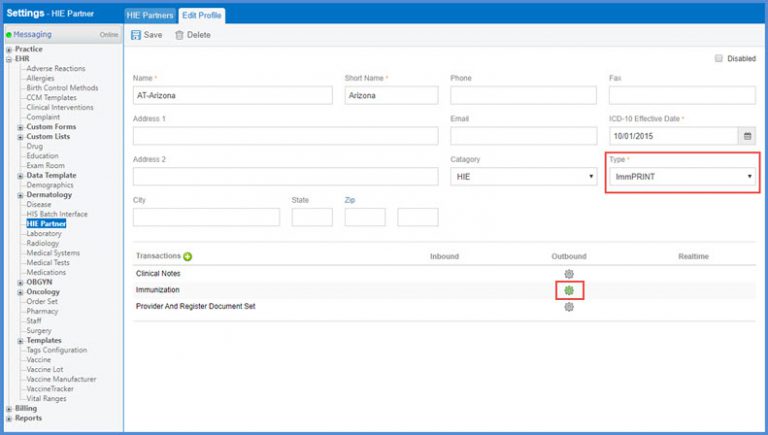
Doing so opens up the ‘Immunization Outbound Settings’ window.
Here, a checkbox ‘Certificate of Immunization’ is displayed.
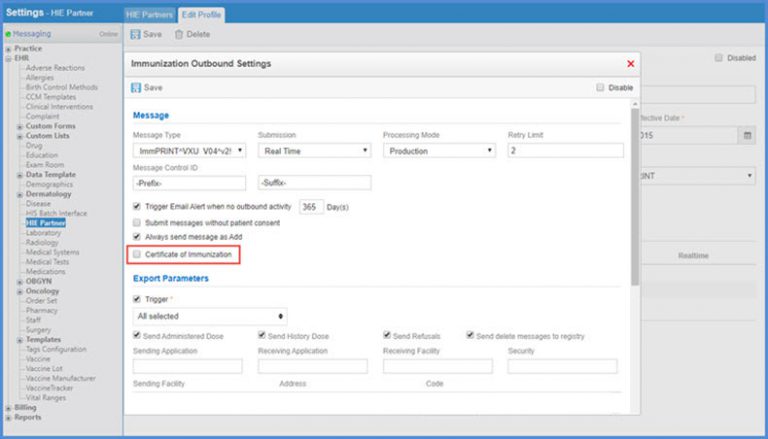
Marking this checkbox displays the username and password fields. Enter the credentials provided by the registry.
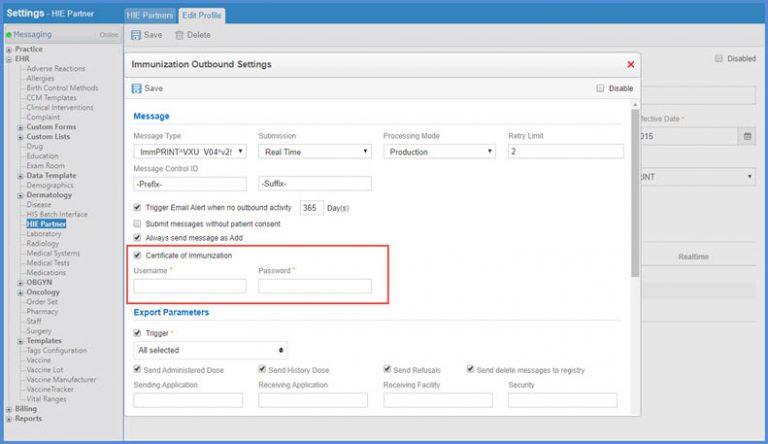
Certificate of immunization can be printed from the ‘Immunization’ tab in ‘Patient’ module. To view how, click here.
