What are the Mandatory Fields while Registering a New Patient?
Certain fields can be made compulsory to enter while registering a new patient.
Follow the workflow mentioned above to land on the EHR screen.
Go to the ‘Patient Demographics’ section.
Options which can be made compulsory are displayed under the ‘Make Following fields Mandatory’ heading. These are:
- Home Phone
- Race
- Ethnicity
- Preferred Language
- Mobile
- Gender
- Identity
- Sexual Orientation
- Religion
Enable the relevant checkbox to make the field mandatory for patient registration.
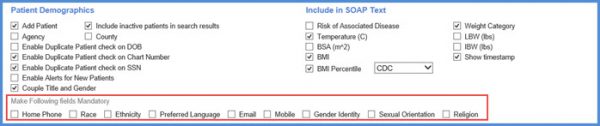
Users have the option to make the county field mandatory on the patient’s demographics page.
This ensures that HIS batch reporting can be performed.
Mark the ‘County’ checkbox. Then click ‘Save’.
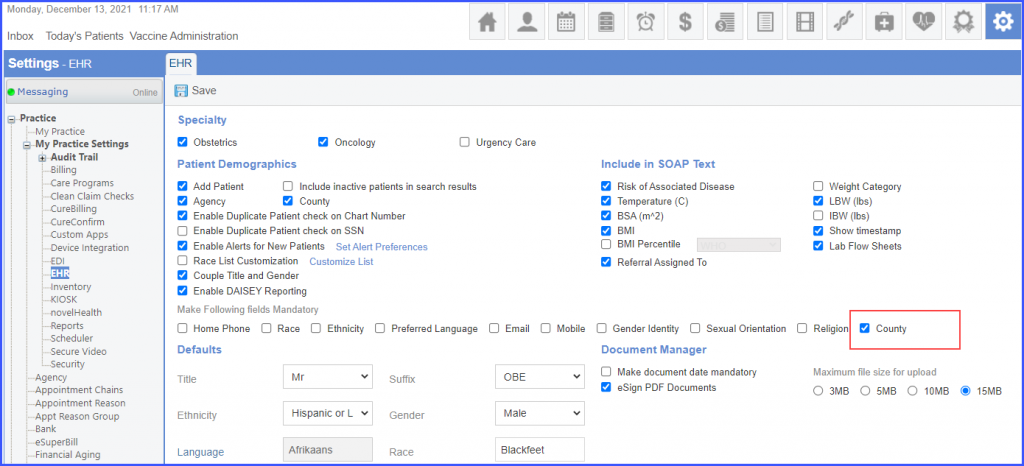
Click here, to see the mandatory ‘County’ field on the patient’s demographics page.
Users have the option to make the preferred pronoun field mandatory on the patient’s demographics page.![]()
This ensures that patient’s preferred pronoun is saved with the rest of the information.
Mark the ‘Preferred Pronoun’ checkbox. Then click ‘Save’.
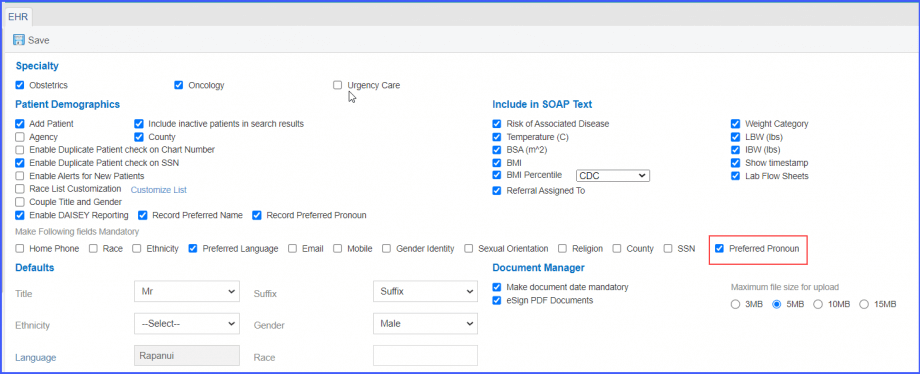
Click here, to see the mandatory ‘Preferred Pronoun’ field on the patient’s demographics page.
