How to Configure Settings for Demographics?
Follow the workflow above to land on the ‘EHR’ tab.
Under the ‘Patient Demographics’ section, enable the ‘Gender Identity’ and ‘Sexual Orientation’ check-boxes.
Enabling these check-boxes makes these fields mandatory on the ‘Patient Demographics’ page.
Users can also set the default values for these fields from the ‘Defaults’ section.
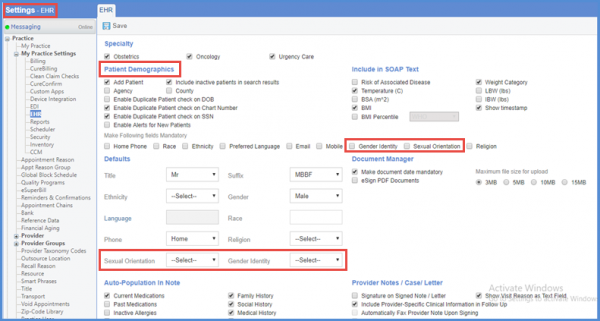
Enabling the BMI (Body Mass Index) Percentile checkbox, will allow the system to display the BMI Percentile drop-down menu.
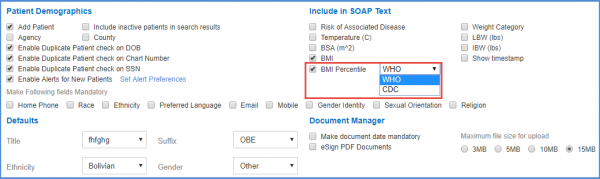
Users can select WHO or CDC options from the drop down menu.
If ‘CDC’ is selected, the ‘BMI Percentile’ populates for patients between the ages of 2-20 years.
If ‘WHO’ is selected, ‘BMI Percentile’ populates for patients which are between the ages of Birth – 19 years of age.
Select the required option and click the ‘Save’ button.
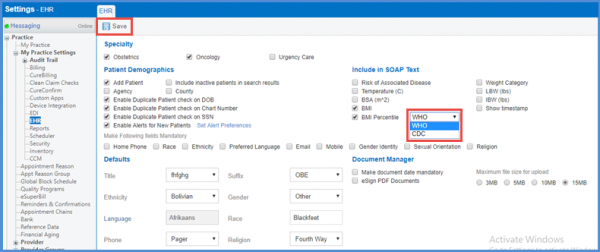
Users can customize race list values to specify their required values instead of seeing numerous values that might not be of use to them.
Mark the ‘Enable Race List customization’ checkbox & click ‘Customize List’ to enable customization.
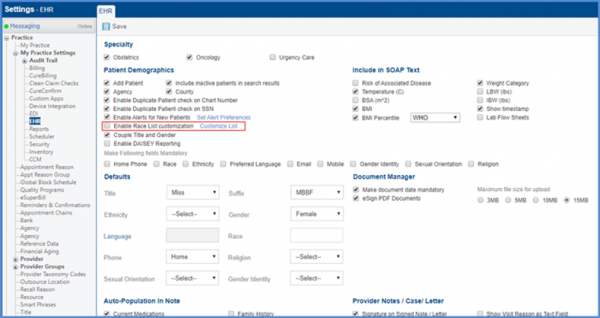
Doing so opens the ‘Race Customization’ popup. Here users can search for a race and click on it to move them to the ‘Selected Races’ column. After selecting the desired races, click ‘Save’ to display selected races in the demographics ‘Race’ field.
If the checkbox is not marked, the system displays the global race list in the ‘Race’ field.
If a race was selected for a patient before customizing the list and the new customized list doesn’t contain that specific value, the system retains the race value for that specific patient but cannot be added for any other patient.
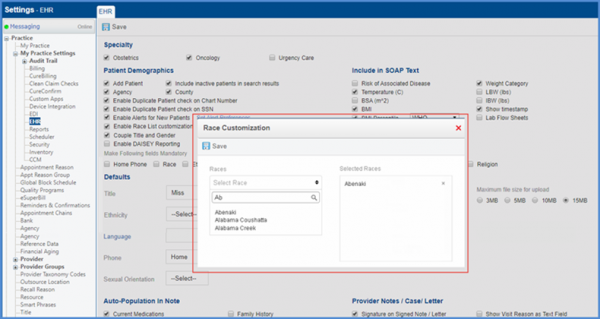
The user can select the preferred pronoun of a patient in the demographics, which is then reflected in the patient banner.![]()
It is convenient for the provider or FDO to interact with the patients by their choice of pronouns.
The user marks the checkbox ‘Record Preferred Pronoun’ and save the settings.
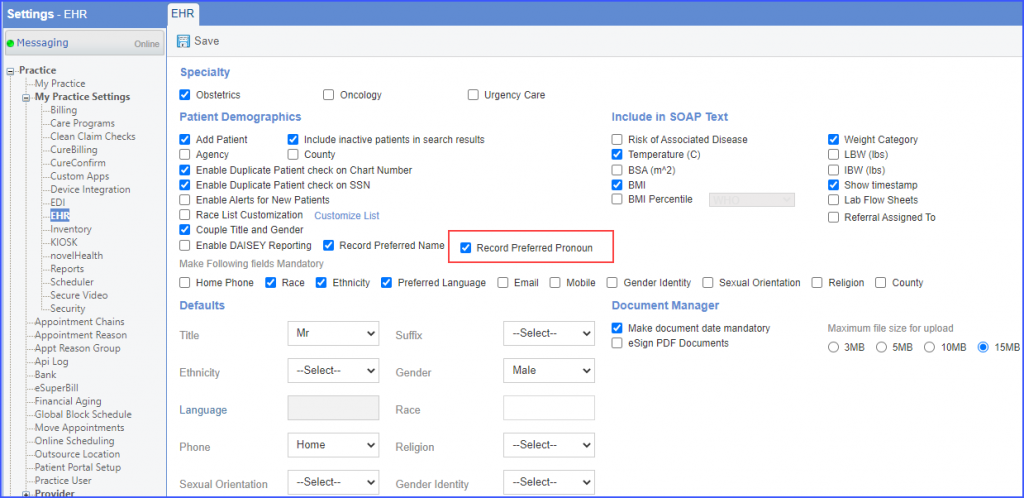
Click here to see the impact of this enhancement on ‘Patient’ Module.
