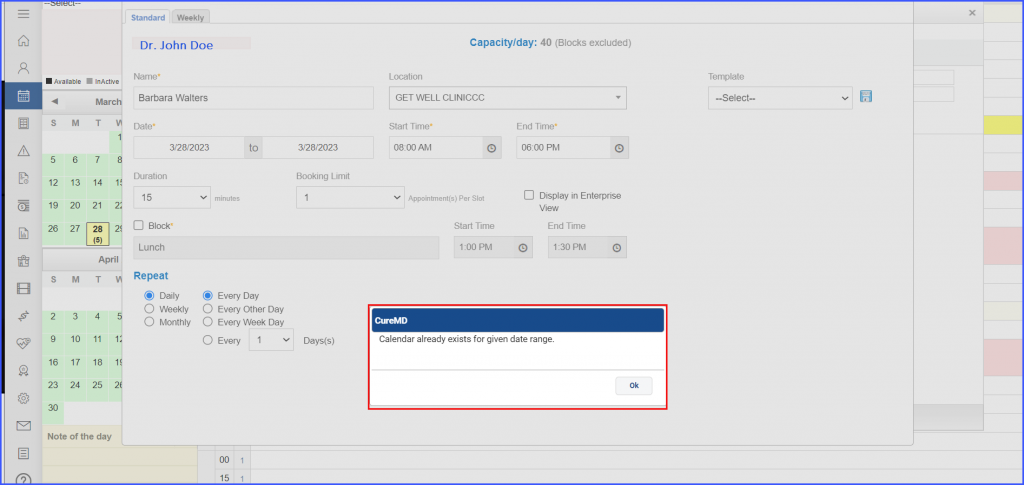How To Update a Calendar?
To edit a calendar for a Provider at any time, user needs to click ‘Update Today’s Calendar’ button.
This displays “Update calendar” Pop-up. User can save the updated calendar by providing a Reason.
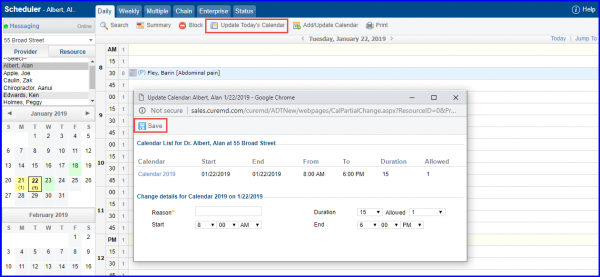
An alert message appears on screen if there are Reason Group(s) attached with the calendar and there is a block crossing the slots with the Reason Group(s).
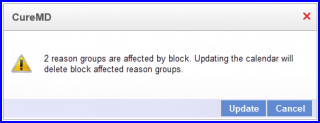
Click on ‘Update’ to update the calendar. Block affected appointments are grayed out and Block affected Reason groups are marked as deleted in the tool-tip.
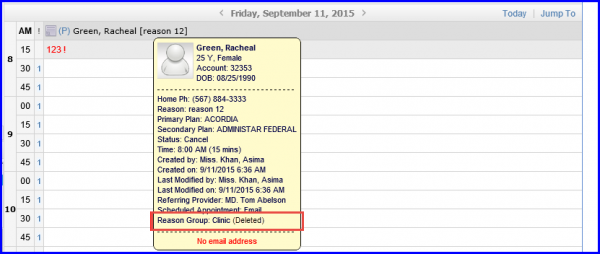
An authorized user can allow/disallow users to add or update a calendar.
This allows user to Add or Update the calendar without having to go to a date where calendar does not exist.
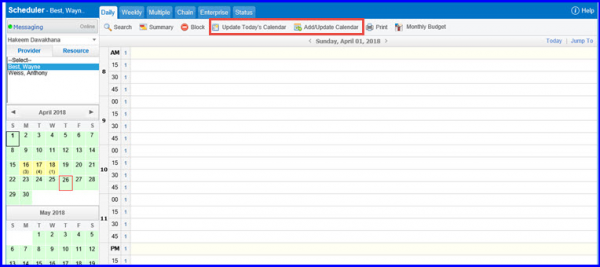
In order to configure the settings, click here.
Furthermore, if the ‘Hide providers/Resources with no schedules on selected date(s)’ setting is enabled, the ‘Add Calendar’ functionality cannot be accessed. ![]()
This ensures consistency and prevents the addition of schedules for providers/resources who do not have availability on the selected date.