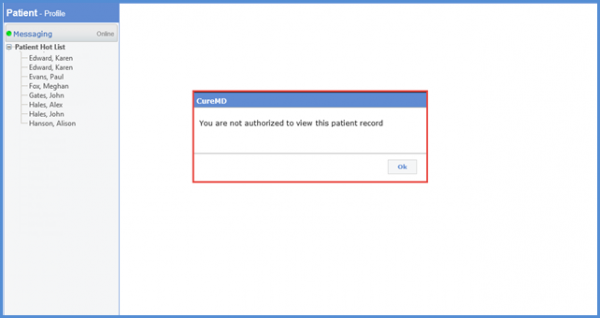How to Quick Add a Patient While Scheduling an Appointment?
‘Quick Add’ option can be used to register a patient while scheduling an appointment for them. Navigate to ‘Book Appointment’ by following the above mentioned workflow.
Click ‘Quick Add’ button to add a patient.
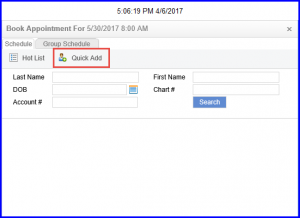
This takes the user to the ‘Demographics’ page. All the patient details can be entered here. Once done, click ‘Schedule’.
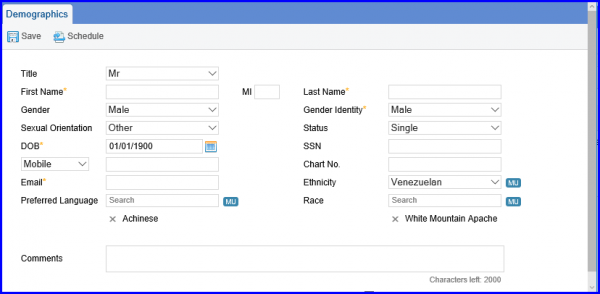
If a duplicate patient is added, a ‘Duplicate Patient’ pop-up is displayed onscreen. This pop-up becomes visible to the user when a patient whose allowed locations and user’s locations are different is added.
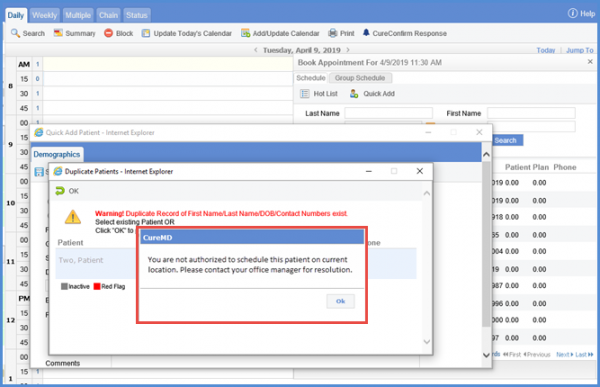
Similarly, when the user tries to access the patient from the hot-list, user can see the prompt on the screen.