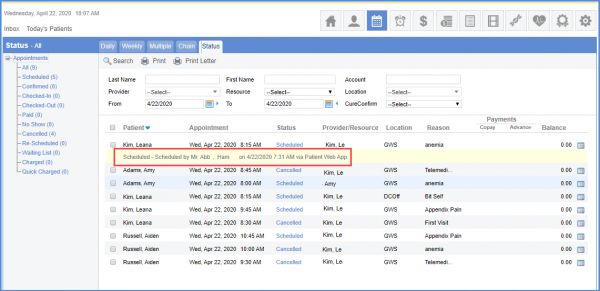How to Search for Appointments?
A user can search for available/specific time slots on the basis of Location, Provider, Resource, Start/ End Date and Start / End Time.
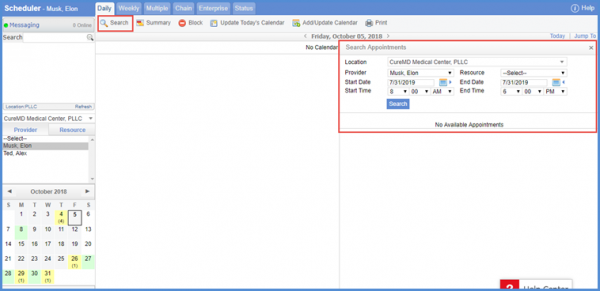
Inactive providers and resources are displayed at the end of their respective lists in grey text.
This ensures that users can clearly distinguish inactive providers and resources from active ones.
When the user clicks on the ‘Provider’ dropdown, the system displays the inactive providers at the end of the list in grey text.
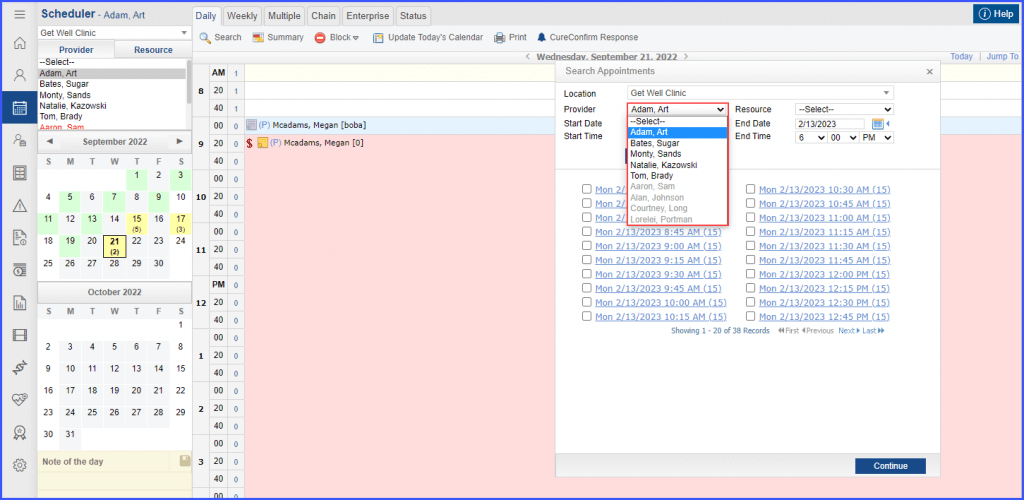
Similarly, the inactive resources in ‘Resource’ dropdown are displayed at the end of the list in grey text.
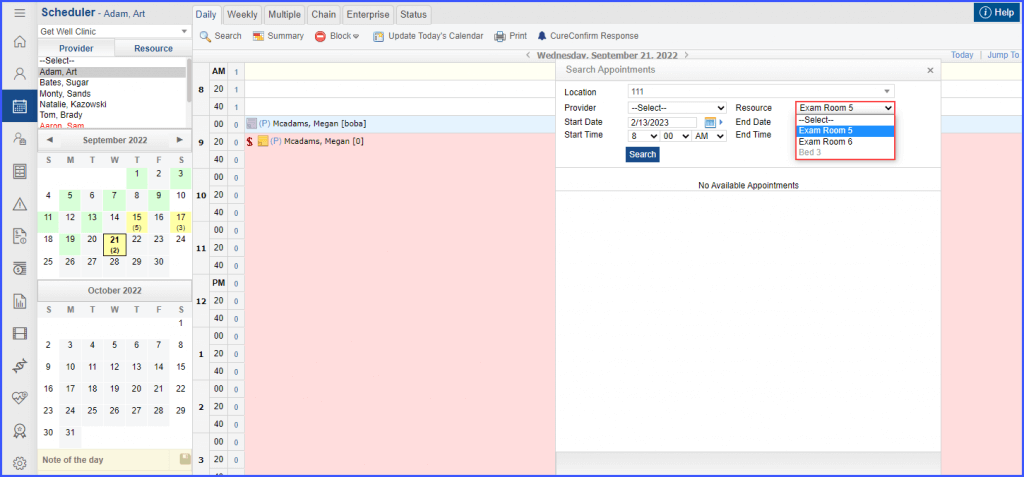
Inactive providers and resources do not have any calendars associated with them.
A similar enhancement has been made in the in the ‘Reschedule’ section of the ‘Scheduler’ module, click here to view.
User clicks Status tab to search for appointments in this tab.
User can apply the Telemedicine appointment filter in the search.
Mark the ‘Show only Telemedicine Appointments’ checkbox and enter other search details. Click the ‘Search’ button to view Telemedicine appointments in the search results.
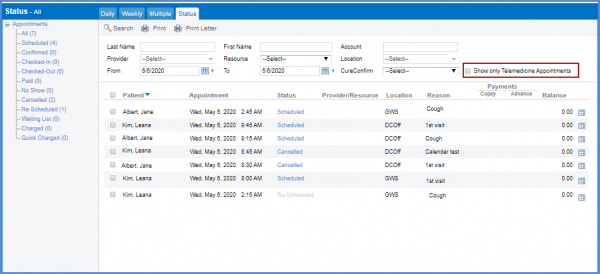
Users can see which appointments have been booked through the Patient Web App in the log of the appointments. ![]()
The log displays appointment details such as the name of the patient who has scheduled it as well as the date and time of the appointment .