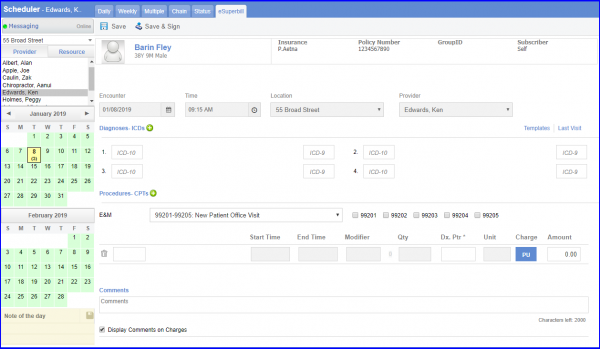How to Access eSuperbill from Scheduler?
To increase accessibility, eSuperbill can be viewed directly from the Scheduler by opening the appointment. To edit the superbill, click ‘Edit eSuperbill’.
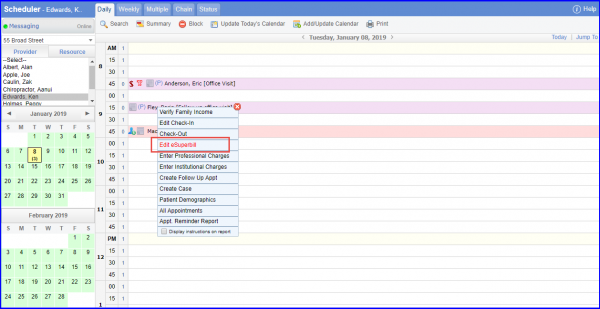
If an eSuperbill is not available for an appointment, a ‘Create eSuperbill’ option is present that allows user to create an eSuperbill directly.
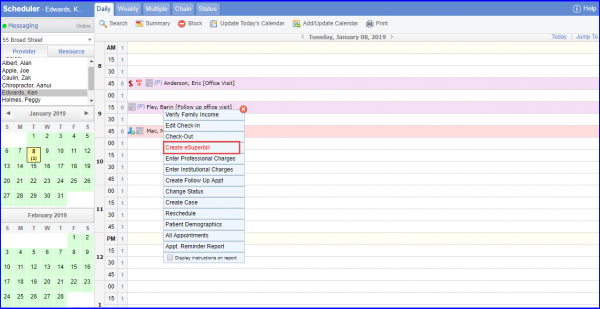
eSuperbill can also be created from ‘Weekly’ and ‘Multiple’ scheduler views.

The eSuperbill opens in a new tab.